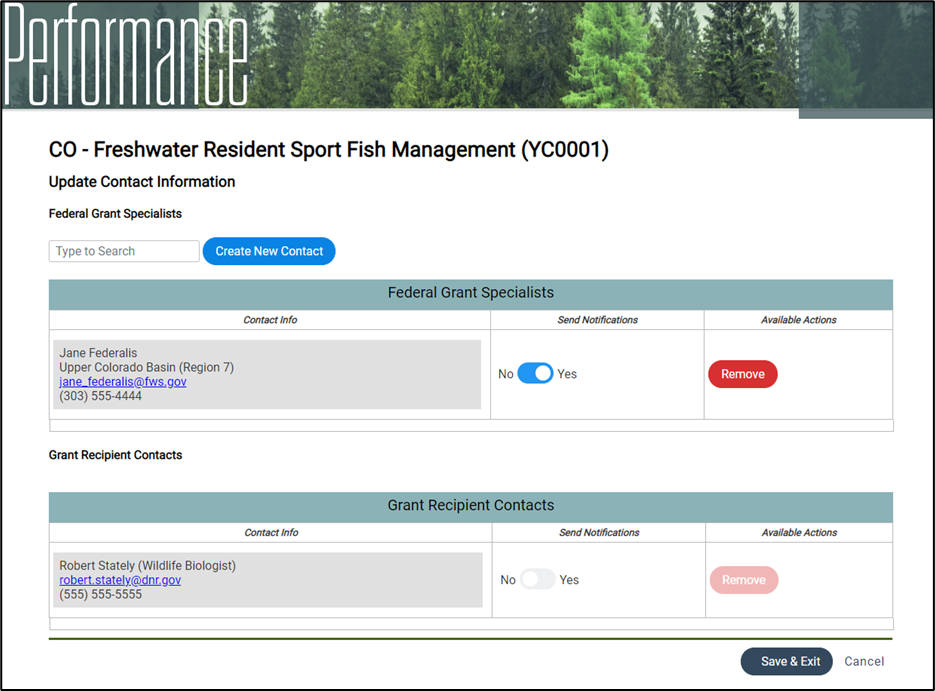TRACS Best Practice Guidelines and FAQs
Contacts in TRACS
1. A user's information has changed (name, phone number, title, organization, email, etc.) how do I update it in TRACS?
Users may update their own profile information including name, title, phone number, and extension) by selecting the box with your initials in the upper right-hand corner of any page in the TRACS application. Then click on the “My Profile” link and select "Edit Contact Information". For more information, visit Lesson 1d.2 Edit Profile.
Note: User may not edit their organization or their email address. For Non-federal users, the email address listed in the profile is linked through the login.gov, see #2 for more details.
Contact your agency's user administrator(s) if you need to update your group access or permissions.
Note that profile information is NOT linked to the contact lists in TRACS so if you update your profile this does NOT update your contact information in the grants or other records in TRACS. Contact the TRACS Help Desk at tracs-helpdesk@fws.gov to request a user's contact information be updated and include their current information and the corrected information that needs to be updated.
Non-federal users use login.gov to access TRACS. The login.gov primary email address is used in TRACS and displays in the user's profile (note this does not change the contact records, which are not linked to the user profile information - contact the TRACS Help Desk to update contact records).
Follow the steps below to add your new email address and delete your old email address in Login.gov and TRACS:
Add the new email address
- Sign in to your Login.gov account https://secure.login.gov.
- Enter your password and click sign in.
- Click the “Sign in” button.
- Enter your authentication method
- Once you are on the account page, select “Add email address” from the menu of options under “Your Account”
- Enter the new email address.
- Click the “Submit” button.
- We will send an email to your new email address.
- Follow the prompts to confirm your email address.
- If you do not confirm your email address, you will not be able to use it with your Login.gov account.
- Do not remove the old email address until you have confirmed your new email address.
Delete the outdated email address
- Enter your email address at https://secure.login.gov.
- Enter your password.
- Click the “Sign in” button.
- Enter your authentication method
- Once you are on the account page, select “Delete” next to the email address you want to remove.
- Follow the prompts to confirm that you are deleting the correct address by reentering your password and authentication method.
- Click the “Delete email address” button.
3. I have a user account for TRACS but I cannot find myself as a contact, why is that?
Contacts are not linked to user records. Users will need to create a contact if not available. Once created, the contact will be available throughout TRACS.
4. Are contacts available from version 1 of TRACS (historical contacts)?
No, historical contact information was not imported into the new version of TRACS. Users will need to create a contact if not available. Once created, the contact will be available throughout TRACS.
5. How do I search for contacts or add new contacts?
In the search box, type the first few letters of the contact's last name or first name. A drop down list of matches will appear, select the correct contact. Always search for an existing contact record before creating a new one. Try searching by email address and alternate names or spelling variations (such as Bob/Robert, previous maiden or married names, etc.)
![]()
If the contact is not found, click “Create a New Contact”. Select the contact type as either Organization or Person. Fill out the required fields including full name, business email and phone number (no personal information), then click “Add Contact”.
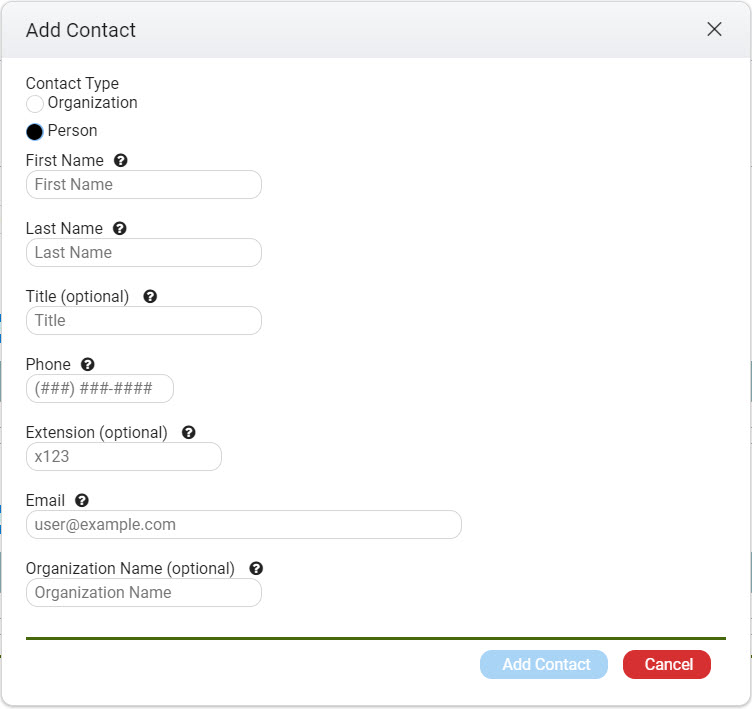
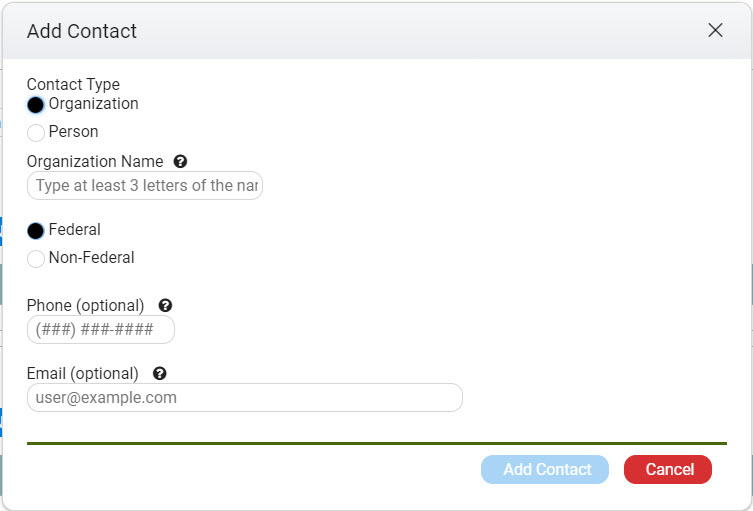
If the contact information needs to be updated, contact the TRACS Help Desk at tracs-helpdesk@fws.gov or call 1-844-40-TRACS (1-844-408-7227).
7. What is the appropriate organization name for a federal grant specialist?
The USFWS has switched back to the 8 regions (see: https://www.fws.gov/about/regions), however TRACS still uses the old unified DOI regions for the organization list. TRACS will be updated back to the 8 USFWS regions (estimated to be completed in mid-late 2024). In the meantime, federal grant specialists should select their old DOI region(s):
Old DOI regions used in TRACS:
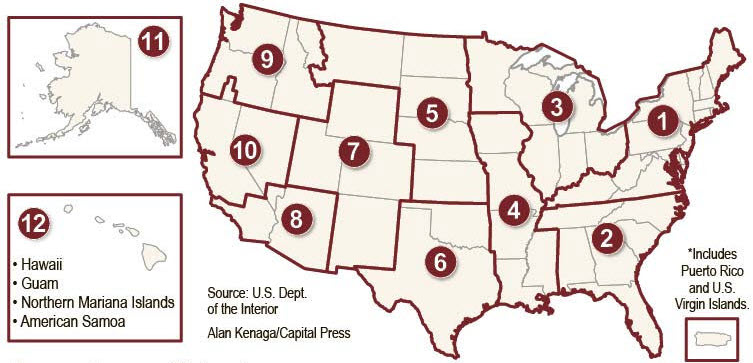

TRACS List of DOI Regions:
- NORTH ATLANTIC-APPALACHIAN (REGION 1)
- SOUTH ATLANTIC-GULF (INCLUDES PUERTO RICO AND THE U.S. VIRGIN ISLANDS) (REGION 2)
- GREAT LAKES (REGION 3)
- MISSISSIPPI BASIN (REGION 4)
- MISSOURI BASIN (REGION 5)
- ARKANSAS-RIO GRANDE-TEXAS-GULF (REGION 6)
- UPPER COLORADO BASIN (REGION 7)
- LOWER COLORADO BASIN (REGION 8)
- COLUMBIA-PACIFIC NORTHWEST (REGION 9)
- CALIFORNIA-GREAT BASIN (REGION 10)
- ALASKA (REGION 11)
- PACIFIC ISLANDS (AMERICAN SAMOA, HAWAII. GUAM, COMMONWEALTH OF THE NORTHERN MARIANA ISLANDS) (REGION 12)
8. Where are contacts added in TRACS and who should be entered as the contact(s)?
- Grant Proposal Details:
- Grant Recipient Contacts: refers to state/territory agency grant recipient(s) - may list as many contacts as needed.
- Federal Grant Specialists: refers to the federal grant specialist(s) - may list as many contacts as needed.
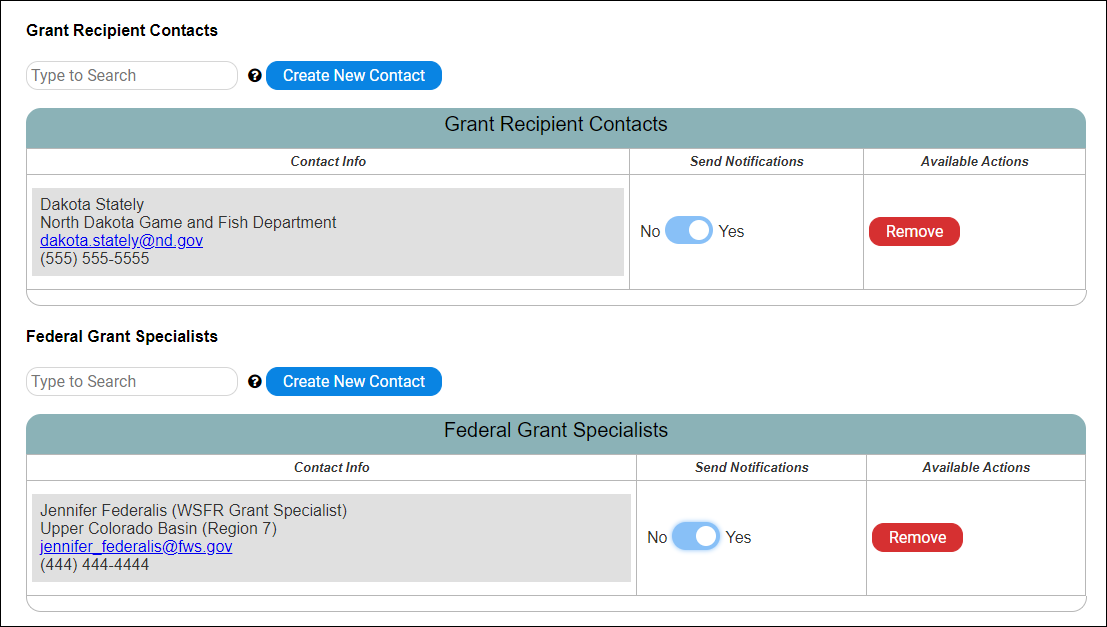
- Project Statement:
- Point of Contact: primary (single) point of contact for the Fish & Wildlife Service to contact with questions about the project statement.

- Principal Investigator (PI): Principal investigator for research activities.
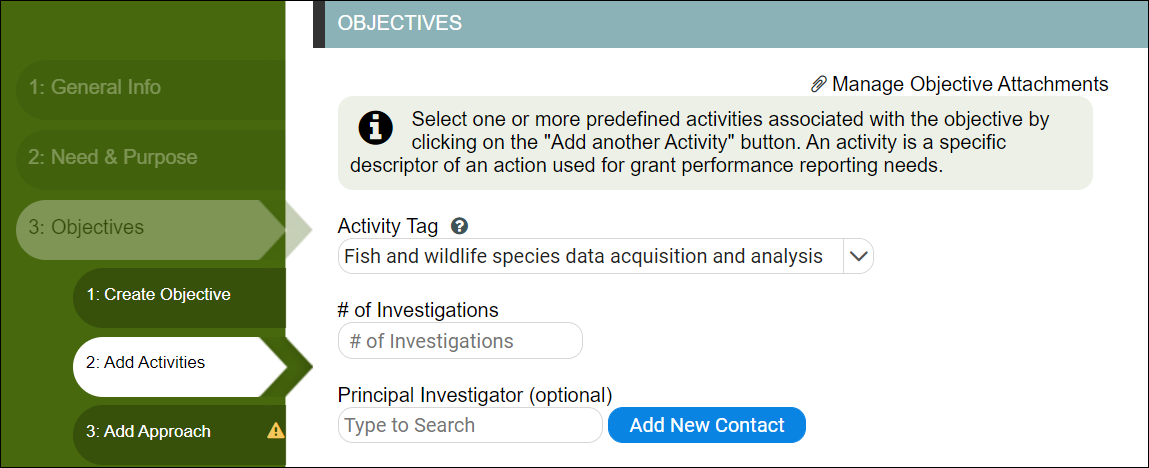
- Facility Record:
- Federal Points of Contact: refers to federal point(s) of contact for the facility - may list as many contacts as needed.
- Non-Federal Points of Contact: refers to non-federal point(s) of contact for the facility - may list as many contacts as needed.
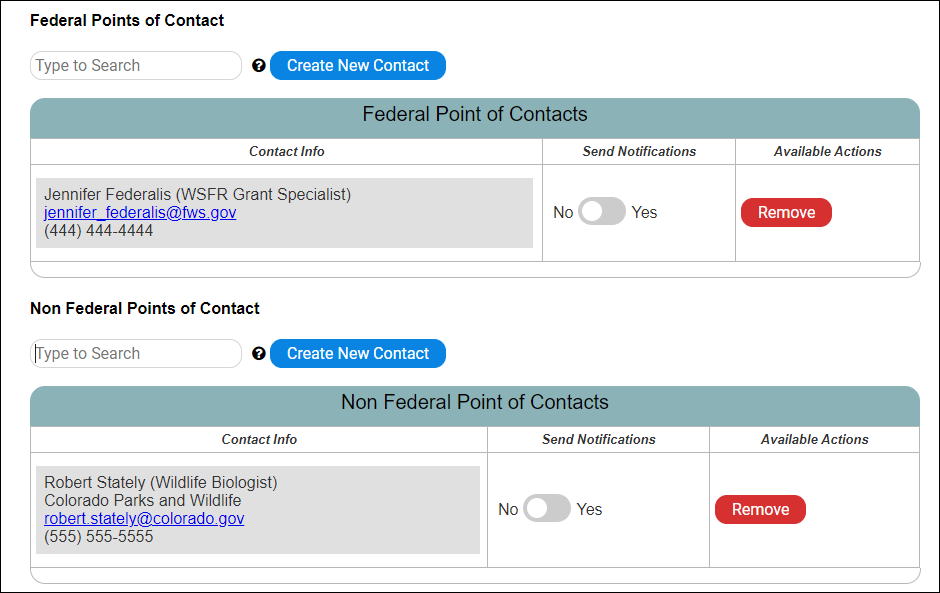
- Real Property Record:
- Federal Point of Contact: refers to federal point(s) of contact for the real property - may list as many contacts as needed.
- Non-Federal Point of Contact: refers to non-federal point(s) of contact for the real property - may list as many contacts as needed.
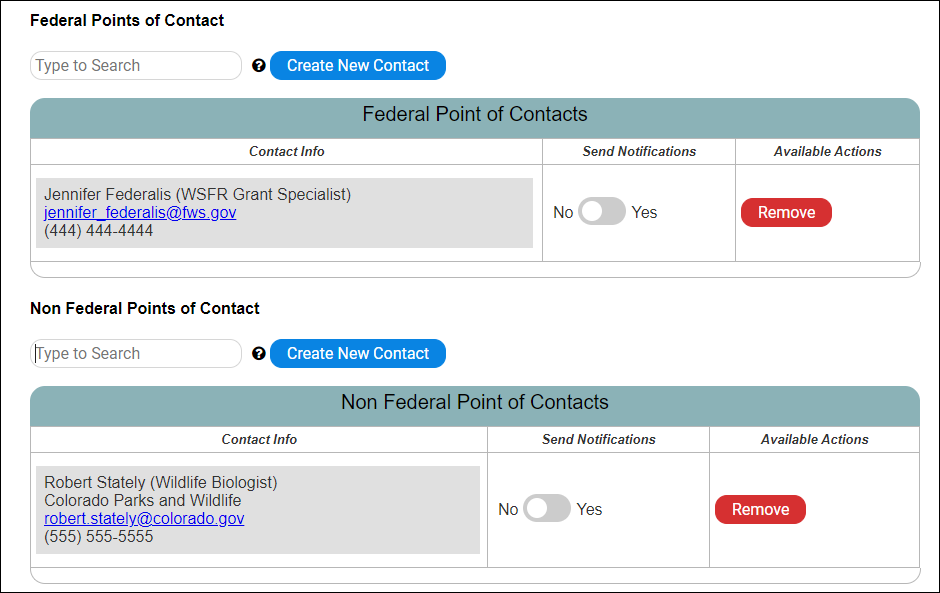
9. How does "Send Notifications" work?
If applicable, select to send the contact notifications by sliding the bar from No to Yes. If yes is selected, the user will receive system-generated email updates regarding workflow transitions and approvals.
10. What notifications does TRACS send out when contacts have the notifications toggled “yes”?
If yes is selected, the user will receive system-generated email updates regarding workflow transitions and approvals. For example, the federal grant specialist will receive an email from TRACS when a project statement or performance report is submitted for federal approval.
11. Who should be entered as the contacts in TRACS (grant recipient contact(s) and/or point of contact, etc.)?
It is up to the states and regions to determine who to enter for the contacts in TRACS.
There are 4 contact fields in the Performance Module:
- Grant Recipient Contacts (Grant Proposal): Primary grant recipient contacts (such as the federal aid coordinator). Notifications may be toggled on or off for workflow notifications (recommend at least one grant recipient contact has notifications "on").
- Federal Grant Specialist Contacts (Grant Proposal): Primary federal grant specialist contacts (regional office grant specialist). Notifications may be toggled on or off for workflow notifications (recommend at least one grant recipient contact has notifications "on").
- Point of Contact (Project Statement): Enter the primary/single point of contact for the project statement. This is the person that the Fish & Wildlife Service will contact with questions about the specific project statement, so it is up to the state to determine who to enter here (may be the federal aid coordinator or the project leader/PI).
- Principal Investigator (Research Objective): Enter the Principal Investigator (PI) for research activities.
There are 2 contact fields in the Inventory Module (for Real Property and Facility Records):
- Federal Points of Contact: Primary federal grant specialist contacts (regional office grant specialist). Notifications may be toggled on or off for workflow notifications (recommend at least one grant recipient contact has notifications "on").
- Non-federal Points of Contact: Primary Non-federal contacts (such as the federal aid coordinator). Notifications may be toggled on or off for workflow notifications (recommend at least one grant recipient contact has notifications "on").
After the Federal Award has been linked to the grant in
TRACS, the Grant Proposal contacts are locked to restrict editing by role -
only Federal staff can edit the Federal Award Specialist contact(s) listed, and
only users with the Data Editor role can edit the Recipient Contacts.
Note Federal Approver(s) can also edit the Federal contact(s) from the “Edit Federal Award & Report Due Dates” page. If you are not the current Federal Approver, contact the Help Desk for assistance with adding your name to the contacts for the grant.
To edit the contacts in the Project Statement after the approvals process has started, use the minor correction workflow. The minor correction can be used to edit the Project Statement’s Point of Contact and the Principal Investigator (an optional field for research objectives).
Non-federal staff should contact their Federal approver(s) to update the Federal contacts if needed, and vice versa, Federal staff should contact the data editor if they do not have this role to edit the Recipient Contacts.
1. From the grant workflow page, click “Update Contact Information”.
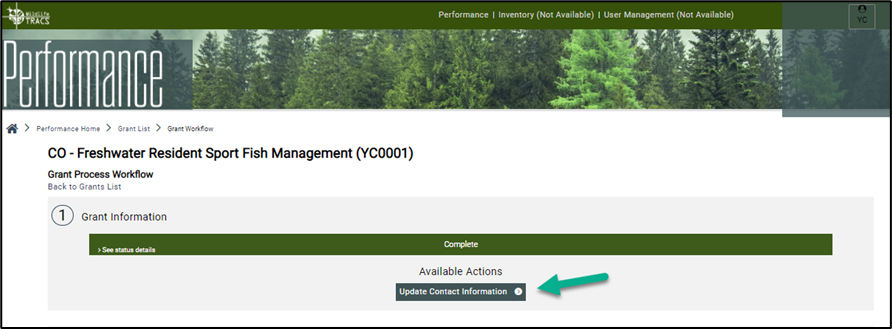
2. Update the contacts as needed, then click “Save and Exit”. If the contact details needs to be updated, contact the TRACS Help Desk at tracs-helpdesk@fws.gov or call 1-844-40-TRACS (1-844-408-7227).
- Edit functionality is restricted by the
user’s role(s):
- Federal Grant Specialists can only be edited by users with the Federal Approver role.
- Grant Recipient Contacts can only be edited by users with the Data Editor role.