TRACS Best Practice Guidelines and FAQs
| Site: | WSFR Training Portal |
| Course: | WSFR Training Portal |
| Book: | TRACS Best Practice Guidelines and FAQs |
| Printed by: | |
| Date: | Saturday, July 27, 2024, 4:24 AM |
Table of contents
- Training Portal FAQs
- General TRACS Q&A
- License Certifications and Apportionments
- Requirements for Entry into TRACS
- TRACS and Grant Solutions
- TRACS Access, Roles and Permissions
- User Management
- Non-Federal User Registration
- Federal User Registration
- Contacts in TRACS
- Attachments and Narratives
- Grant Proposal
- Project Statement
- Objective, Strategy and Activity
- Performance Matrix Key Terms and Concepts
- Approvals, Link to Federal Award and Changes to Reporting Dates
- Amendments, Minor Corrections, and Rescinding Approvals
- Performance Reporting
- Species and Habitat
- Mapper and GIS
- Import Shapefiles
- Real Property Records and Adjustments
- Real Property Status Reporting
- Facility Records and Adjustments
- TRACS Troubleshooting Tips
- Reports Module
Training Portal FAQs
1. Do you need to login to access the eLearning courses or can any of our staff access it?
No, you do not need a
login to access the Training Portal. All content on the training
portal is accessible as a guest. If the ‘log in’ screen opens, click the green
‘log in as guest’ button.
2. Who do I contact if I have additional questions?
Please reach out to the training and support contacts listed on the Contact Us page.
3. Is there a glossary for terms and acronyms?
Yes, please visit the Glossary page.
General TRACS Q&A
1. What is Wildlife TRACS?
Wildlife TRACS, which stands for Tracking and Reporting Actions for the Conservation of Species, is the tracking and reporting system used by the U.S. Fish & Wildlife Service (USFWS) Office of Conservation Investment to capture conservation and related actions funded by its grant programs - including Wildlife Restoration, Hunter Education, Sport Fish Restoration, Aquatic Education, Boating Access, Clean Vessel Act, Boating Infrastructure, National Coastal Wetlands Conservation, and State Wildlife Grants.
TRACS is used by grant recipients and Federal grant managers to create, manage, review, and approve the administrative and mandatory components of grant proposals and performance reports to document the progress and completion of grant objectives. TRACS also serves as the official repository for grant-funded Facility and Real Property (lands) records, as well as the system for entering annual license certification of hunting and fishing license holder data, which is used in the apportionment calculations for grant funding available to each state, territory, and insular area. Note that TRACS is not a grant application or management system. GrantSolutions is the Federal financial assistance management system used for grant approval and management throughout the life cycle of the award.
2. Does the new version of TRACS include legacy grants from the old version of TRACS or other discontinued systems, such as FAIMS?
No, the updated TRACS (also known as TRACS Version 2 or TRACS Enhancement) does not include grants from before the new version of TRACS went live in June 2020, with data entry required for all included grant programs (Wildlife Restoration, Hunter Education, Sport Fish Restoration, Aquatic Education, Boating Access, Clean Vessel Act, Boating Infrastructure, National Coastal Wetlands Conservation, and State Wildlife Grants) with a start date on or after January 1st, 2021. If you need to access an older/legacy grant record from the old TRACS system, contact the TRACS Help Desk for assistance.
3. Does TRACS include historic/legacy Real Property Records?
Yes. TRACS serves as the official Real Property Repository for the Office of Conservation Investment, including "legacy" real property (lands) records going back into the historic record that still have a Federal nexus, which have been imported into the Real Property Inventory in TRACS for monitoring and status reporting purposes.
4. Do I
need to enter Endangered
Species (Section 6) grants or Migratory Bird Grants into TRACS?
No, Endangered Species (Section 6) grants and Migratory Bird grants are not reported in TRACS at this time.
5. Is everything we enter into TRACS publicly available?
No, TRACS has restricted access only for approved State and Federal users. The TRACS Working Group will be carefully vetting which data fields may be available in future reports.
6. Are Word template available for the TRACS entry?
Yes, Word templates are available for the Grant Proposal & Project Statement(s), the Performance Report and the Performance Questionnaire. A template is available for the CMS (Comprehensive Management Grant) Grant Proposal and Project Statement as well. The templates are available to be downloaded from the TRACS Resources and Job Aids page in the ‘Grant Translation Templates’ section (located below the Matrix toolbox).
7. Can I practice in the training environment come before I register for the live TRACS system?No. Users must have an approved account in the live system before they can access the training environment (login with the same credentials). We periodically import approved users from the live system into the training environment. It is important for user administrators to review approval requests in a timely manner so staff can get into both the live and training environments. To learn more, visit the TRACS Training Environment page.
8. When entering data in TRACS, do I need to enter everything at once or can I save and return to it later?
Users have the option to work on their TRACS entry over time, and save as you go before you submit it for approval.
License Certifications and Apportionments
1. What is License Certification and how does it fit into TRACS?
License Certification is the annual process by which states, and U.S. insular areas, respond to the U.S. Fish and Wildlife Service Director's request to submit their numbers of certified hunting and fishing licenses sold. The Office of Conservation Investment enters these numbers into TRACS, which utilizes statutory formulas in order to calculate each state’s Wildlife Restoration (WR) and Sport Fish Restoration (SFR) annual apportionment. For more information, refer to 50 CFR 80 Subpart D.
Wildlife TRACS stands for Tracking and Reporting Actions for the Conservation of Species. TRACS is a web-based application that serves as the official performance reporting tool used by the U.S. Fish & Wildlife Service (USFWS) Office of Conservation Investment to capture conservation and related actions funded by its grant programs.
TRACS also serves as the electronic system for license certification and apportionments, providing an efficient, standardized, and accessible tool for capturing this data. Starting in the fall of 2022, the TRACS License Certification and Apportionments Administrative Module has been used by state fish and wildlife agency license managers to enter, review, certify, and submit the number of paid hunting and fishing license holders on an annual basis. Each grant program has a factor set that is used in its apportionment formula. Headquarters staff use TRACS to generate annual preliminary and final apportionments.Historic license data and apportionments have been added to the system allowing TRACS to generate data dashboards that give partners and the public access to hunting and fishing license data and apportionment figures, with decades of information. These data sets provide an important source for historical license information and show the amount of apportionment funds provided to state and territorial fish and wildlife agencies through the years. To learn more, visit the Partner with a Payer website here: https://partnerwithapayer.org/funding-sources.
2. When do States need to start entering our agencies license certification data into TRACS?
License certification numbers were submitted manually per past process, then into TRACS starting in 2022 by state fish and wildlife agencies.
3. What are apportionments and how is TRACS used to calculate them?Apportionment is the amount of federal funds distributed to fish and wildlife agencies in the States, District of Columbia (Sport Fish Only) and Insular Areas, based on statutory formulas established under each Federal program’s authorizing legislation (Wildlife Restoration Act, Sport Fish Restoration Act and State Wildlife Grant Program).
At a high level, calculating the annual apportionments consists of two steps. The first step is for each state and insular area to enter the number of hunting and fishing licenses sold, and certified, during their specified certification period. Once the license certification data editor has entered their state’s license numbers, the license certification non-federal approver and license certification federal approver review and approve the data.Step two requires headquarters staff to run the apportionments reports in TRACS. This report will determine how much grant funding each state and insular area will receive of the total available amount. The preliminary apportionments are run each fall to give agencies an estimate of funds that will be available. The final apportionments are typically run at the beginning of the calendar year and provides actual funding totals by grant program. Apportionment reports are published online here: https://www.fws.gov/program/wildlife-and-sport-fish-restoration/apportionments-and-licenses-data.
While state and territories do not participate in the apportionment calculations, they do have the opportunity to run hypothetical apportionments in TRACS.
To learn more, visit eLearning Course 11: License Certification and Apportionments.
Requirements for Entry into TRACS
1. What is the requirement for when grant information should be entered into TRACS?
2. Who is responsible for data entry in TRACS?
State grant recipients (does not include sub-recipients or contractors) are responsible for data entry into TRACS.
3. Which grant programs require TRACS data entry?Grant programs managed by the Office of Conservation Investment require TRACS data entry, unless otherwise specified in the award terms and conditions. These grants include Wildlife Restoration, Hunter Education, Sport Fish Restoration, Aquatic Education, Boating Access, Clean Vessel Act, Boating Infrastructure, National Coastal Wetlands Conservation, and State Wildlife Grants.
TRACS Grant Programs include:
Wildlife Restoration Program
- Basic Hunter Education and Safety (Section 4c)
- Enhanced Hunter and Safety (Section 10)
- Public Target Range - Basic Hunter Education (BHE)
- Public Target Range - Enhanced Hunter Education (EHE)
- Public Target Range (Wildlife Restoration)
- Wildlife Restoration (Section 4b)
Sport Fish Restoration Program
- Aquatic Education (Saltwater/Marine)
- Boating Access (Freshwater/Inland)
- Boating Access (Saltwater/Marine)
- Sport Fish Restoration (Freshwater/Inland)
- Sport Fish Restoration (Saltwater/Marine)
State Wildlife Grants (SWG)
- State Wildlife Grants Program - Competitive
- SWG Implementation
- SWG Planning
Boating Infrastructure Grant Program
Boating Infrastructure Grants Program (Tier I &II)Clean Vessel Act Program
Clean Vessel Act ProgramCoastal Wetlands Act Grant Program
National Coastal Wetlands ProgramOutreach Grants
National Outreach & CommunicationsFor more information about these programs visit the Quick Reference Guides page.
Note that Tribal Wildlife Grants Program and Multistate Conservation Program are currently exempted from TRACS entry.
4. What are the terms of the Memorandum of Understanding (MOU)?
On September 15 2020, State Directors at the Association of Fish and Wildlife Agencies (AWFA) Business Meeting unanimously approved the Memorandum of Understanding (MOU) to accept state handoff responsibility for entering data in TRACS, as the system was voted to be fully functional, and State personnel have been trained to use the system. The Trust Fund Committee voted upon and affirmed a new data entry handoff date of January 1, 2021.Grants with a start date prior to January 1, 2021 do not need to be entered into TRACS (continue to follow current grant submission processes). For more information, check out the Next Steps PDF.
Trust Fund Committee reaffirms the States’ commitment to Item 5(H) of the MOU signed between the USFWS and AFWA at the North American Conference, March 2018 in Norfolk, VA, with the new TRACS Handoff date of January 1st, 2021. Handoff Recipients (does not include sub-recipients or contractors) will assume responsibility for entering data into TRACS when the TRACS enhancement is fully functional, and State personnel have been trained to use it. The States and Territories will have a minimum notice of 12-months of the “handoff date”. The handoff date will be agreed upon by the States, by at least two-thirds majority vote.
The Regional Offices have criteria that could exempt some jurisdictions, based on a small number of grants or technical challenges, such as a lack of dependable internet service.
5. The MOU was signed by AFWA. How does it apply to non-fish & wildlife agencies that receive grants (CVA, BIG, Coastal Wetlands, Environmental Services, etc.)?
The MOU was developed at the request of the Association of Fish and Wildlife Agencies (AFWA). The Office of Conservation Investment (formerly known as the Wildlife and Sport Fish Restoration Program) has adopted the terms of the MOU as Best Practices that guide the development and deployment, and use of the TRACS system with all Grantees. You can find the MOU at: https://wsfrtraining.fws.gov/mod/book/view.php?id=281&chapterid=134. If you have any questions, contact Craig Kelling, chair of the TRACS Working Group, at craig_kelling@fws.gov.
TRACS and Grant Solutions
1. Is TRACS a grants management system? Does TRACS support the pre-award and post-award of the grant compliance life cycle?
The grant (award management) life cycle consists of the pre-award, award, post-award, and close-out. TRACS is not a grants management system or a substitute for the overall grant application, but provides a complementary system that provides grant performance reporting tools not found in any other system.
2. How does TRACS fit into the grant application and grant management process?
TRACS is the performance reporting tool for the U.S. Fish and Wildlife Service's Office of Conservation Investment. It is not a grant management or grant application system. Formal grant approval occurs in Grant Solutions, not TRACS. Approval in TRACS is simply Federal concurrence that the project statement entered in TRACS matches the official approved project statement in Grant Solutions. Project statements approved under grants in Grant Solutions should be identical to the project statements approved by both the non‐Federal and Federal approvals in TRACS. TRACS does not obligate funding to approved grants. Federal funds are obligated to awards during the approval process in Grant Solutions. The milestone plan entered into Grant Solutions is used to derive the periods of performance in TRACS for reporting.
While grant information should be entered into TRACS no later than 60 days post award, the recommended best practice is to use TRACS upfront during the grant application process to generate the grant proposal PDF (which includes all project statements) to be uploaded into Grant Solutions. The Grant Proposal PDF generated from TRACS is complete and utilize the standardized objectives for performance reporting. The Office of Conservation Investment has adopted the use of Standard Objectives that must be used for all grants in TRACS. If your application uses alternative objectives, you will be unable to enter those objectives in TRACS or complete your performance reports.
3. What is the process for entering grant/project statement information in TRACS as it relates to Grant Solutions?
There are two options for entering grant/project statement information into TRACS as it relates to Grant Solutions (click on the links below to view the diagrams):
Process for Entering Grant/Project Statement in TRACS Prior to Formal Application (preferred method)
Process for Entering Grant/Project Statement in TRACS, Post-Award within 60-Day Requirement (optional)
Note: Please remember that these are training aids and in training we speak to higher level, overall processes. Some of the diagrams boxes speak to a very high level (that in the real world of grants processing involves several smaller steps). Please feel free to adapt these diagrams to fit your regional processes.
4. What is the process for entering COMPETITIVE grant/project statement information in TRACS as it relates to Grant Solutions?
For competitive grants, such as competitive SWG, the recommended process is to enter your grant into TRACS post-award, within the 60-day requirement. Keep in mind that the Office of Conservation Investment has adopted the use of Standard Objectives that must be used for all grant-funded activities. If your application uses alternative or incomplete objectives, you will be unable to enter those objectives in TRACS or complete your performance reports. Use the TRACS Performance Matrix and related tools to develop TRACS-ready objectives. View the Matrix Toolbox on the TRACS Resources and Job Aids page.
5. Do you need to use both TRACS and Grant Solutions for all proposals?
Yes. TRACS and Grant Solutions are two separate systems and both are required for all grant programs administered by the Office of Conservation Investment (including CVA and BIG). TRACS is the Service’s electronic performance reporting system and was designed to standardize grant performance metrics in order to report nationally significant accomplishments more efficiently. Grant Solutions is the Department of the Interior (DOI) financial management software platform that all bureaus (including the U.S. Fish and Wildlife Service) use to award, manage, and closeout grants and cooperative agreements. Grant Solutions is the actual system that applicants use to formally apply for grants and cooperative agreements.
6. Why is TRACS needed when Grant Solutions has Grant Applications and Performance Progress Reports (PPR)'s?
TRACS is the performance reporting tool utilized by the Office of Conservation Investment to capture grant funded activities. TRACS provides reports that can be rolled up at the state, regional and national levels in order to meet or exceed regulatory requirements, and offer data transparency to key stakeholders, Congress, and the public. TRACS gathers detailed performance reporting information, including standardized and quantitative reporting metrics that may be rolled up by strategy, objective, and activity, as well as by species and/or habitat types. TRACS also provides an inventory of facility and real property records acquired with grant funding, with tools to continue monitoring their status for regulatory compliance.
As part of entering information in TRACS, it
will produce/generate a Grant Proposal PDF with project statement(s) included,
that grant recipients may download and use to include as part
of their complete application package when they formally apply for financial
assistance in Grant Solutions.
For performance reporting, once the grant recipient enters information in TRACS, the system will produce a pdf performance report that can then be downloaded and attached as a performance report in Grant Solutions. This will formally satisfy the performance reporting requirements under the grant award. In both TRACS and Grant Solutions, the recipient must wait until the grant has been formally approved in each system before they may begin working on any performance reporting.
We encourage non-federal staff to discuss with their Regional Office about any Best Management Practices as to when it is most efficient to do what work in each system.
7. Since there is also a submission/approval process for proposals and amendments in Grant Solutions, and a submission process for reports in Grant Solutions, what is our workflow? Do we enter everything into TRACS first, then get the approval there, then generate the PDF in TRACS and submit that to Grant Solutions for approval there?Formal grant approval occurs in Grant Solutions, not TRACS. Approval in TRACS is regional office concurrence that the project statement(s) entered in TRACS matches the official approved project statement(s) in Grant Solutions. The recommended best practice is to use TRACS upfront during the grant application process to generate the grant proposal PDF (which includes all project statements) to be uploaded into Grant Solutions (see the Non-Competitive Grant Process Diagram). The Grant Proposal PDF generated from TRACS is complete and utilize the standardized objectives for performance reporting.
8. How is TRACS information used for grant application?
In the pre-award phase, the grant recipient assembles the grant application package, which consists of the Application for Federal Assistance (SF-424) with the project statement(s) and the supporting compliance and regulatory documentation for one or more grant-funded projects. Recipients can use grants.gov or Grant Solutions to search and apply for federal funding opportunities.
The grant application package includes:
- SF-424 Application for Federal Assistance
- Project Statement(s) with 13 Required Elements
- Budget Information & Justification
- Assurances & State Process Documents
- Compliance Documentation (i.e. grant requirements for Endangered Species, NEPA, and Section 106 of the NHPA, etc.)
- Negotiated Indirect Cost Rate Agreement (NICRA) & Indirect Cost Statement
- Single Audit Reporting Requirements
- Conflict of Interest Disclosure
- Other Documents
The items in bold above are part of the Grant Proposal and Project Statement generated in TRACS.
TRACS Access, Roles and Permissions
1. Who should access TRACS?
TRACS access is provided to federal grant managers and non-federal grant recipients to create, submit, and manage grant information to meet performance reporting requirements. This includes grantors and grantees responsible for inputting or managing grant projects and performance data, especially state agency coordinators, program specialists, project leaders, and Federal grant specialists.
Each user’s access is limited based on their assigned group(s) and permissions. All users must register for an account and be approved by their organization’s user administrator.
Per the Memorandum of Understanding (MOU) signed by Agency Directors: State and insular area grant recipients (does not include sub-recipients or contractors) are responsible for data entry into TRACS.
Some applicants may be exempted from entering their grant and project statement information in TRACS. However, the applicant will still be required to submit their grant and project statement information in a TRACS-friendly format, since the awarding agency will enter this information on their behalf.
2. Who approves and manages TRACS users?
Each State/Territory agency and Regional Office has one or more assigned User Administrator(s) appointed by their manager/director. The User Administrator is responsible for all user management functions for their agency or office, including approving access requests, managing groups, and updating their users’ roles and permissions, including disabling access for users who leave the position/organization or are inactive for 60 days in TRACS.
To learn more, visit the TRACS User Management Procedures and FAQs page.
4. How do users register for TRACS access?
All users must register for an individual account and be approved by their organization’s user administrator. If you had a login account for the previous version of TRACS you will still need to register for the new version of TRACS that was released in June of 2020.
Individuals who will use the TRACS system must request access by submitting an online registration request from the TRACS login page: https://tracs.fws.gova. Non-Federal Users:
i. Select “Sign-in with Login.gov” and follow the steps on the screen to create an account for Login.gov.
ii. Once a Login.gov account is created, the TRACS Registration page will open. Select “Register for access.” Follow the on-screen steps to complete your user profile, choose your roles and responsibilities, and accept the System Rules of Behavior. Next, click “Submit Request.” For more instructions, visit the TRACS Registration for Non-Federal Users page.
b. Federal Users:
i. Select “Sign-in with DOI Login (PIV)”, click the “Sign in with PIV Card” link and enter your PIN (if prompted).
ii. The TRACS Registration page will open. Click “Register for access” and follow the on-screen steps to complete your user profile, choose your roles and responsibilities, and accept the System Rules of Behavior. Next, click “Submit Request.” For more instructions, visit the TRACS Registration for Federal Users page.
NOTE: TRACS User Administrators are responsible for verifying the accuracy and validity of user requests prior to approval. The User Administrator is informed of new user requests via email and is responsible for approving or denying access.
5. What is a role?
A role is the permission associated with a particular user function or operations. TRACS defines the following roles:
| Role | Description |
|---|---|
| User Administrator | Responsible for all user management functions for their agency or office. Each state/territory agency and regional office has one or more assigned User Administrator(s) are appointed by their director or agency/division head. |
| Data Editor | Responsible for entry of specific data elements grant proposals, project statements, and performance reports and inventory data (facilities and real property records) within their assigned group and initiate workflow actions. This role can be assigned to either non-federal or federal users. |
| Non-Federal Approver | Responsible for non-federal approval functions in the workflow and submission to Federal approval. |
| Federal Approver | Responsible for Federal approval functions in the workflow. |
| View Only | Limited View Only access to TRACS, including reports. |
In addition to roles, end-users are authorized to act upon specific data elements in the system. Roles can apply to following data elements:
| Data Elements | Description |
|---|---|
| Grant Proposal | Create, manage, review, and approve the administrative and mandatory components of grant proposals, performance reports, attachments, spatial data, etc. |
| Federal Funding Source | Award information from FBMS can only be associated with a Project Statement by the Federal grant specialist. |
| TRACS User (User Administrator) | Includes user profiles, roles, groups, permissions, etc. |
| Facilities | Create, adjust, management, approve and monitor facility records pertaining to acquisition or disposal actions which serve a grant purpose and have a Federal nexus. |
| Real Property | Create, adjust, management, approve and monitor real property records pertaining to acquisition or disposal actions which serve a grant purpose and have a Federal nexus. |
6. Who manages groups, users, and roles?
Each U.S. Fish and Wildlife Service Regional Office is responsible for administering Federal users. State agencies are responsible for administering Non-federal users. Each regional office and state agency will identify one or more individuals who will fulfill the User Administrator function. The TRACS Help Desk can assist offices with the initial registration of User Administrators. Administrators are responsible for approval of access request, role assignment, and account deactivation.
7. Can a TRACS user be assigned to one or more user roles?
Yes, user roles are assigned based on permissions associated with user functions or operations. Roles assigned to a user can be assigned to specific modules within TRACS. For example, a user may have the "data editor" role in order to create and manage grants and records in the performance and inventory modules and the "view role" for license certification and apportionments.
8. How are permissions handled in TRACS?
Permissions are based on a combination of the user account, user role(s) and group permissions. User Administrators are responsible for verifying the accuracy and validity of user requests prior to approval.
9. What is a group?
In addition to selecting a user role, new users identify their organization when registering for access. The organization determines which user administrator receives the registration request. The user administrator assigns a specific group to the user.
A group is a collection of users who are assigned to a specific entity such as a regional office, agency or division. TRACS contains default groups at the regional and state levels. Additional groups can be created by the user administrator to specify different permissions between groups. We recommend that fewer groups be created in order to keep permissions and group participation simple.
Note, group participation allows a user to access only the data for that group. Participation in one group does not automatically ensure participation in another group or sub-group. The User Administrator is responsible for ensuring that users are assigned to all applicable groups to manage their grants in TRACS.
Federal users generally require access to their regional group as well as groups that correspond to the states, agencies, territories, or divisions that they manage.
10. Are group permissions inherited from one group to another?
No, group permissions are explicit in TRACS. Group permissions allow users to access the data within their explicit group(s) only.
11. Who is responsible for setting up the groups in TRACS?
Groups are set up by the TRACS Help Desk based on the unified regions and regional office jurisdictions, as well as the state/territory agencies that are grant recipients. A group is the agency or the organization responsible for administering and managing a grant.
12. Who is responsible for setting up sub-groups in TRACS?
A TRACS User who has been assigned the User Administrator role, is responsible for setting up the sub-group(s) for the agency/organization based on access needs. Sub-groups comprises of divisions within the agency or organizations that requires separate sub-group access .
13. How are groups assigned to data in TRACS?
The following data elements in TRACS are assigned to a specific group:
Grant Proposal
Project Statement
Site Record (with all Facilities associated with the site)
Real Property Record
The “data editor” role assigns a specific group to the grant proposal, project statement, site and/or real property record. If the user has access to only one group, the application will default to that group. If the user has access to more than one group, they will need to select the appropriate group. Only users in that group can access that data, based on their role permissions.
Each user is assigned to at least one group. Users assigned to the same group will have explicit permissions to access data for that group based on their role permissions. For example, users with the “Performance Data Editor” role can view and edit any grants assigned to their group. Users who do not have access to the group will not be able to view or edit the data.
Group permissions are explicit in TRACS (permissions are NOT inherited from one group to another). Group permissions allow users to access the data within their explicit group(s) only. The User Administrator is responsible for ensuring that users are assigned to all applicable groups to manage their grants.
14. Some of our Federal staff will doing all TRACS entry on behalf of a grantee. Should they request all roles (non-federal and federal) or can they do the front end data entry with only federal roles?
A Federal user who needs to enter a grant on behalf of a grantee will need all three roles; performance data editor, non-federal approver and federal approver to complete the workflow. Roles are explicit and there is no restriction on which or how many roles can be assigned to an individual.
15. I have changed jobs from one non-federal agency to another non-federal agency, or from a non-federal agency to a Federal agency (or vice versa). How do I update my TRACS access?
Users who change job roles transferring from one non-federal agency to another non-federal agency, or from a non-Federal agency to a Federal agency (or vice versa) will need to re-register for TRACS in their new role. Their old account will need to be deactivated by their user administrator. Contact the TRACS Help Desk for assistance.
Note that Federal users who transfer from one Federal region to another region do NOT need to re-register. Instead, contact the TRACS Help Desk for assistance with updating roles and permissions.
16. I am on a limited time job detail working in another role (Federal or State), how do I update my TRACS access?
Users who are on a special detail should contact the TRACS Help Desk for assistance with adding roles or registering for a different level of access (State/Federal).
User Management
TRACS User Administrators: to watch the eLearning videos and view/download training resources, visit Course 9: User Management.
1. How are TRACS User Administrators designated?
User administrators are responsible for managing the access of users in their region, state, or territory. User Administrators are appointed to the position by regional managers or agency directors (see below).
2. What is the User Administrator appointment process?
Organization Directors/Managers should send an email titled "TRACS User Administrator Appointment" to the TRACS Help Desk at tracs-helpdesk@fws.gov and attach the Appointment Form. Please designate one or more User Administrators for your program or agency (we recommend appointing at least two user administrators so your organization has an alternate/backup). Appointment letters must be received by the TRACS Help Desk before the User Administrator role can be assigned.
TRACS User Administrator Appointment Form PDF
TRACS User Administrator Appointment Form Word
Individuals who will serve as User Administrators should complete the TRACS registration process (refer to Lesson 1c Register for TRACS). The TRACS Help Desk will “assign the ‘user administrator’ role and the individual will be automatically notified via email when their access is approved.
The same process applies to all current and future User Administrator appointments.
3. What the user administrator responsibilities?
The User Administrator is responsible for all user management functions for their agency or office, including approving access requests, managing groups, and updating their users' roles and permissions, including disabling access for users who leave the position/organization or are inactive for 60 days in TRACS.
The User Administrator is informed of user requests via email and is responsible for approving or denying access within a reasonable time frame (within 2 business days is recommended, and at the latest within 2 weeks from the user requesting access).4. How are groups set up?
Prior to managing approvals for user access requests, the user administrator(s) should ensure that their groups are set up correctly to meet their organizational needs. Groups are set up by the Help Desk based on the U.S. Fish and Wildlife Service (USFWS) regions and regional office jurisdictions, as well as the states/territories within each region. The User Administrator is responsible for setting up any additional group(s) for their state/territory based on access needs. The group could be the agency/organization or more specific groups could be created to differentiate between departments or divisions that require separate access.
For more information on the appointment process or troubleshooting assistance, please contact the TRACS Help Desk at tracs-helpdesk@fws.gov or 1-844-408-7227.
5. Once someone is in a group/sub-group, can user administrators move them to a different group?
Yes, however there is no “move” button at this time. Instead, remove the user from the group(s) they no longer need to access and add them to the group(s) they require.
6. If a user's account is disabled, can we reactive them?
Yes, non-federal user administrators will have the ability to disable or enable the users in their groups as needed. The TRACS Help Desk will automatically disable or enable users for Federal staff based on employee separation reports from the Service.
7. I created 3 new sub-groups for my agency. Do the federal staff get automatically added or do I need to manually add them?
Users in a parent group (such as the regional office) do not automatically inherit access to any new sub-groups. Users can be removed from new sub groups if they do not require access. Contact the TRACS Help Desk for assistance.
8. Can a grant be reassigned to a new sub-group?
Yes, the group assigned to a grant and project statement in TRACS can be changed by users with the data editor role for that group PRIOR to the approvals process. Contact the TRACS Help Desk for further assistance if needed.
9. Why disable a user account after 60 days? This may be an issue since we have staff who will only need to use TRACS once or twice a year.
The requirement to disable users that have not been active in the system for 60 days is a security policy set by the Department of the Interior (DOI), to comply with the National Institute of Standards and Technology (NIST) cybersecurity framework. Eventually, the TRACS system will be set up to auto-disable the accounts of users who have not logged in after 60 days and send an email notification to the user and their user administrator(s) when the 60 days is approaching. This feature has not yet been set-up, so TRACS user administrators are responsible for disabling inactive user accounts during the semi-annual review.
10. How do I disable/enable users?
An appointed Federal and/or Non-Federal User Administrator can disable and enable users in their group(s).
Non-Federal User Administrators are responsible for disabling user accounts when needed, such as when the user no longer needs access to TRACS due to a position change, leaving the organization/agency or is inactive for 60 days in TRACS.
Note that Federal User Administrators do not need to disable user accounts, since the TRACS Help Desk will periodically review federal user accounts and disable inactive accounts based on the separation reports from DOI).
Note: User Administrators are not able to remove the user administrator role from other user administrators within their group(s). Also, User Administrators are not able to disable their own account. Contact the TRACS Help Desk for assistance.
11. Do you recommend having a separate "group" for each grant program or division?
Groups and sub-groups limit access to grants and records in TRACS to only users attached to that group/sub-group. Sub-groups may be added to meet department needs, however we recommend keeping group structure simple.
12. Does group membership limit the user to only editing? Can they see non-group grants?
Groups are attached to grants and only users in that group can see the grant (and depending on their role, edit and/or approve it).
13. Why am I unable to view all grants that I manage?
Grants are attached to a state/territory agency group or sub-group (not the regional level). Federal User Administrators need to assign federal staff access to the “parent” regional office and to all of the state groups they manage including state agencies and their sub-groups. By default all child groups and sub-groups are auto-selected. Contact the TRACS Help Desk for assistance if needed.
14. Troubleshooting Tips for User Administrators:
If a user is not able to access or manage a grant, it could one of several issues:
- The user is not assigned the correct role, so you may need to check their role permissions.
- The user is not assigned to the correct group so you may need to check their group assignments.
- The grant or inventory record is not assigned to the explicit group. This could happen if the user who enters the data has access to multiple groups and accidentally selects the incorrect group. Contact the help desk or your user administrator for additional assistance.
Non-Federal User Registration
To watch the eLearning video and view/download training resources, visit Lesson 1b: Register as a Non-Federal User.
| Tip: If you are unable to access your Login.gov account after setting it up, please review the TRACS Non-Federal Login Troubleshooting Guide. |
|---|
Login.gov access
1. From the TRACS login screen (https://tracs.fws.gov), Non-Federal users click “Sign-in with Login.gov”.
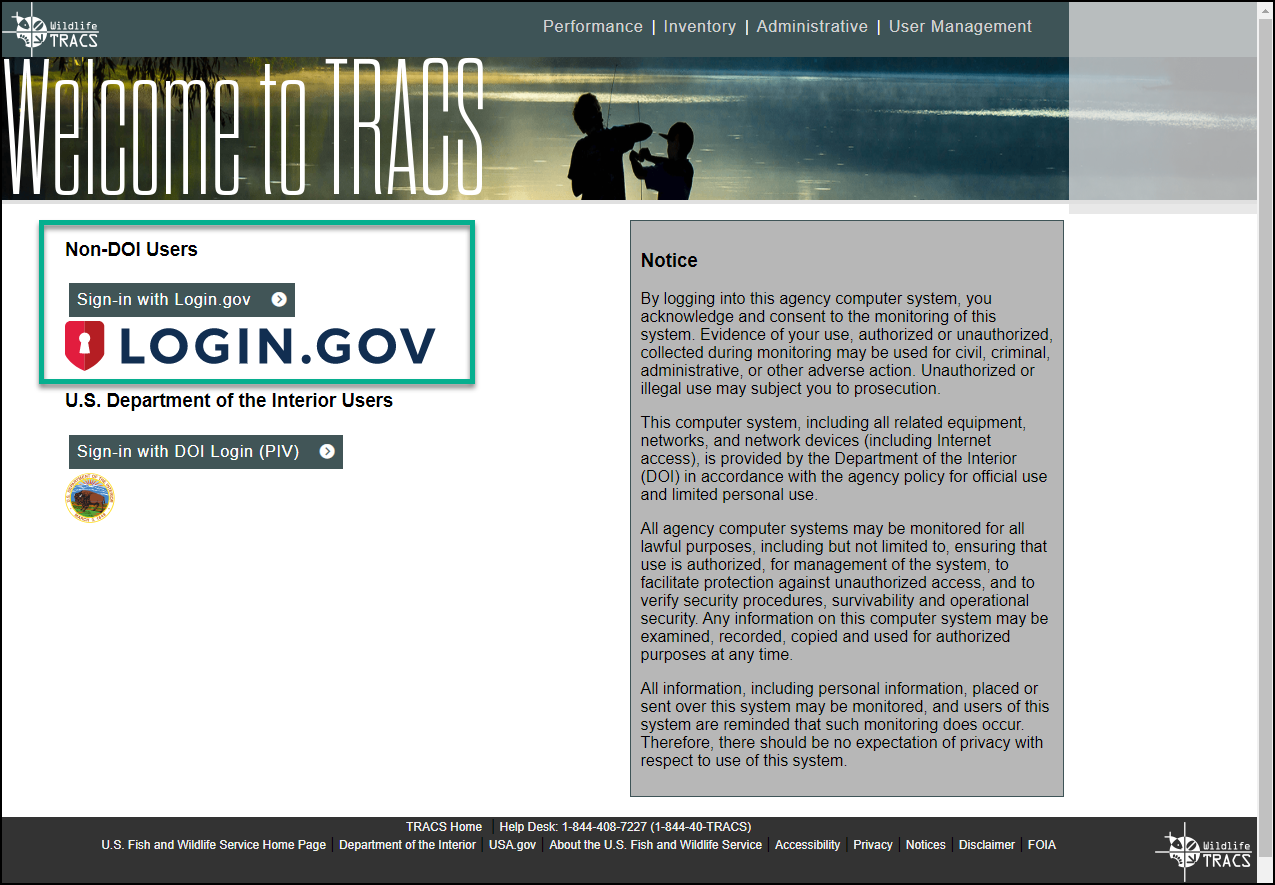
2. The LOGIN.GOV sign-in page opens.
a. If you already have a login.gov account from a different system, enter your email address and password to login (skip to step 8).
b. If you do not have an account, click “Create an account”.
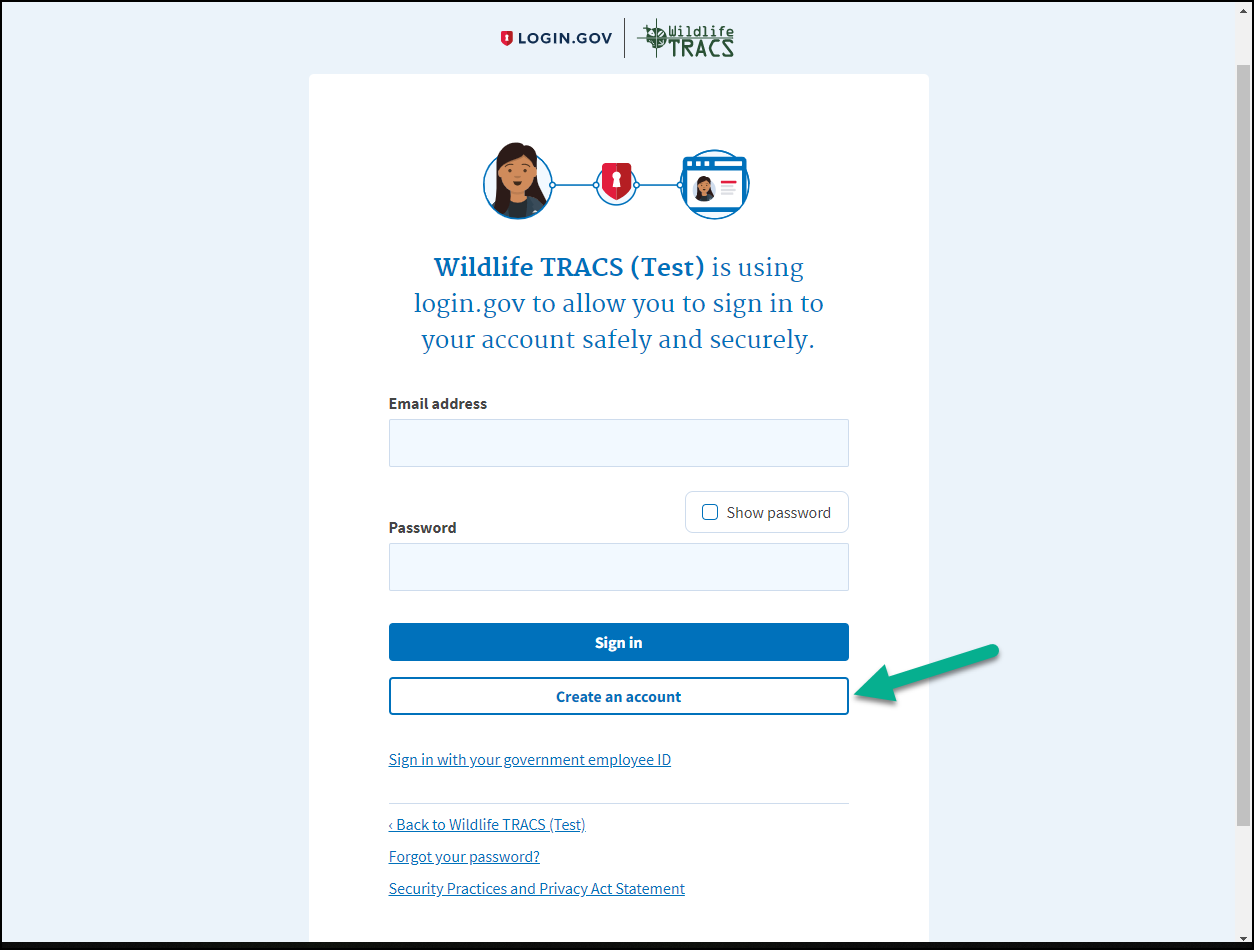
3. Enter your business email address and click “Submit”. Do NOT use a personal email address, unless you work for an agency in an insular area/territory that does not have business email addresses.
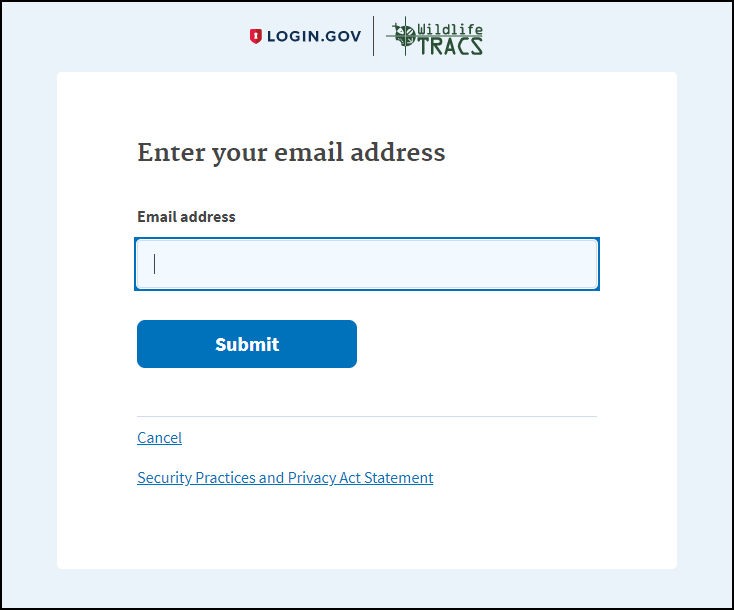
4. Check your email for the confirmation message (check your spam/junk folder if it is not found). On the LOGIN.GOV screen, click “Resend” if needed. In the email, click “Confirm email address”.
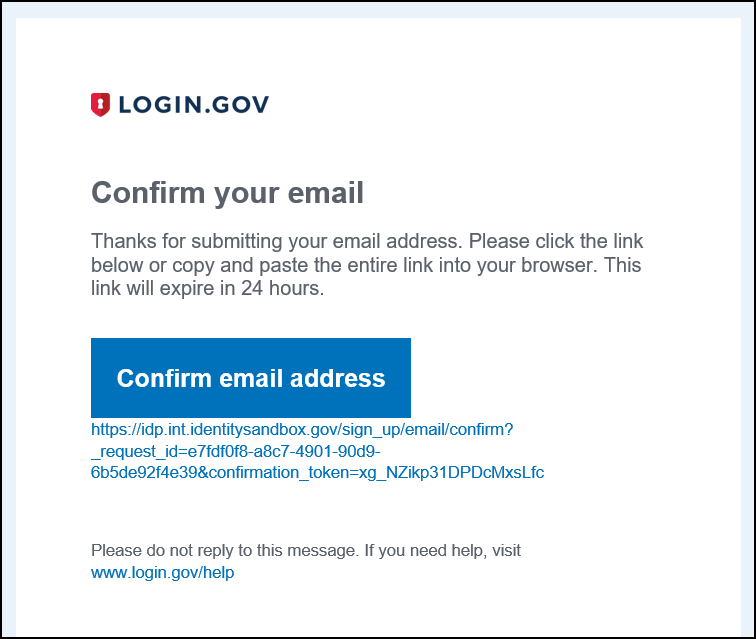
5. The password page will open. Enter a strong password. Your password should not be a commonly used password. It must be a minimum of 12 characters and contain a combination of lower and upper case characters, and contain at least one non-alphanumeric character, such as: #*$%!. Numeric characters are optional.
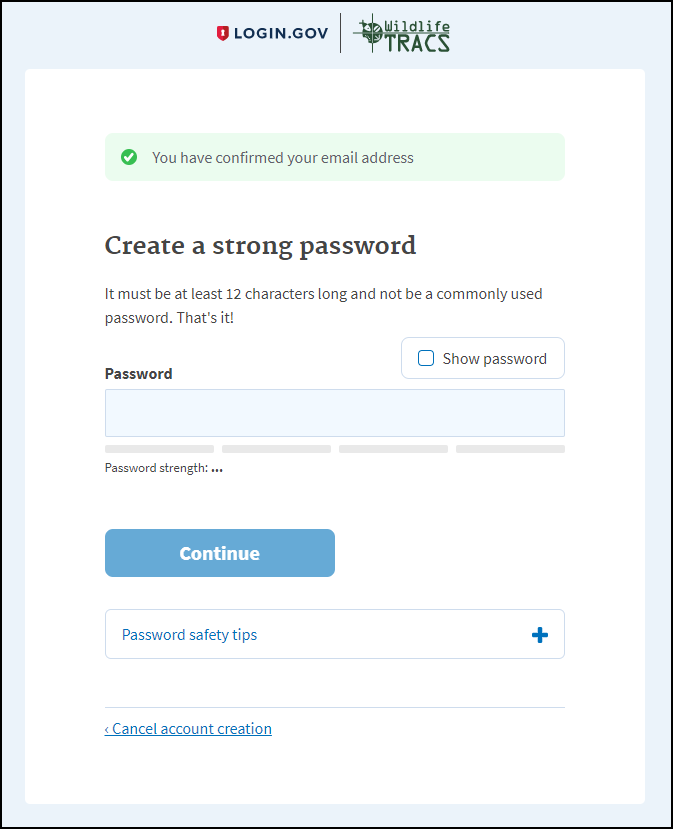
6. Login.gov requires a two-factor login with a password and an additional authentication method. Please select either phone (for SMS text messages or a phone call) or the authenticator app. We recommend using the “phone” option with a cell phone (standard U.S. phone number only) that can receive SMS text messages as your backup, or if you have a landline, select the phone call option.
- Note: Users from Guam may use their cell or landline phone if it has the area code 671 by selecting “Guam” from the Country list.
- Users from CNMI cannot use a phone with the area code 670 as it not recognized by Login.gov. If you do not have a phone with a standard U.S. number without the area code 670, then use the “Authentication application” method instead. An authentication app is available for your computer or browser if you do not have a smart phone or tablet.
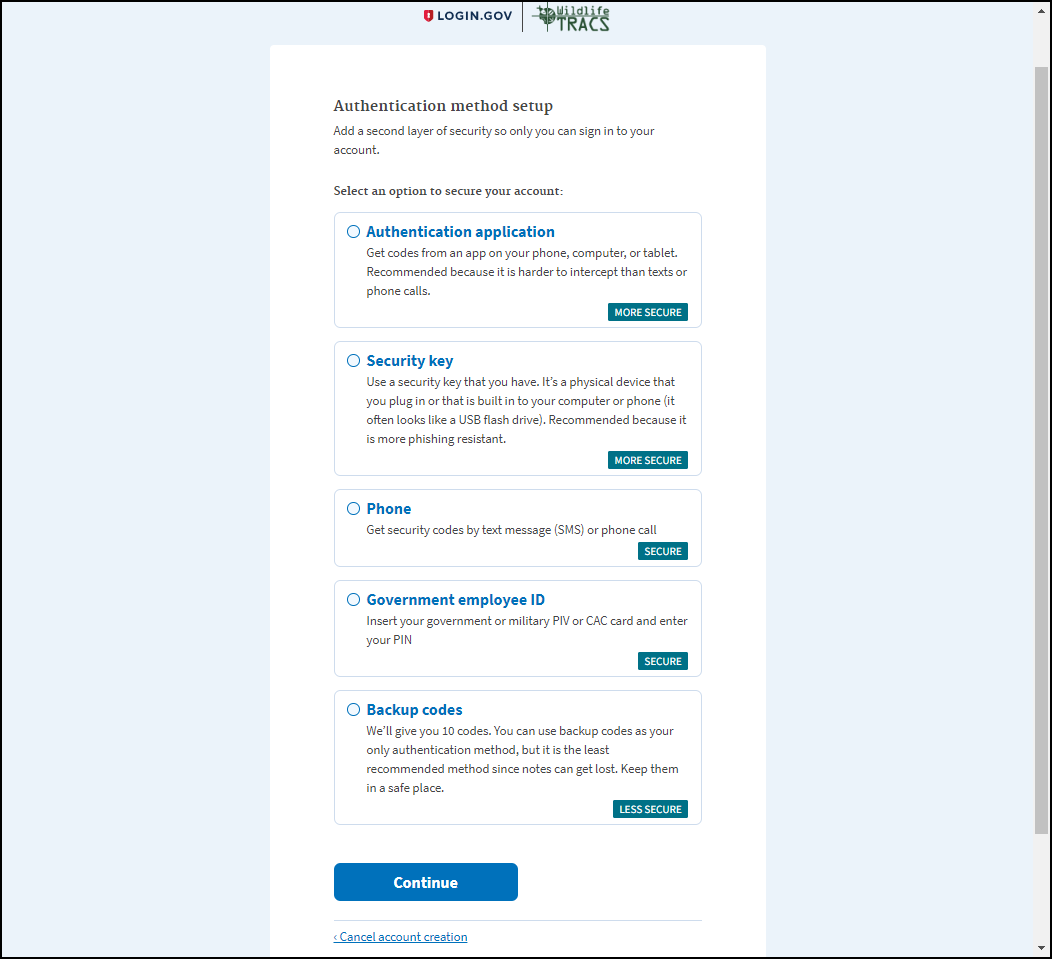
a. Enter your cell phone number and select “text message (SMS)” as the method for receiving a code. Click “send code”. Check your cell phone for the code and enter it within 10 minutes.
b. Enter your security code before it expires in 10 minutes. Select “get another code” if the time has elapsed. After entering the code, select “Submit”.
7. Click “agree and continue”.
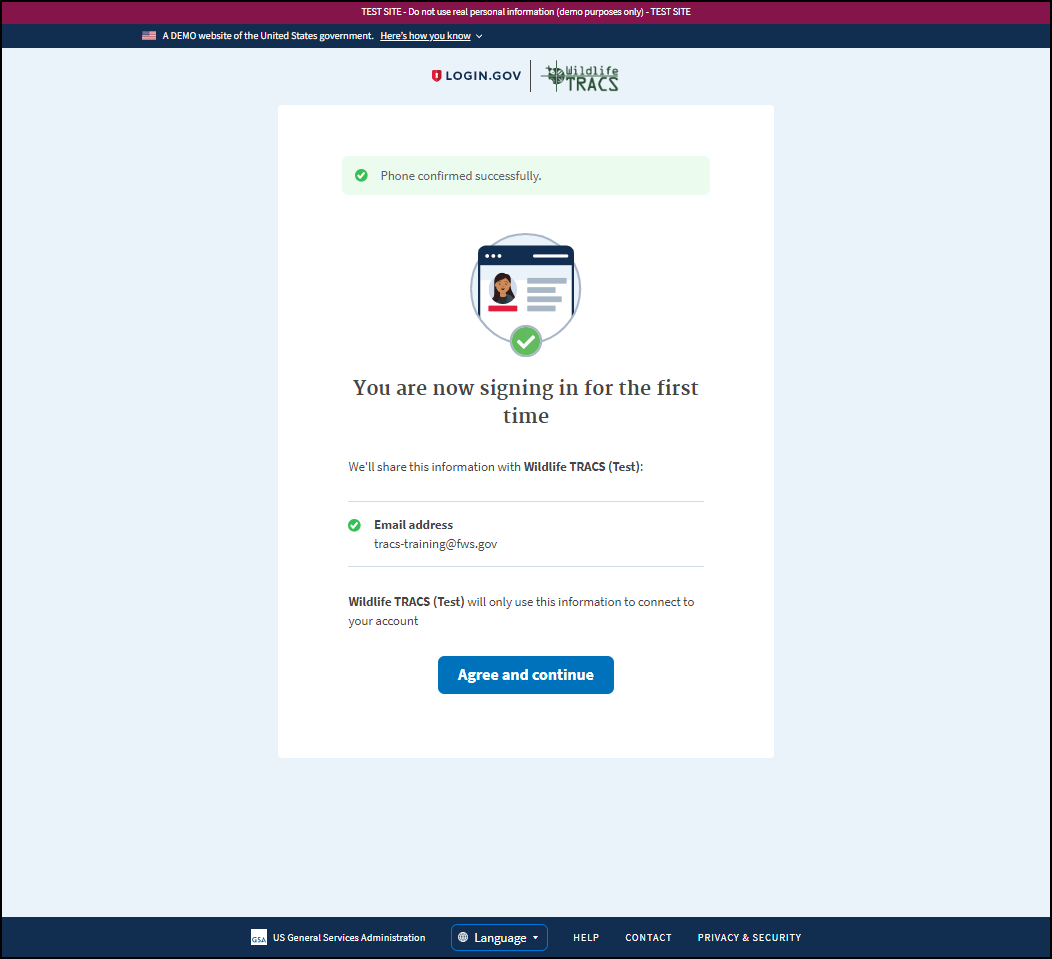
8. You will be redirected to the TRACS Registration page (see steps below).
Complete the TRACS Registration
9. If you do not have a TRACS account yet, the TRACS registration page opens. Click “Register for access”.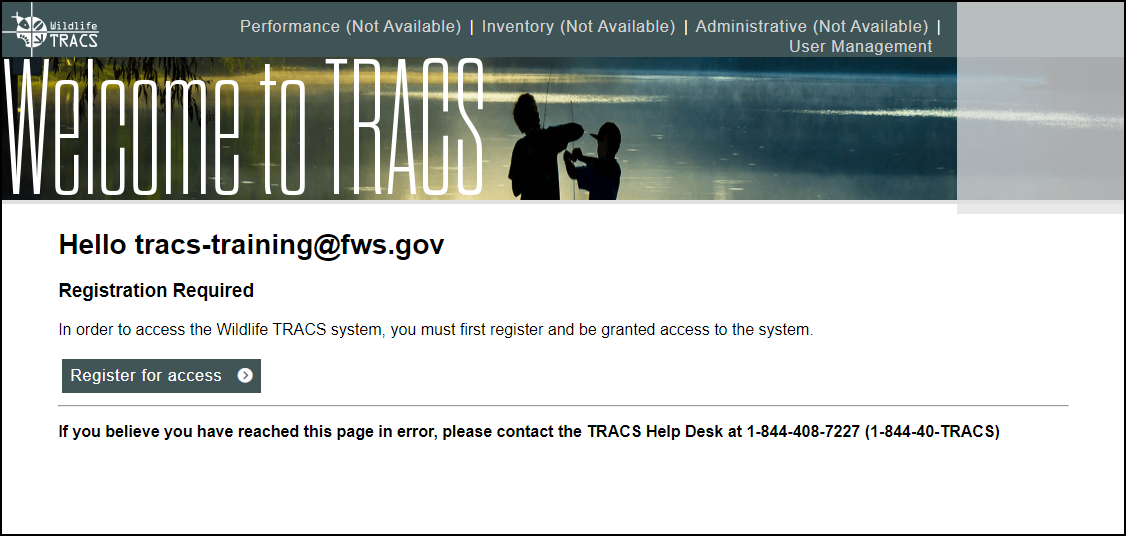
Note: You should be redirected to TRACS and be logged in. If the site does not open, close your browser window and open a new one and go to: https://tracs.fws.gov/login. If TRACS does not open, you may already be pending approval by your agency’s user administrator. Contact your agency’s user administrator or the TRACS help desk for assistance at tracs-helpdesk@fws.gov or call 1-844-408-7227.
10. Fill out the Profile page. (Note: On the registration forms, the tabs on the left side are not clickable since the forms must be completed in order).
a. Email: defaults to the email provided in Login.gov (cannot be changed)
b. First & Last Name
c. Title (optional)
d. Phone (Extension optional)
e. Organization: Type at least 3 letters of the full organization name to search for it (e.g. “Ore” to search for “Oregon Department of Fish and Wildlife”). Select the organization from the list. Note: The system cannot search for acronyms or abbreviations (such as ODFW or OR Dept. F&W).
i. If not found, click “Request New Organization”. Fill out the Organization Name with the full organization name (no abbreviations) and website (if available), then click “Request Organization”.
f. Once all required fields have been entered, click “Next Step”.
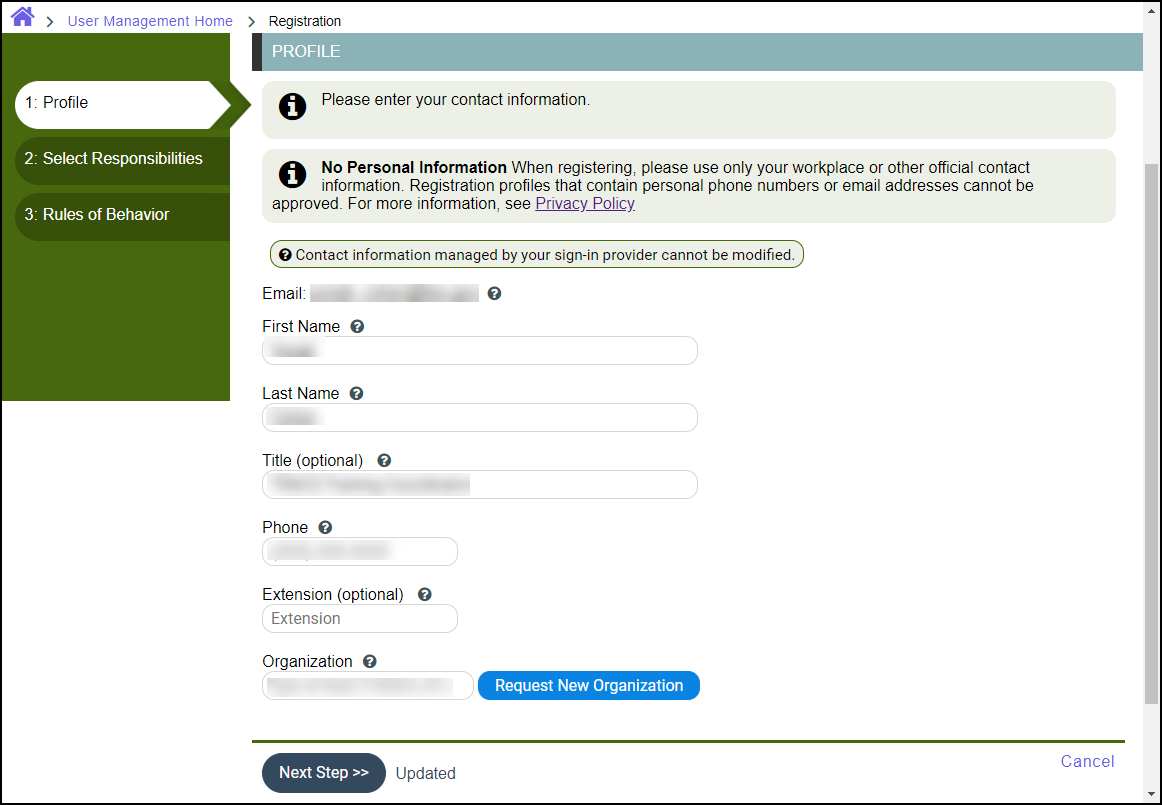
11. Select Responsibilities: please select the TRACS responsibilities you have for your organization by checking the appropriate boxes. Then click “Next Step”. Users who use the license certification and/or hypothetical apportionment role(s) will select them from the administrative module section.
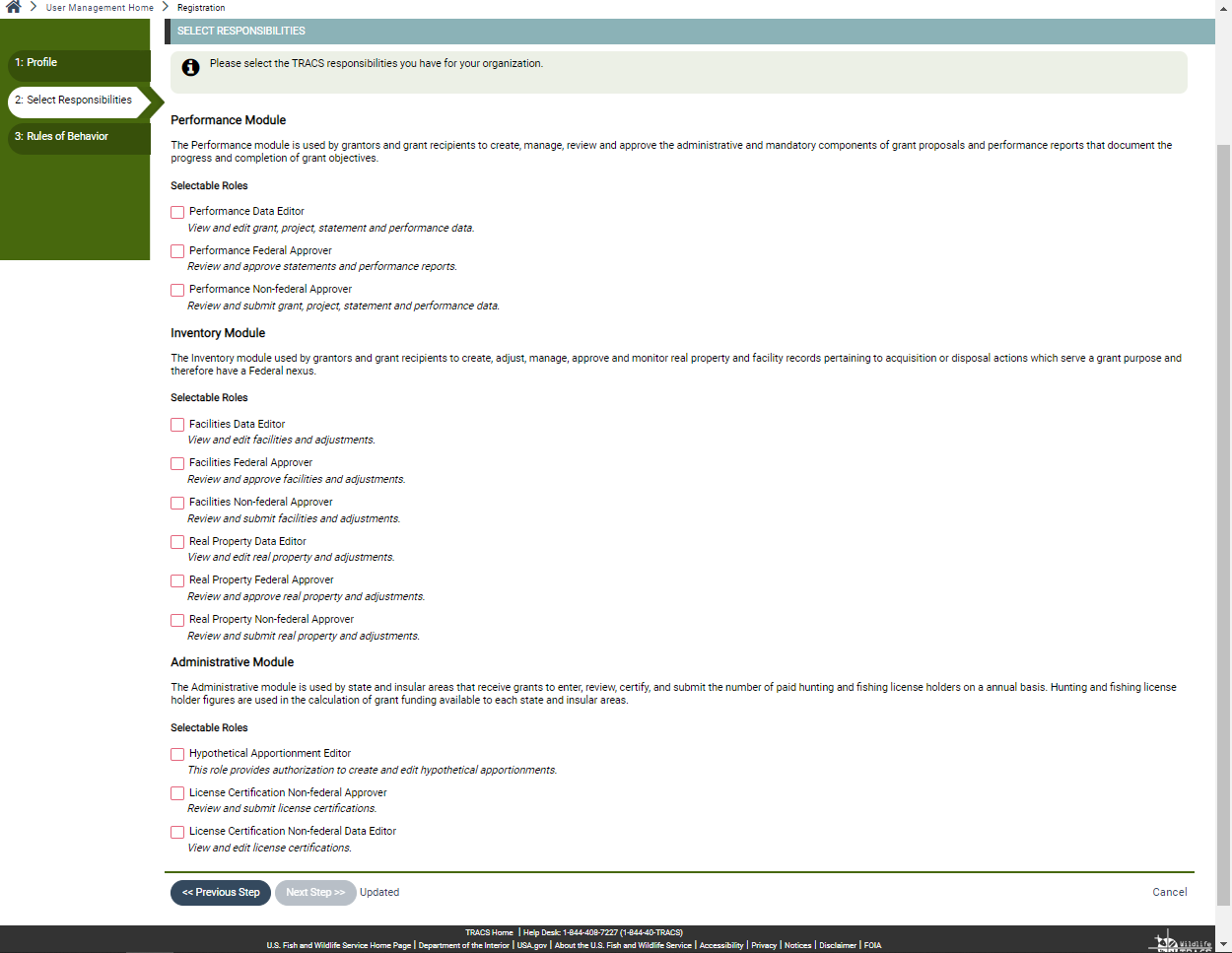
The User Administrator for your agency/organization will verify the accuracy and validity of user requests prior to approval and may update your role/group permissions.
List of Roles by Module
Performance Module
The Performance module is used by grantors and grant recipients to create, manage, review and approve the administrative and mandatory components of grant proposals and performance reports that document the progress and completion of grant objectives.
- Performance Data Editor: View and edit grant, project statement and performance data.
- Performance Non-Federal Approver: Review and submit grant, project statement, and performance data.
- Performance Federal Approver: Review and approve statements and performance reports.
Inventory Module
The Inventory module used by grantors and grant recipients to create, adjust, manage, approve and monitor real property and facility records pertaining to acquisition or disposal actions which serve a grant purpose and therefore have a Federal nexus.
- Facilities Data Editor: View and edit facilities and adjustments.
- Facilities Non-Federal Approver: Review and submit facilities and adjustments.
- Facilities Federal Approver: Review and approve facilities and adjustments.
- Real Property Data Editor: View and edit real property and adjustments.
- Real Property Non-Federal Approver: Review and submit real property and adjustments.
- Real Property Federal Approver: Review and approve real property and adjustments.
Administrative Module
The Administrative module is used by state and insular areas that receive grants to enter, review, certify, and submit the number of paid hunting and fishing license holders on a annual basis. Hunting and fishing license holder figures are used in the calculation of grant funding available to each state and insular areas.
- Hypothetical Apportionment Editor: Create and edit hypothetical apportionments.
- License Certification Non-Federal Data Editor: View and edit license certifications.
- License Certification Non-Federal Approver: Review and submit license certifications.
12. Review the Rules of Behavior. Check the box “I have read and agree”, then click “Submit Request”.
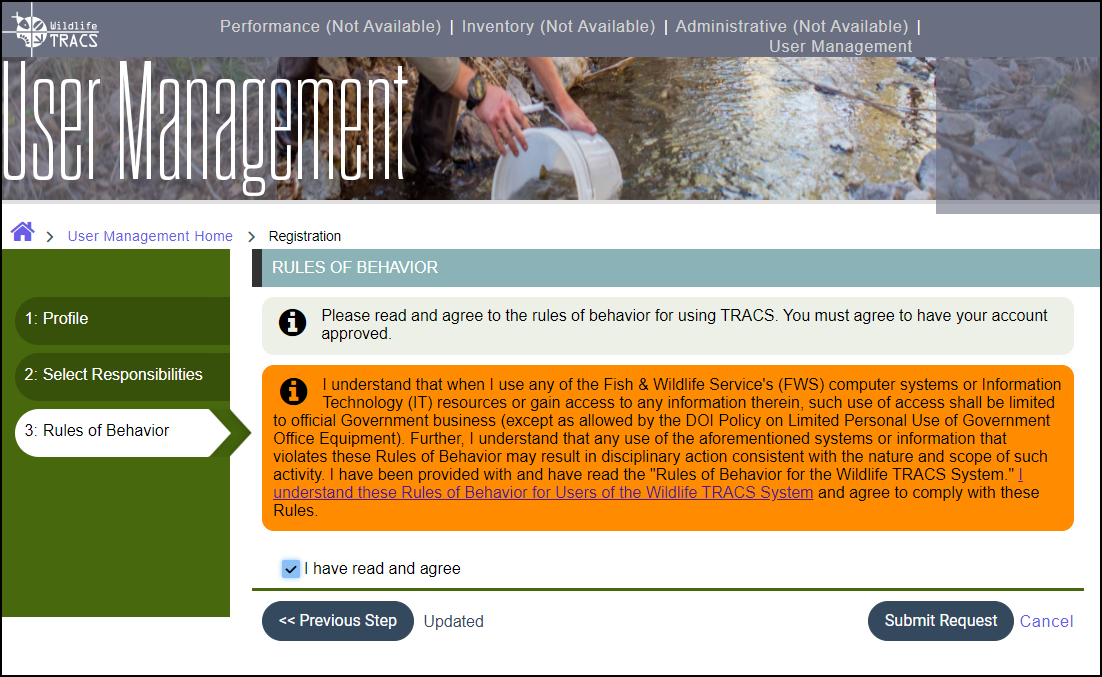
13. The “Registration Pending” page opens. The user administrator appointed for your organization will approve your account, typically within 1-2 business weeks. You will receive an email when your request has been approved and you can login!
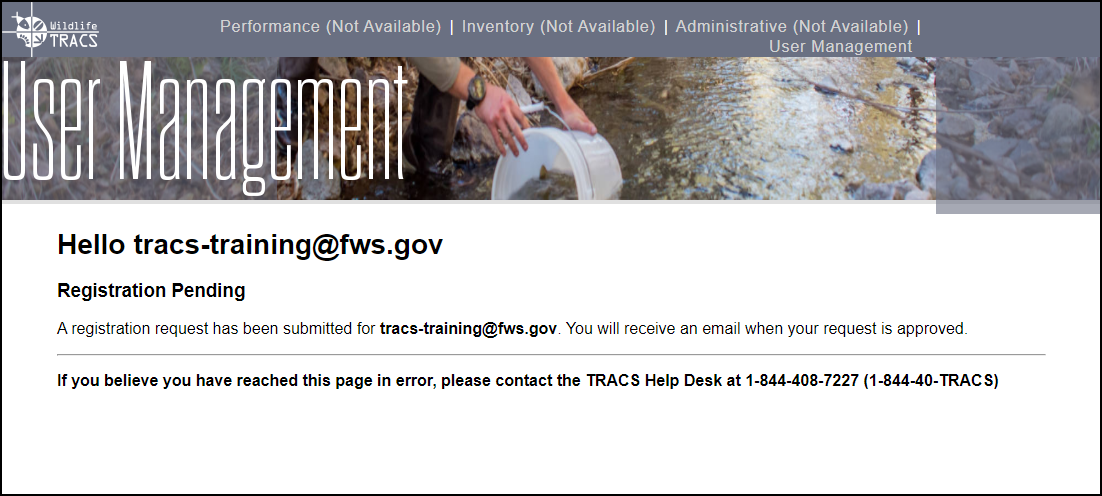
14. Close the tab or window, then complete the steps below to set up a secondary authentication method for Login.gov (highly recommended).
Set up Secondary Authentication Methods for Login.gov
We encourage you to add at least two methods for authentication to your account. If you lose access to your primary authentication method (i.e. forgetting or losing your phone), you’ll have a second option to use to get access to your account. If you select text or voice message, you are required to select an additional authentication method. Login.gov is unable to grant you access to your account if you get locked out and/or lose your authentication method. If you get locked out, you’ll have to delete your account and create a new one.
1. To edit or add to your authentication methods, open a new browser and sign in to your Login.gov account directly (instead of going through TRACS) at https://secure.login.gov/.
Note: If the page displays the TRACS logo, then you will need to clear your browser’s cache first (instructions here: https://clear-my-cache.com/en/windows.html)
2. The authentication page will open. Note: You must have your primary authentication method available to set up additional methods. Enter the code and click ‘Submit’.
3. Once logged in, the account page will display. On the left side bar, select an authentication method to add.
We recommend adding at least one more phone number (cell phone or landline), and/or using an authentication app. If you do not have another phone number or device that can support an authentication app, then set up backup codes as your secondary authentication method (however keep in mind that if you lose the codes, you will be unable to use this authentication method).
We do not recommend using the security or Face or Touch Unlock since these methods require specialized devices and are not as reliable (and the Federal Employee ID is only for federal staff).
To learn more about the various methods visit: https://www.login.gov/help/get-started/authentication-options/
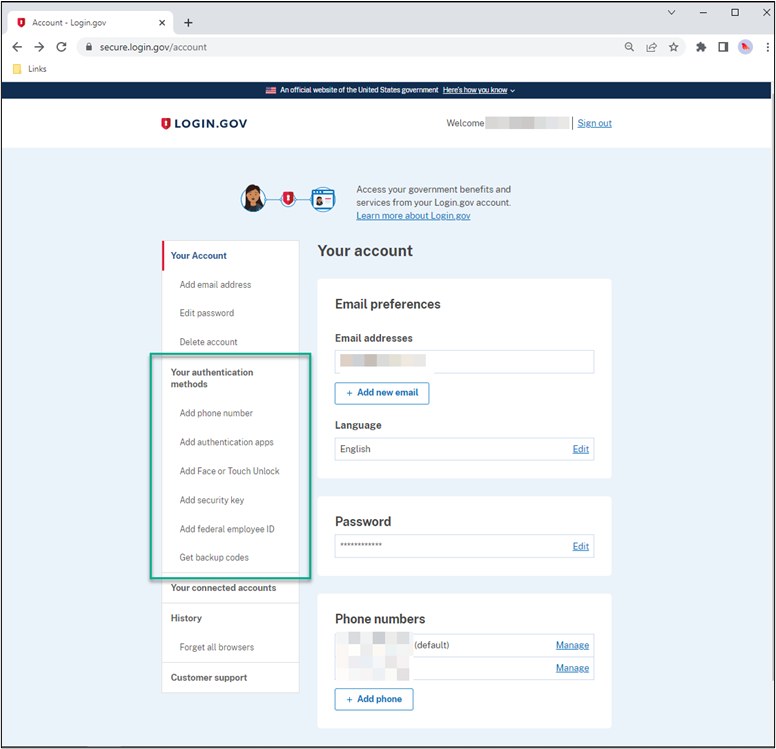
4. To add another phone number, select ‘Add Phone Number’ on the left side.
a. Enter your alternate phone number and select the method as ‘Text message (SMS)’ or for a landline select ‘Phone Call’. Note: You must have this phone available to complete the set up. Then click continue.
i. Note: Users from Guam may use their cell or landline phone if it has the area code 671 by selecting “Guam” from the Country list.
ii. Users from CNMI cannot use a phone with the area code 670 as it not recognized by Login.gov. If you do not have a phone with a standard U.S. number without the area code 670, then use the “Authentication application” method instead. An authentication app is available for your computer or browser if you do not have a smart phone or tablet.
b. You will receive a text message or phone call to the phone number added. Enter the security code you received via text or phone call. Click ‘Submit’.
c. The phone number will display on your account page.
5. To add an authentication app, select “Add authentication apps” on the left side. You will need to download an approved authentication application to your smartphone, tablet or computer first (see the list here: https://www.login.gov/help/get-started/authentication-options/)
a. The ‘Add an authentication app’ window opens. Follow the steps on the page to set up the app.
Login.gov Troubleshooting
1. I cannot access my authentication method(s) for Login.gov, how do I reset my account?
The Department of the Interior mandates the use of Login.gov for non-federal users to securely access to federal programs including TRACS and GrantSolutions. In addition to your password, Login.gov requires that you set up at least one secondary authentication method to keep your account secure. This is two-factor authentication (2FA). We use 2FA as an added layer of protection to secure your information. We encourage you to add at least two methods for authentication to your account. Login.gov is unable to grant you access to your account if you get locked out and/or lose your authentication method. If you get locked out, you’ll have to delete your account and create a new one. Please follow the instructions in the TRACS Non-Federal Login Troubleshooting Guide.
2. How do I add authentication methods to Login.gov?
After you create your new Login.gov account, we encourage you to add at least two methods
for authentication to your account. If you lose access to your primary authentication method
(i.e. forgetting or losing your phone), you’ll have a second option to use to get access to your
account. If you select text or voice message, you are required to select an additional
authentication method. Please follow the instructions in the TRACS Non-Federal Login Troubleshooting Guide.
3. How do I reset my Login.gov password?
To reset your Login.gov password, click the "Forgot your Password" link on the login page. You MUST have access to your authentication method(s) in order to reset your password. If you do not have access to your authentication method(s), see #1.
4. My email address has changed. How do I change my Login.gov email?
To update your Login.gov email address, follow the instructions on the Delete Email Address for Login.gov Job Aid. You MUST have access to your authentication method(s) in order to change your email.
Federal User Registration
To watch the eLearning video and view/download training resources, visit Lesson 1b: eLearning Video - Register as a Federal User.
1. From the TRACS login screen, Federal users click “Sign-in with DOI Login (PIV)”.
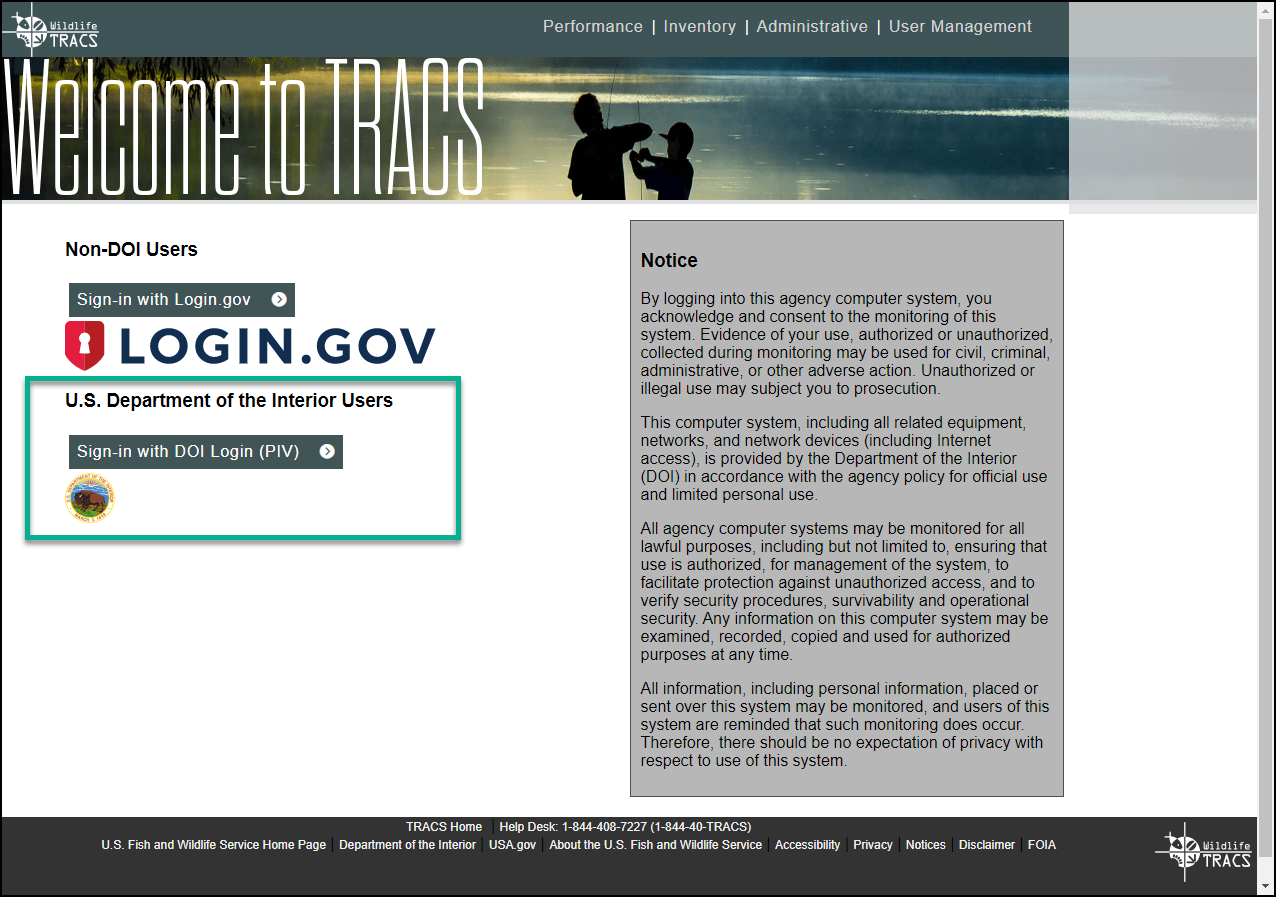
2. The
U.S. Department of the Interior Sign-In page opens.
a. Click on the “Sign in with PIV Card” link.
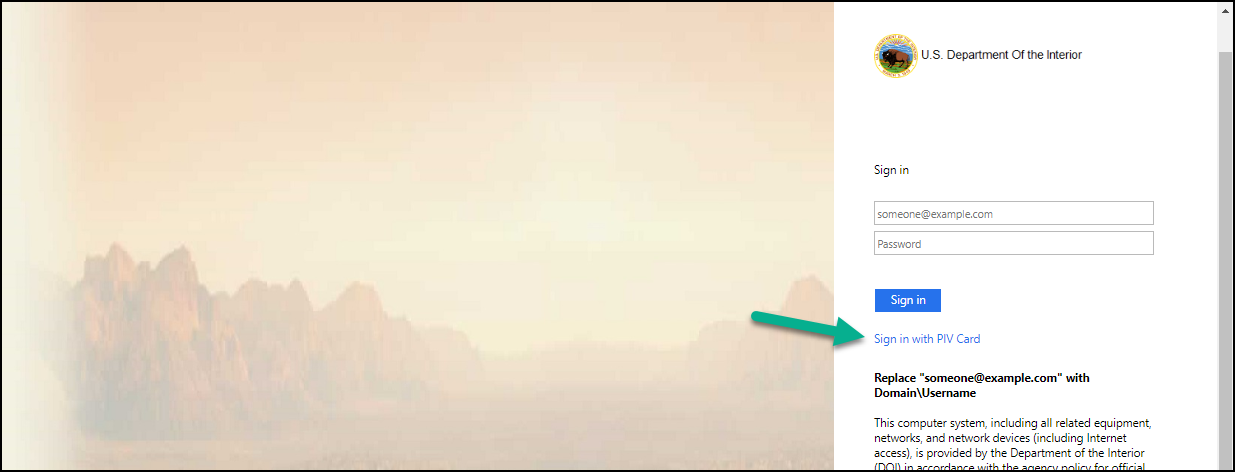
b. Select a Certificate (some users may have more than one certificate and it is trial and error to see which one works).
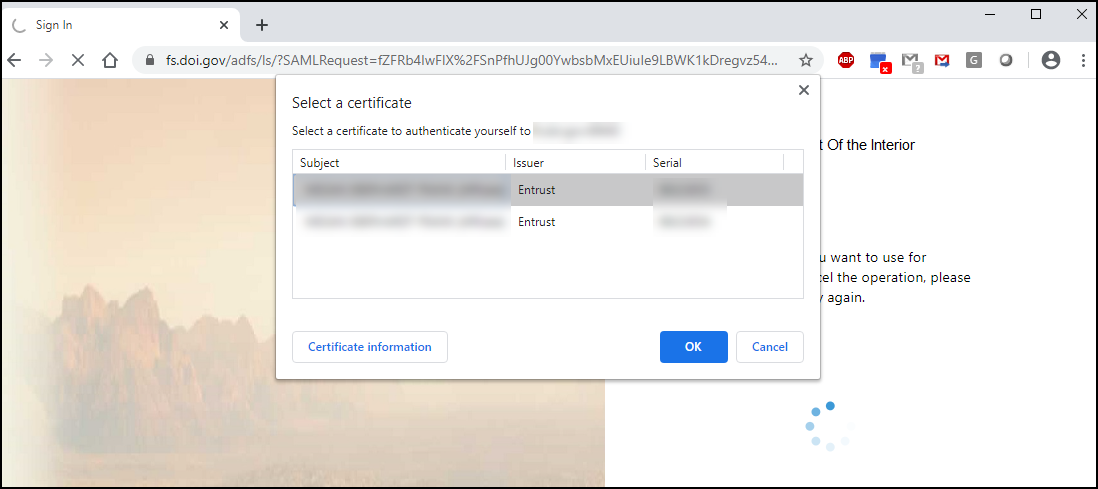
c. Enter your PIN. (Note: If the PIN does not work, you may have selected the wrong certificate, in which case, click “Cancel” and select a different certificate).
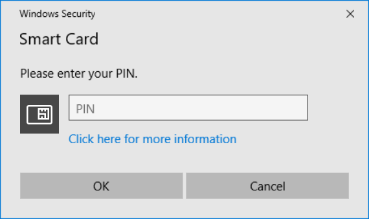
3. The TRACS registration page opens. Click on “Register for access”.
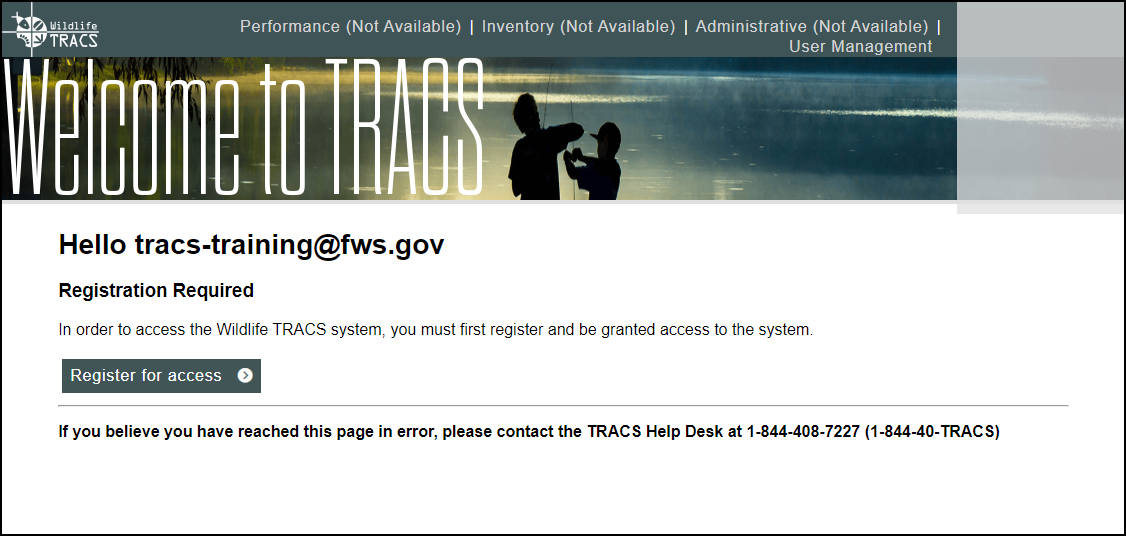
4. Update the Profile page if needed. (Note: On the registration forms, the tabs on the left side are not clickable since the forms must be completed in order).
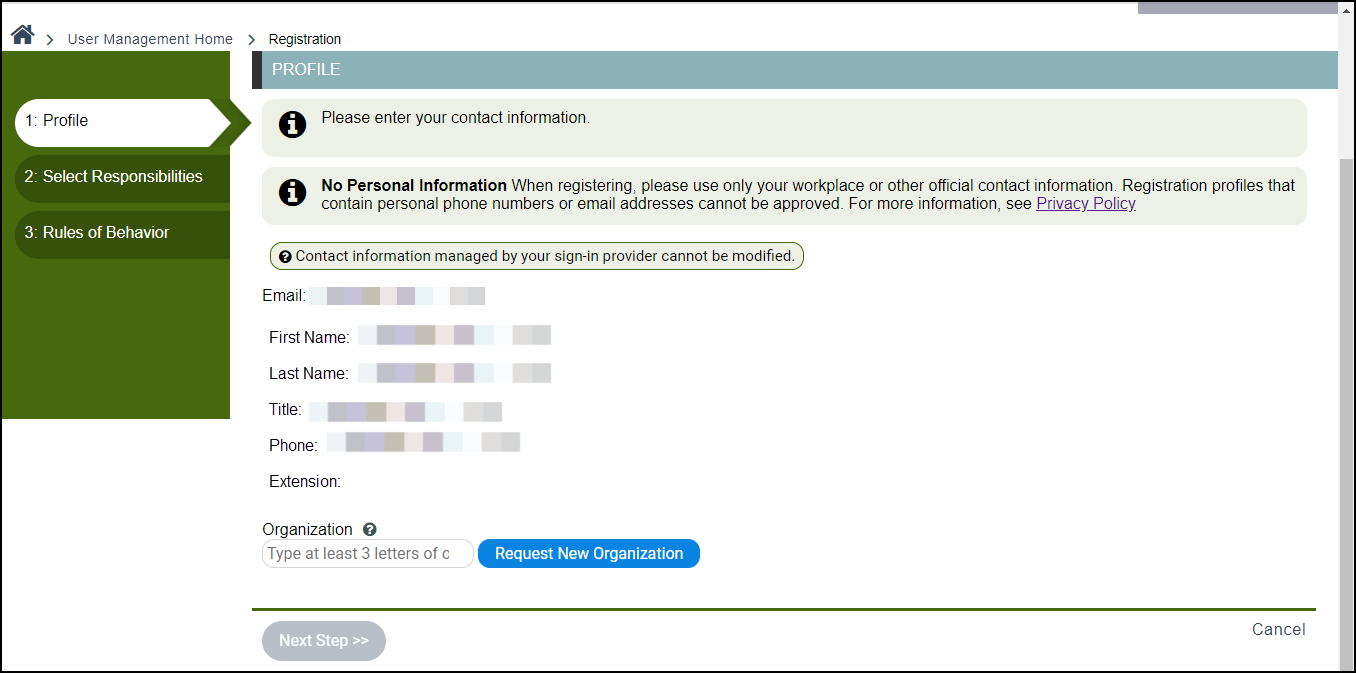
a. Profile information is auto-populated from the active directory. If this information needs to be updated, login to MyAccount (https://myaccount.fws.gov) to update your profile information, which will then be automatically updated in TRACS.
b. Select the Organization. Federal Regional Office Staff should select from the 12 DOI Unified Regions:
- NORTH ATLANTIC-APPALACHIAN (REGION 1) - – note this region includes Headquarters staff and view only role (contact the TRACS Help Desk for view only role approval)
- SOUTH ATLANTIC-GULF (INCLUDES PUERTO RICO AND THE U.S. VIRGIN ISLANDS) (REGION 2)
- GREAT LAKES (REGION 3)
- MISSISSIPPI BASIN (REGION 4)
- MISSOURI BASIN (REGION 5)
- ARKANSAS-RIO GRANDE-TEXAS-GULF (REGION 6)
- UPPER COLORADO BASIN (REGION 7)
- LOWER COLORADO BASIN (REGION 8)
- COLUMBIA-PACIFIC NORTHWEST (REGION 9)
- CALIFORNIA-GREAT BASIN (REGION 10)
- ALASKA (REGION 11)
- PACIFIC ISLANDS (AMERICAN SAMOA, HAWAII. GUAM, COMMONWEALTH OF THE NORTHERN MARIANA ISLANDS) (REGION 12)
c. Click "Next Step".
5. Select Responsibilities: please select the TRACS responsibilities you have for your organization. Then click “Next Step”.
DOI users will most likely have the “Federal Approver” role for the Performance and Inventory Modules. DOI users requesting the “Data Editor” role will need to contact the TRACS help desk for assistance.
The User Administrator for your agency/organization will verify the accuracy and validity of user requests prior to approval and may update your role/group permissions.
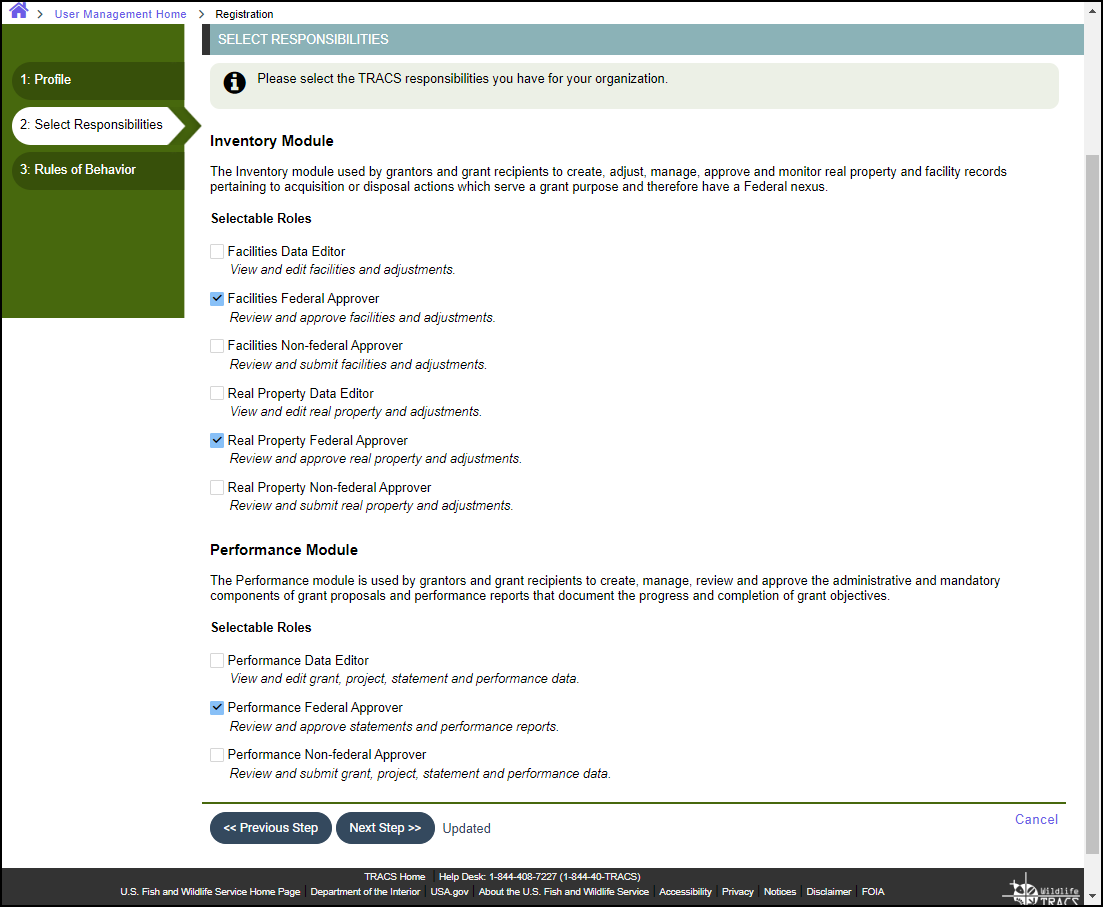
6. Review the Rules of Behavior. Check the box “I have read and agree”, then click “Submit Request”.
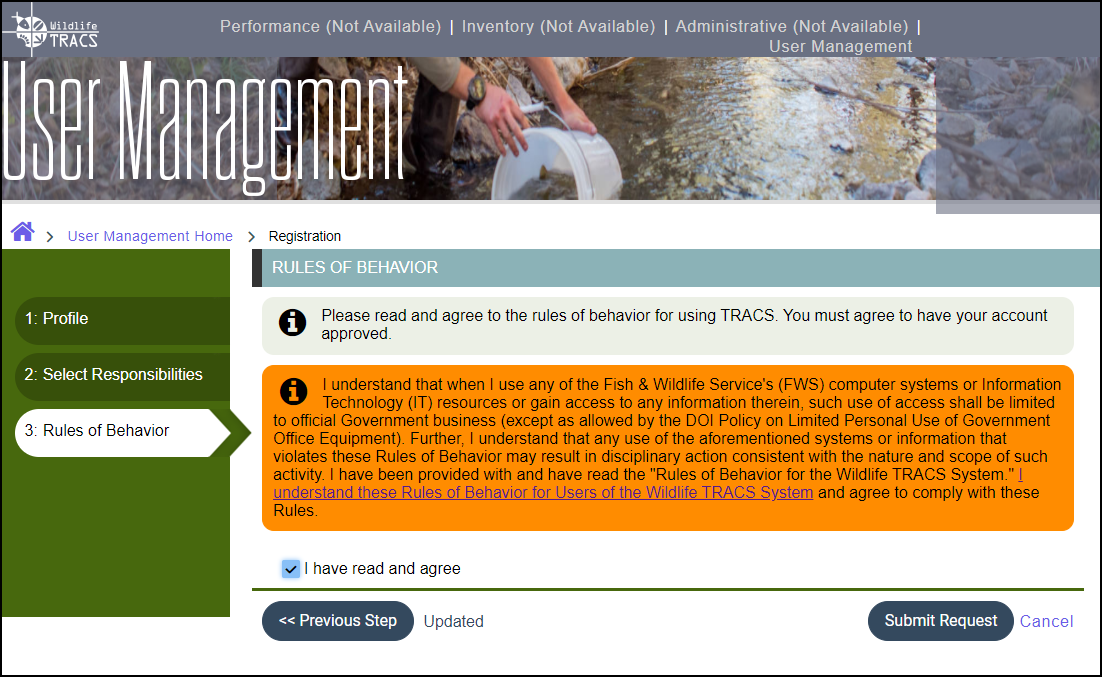
7. The “Registration Pending” page opens. The user administrator appointed for your organization will approve your account, typically within 2 business days. You will receive an email when your request is approved.
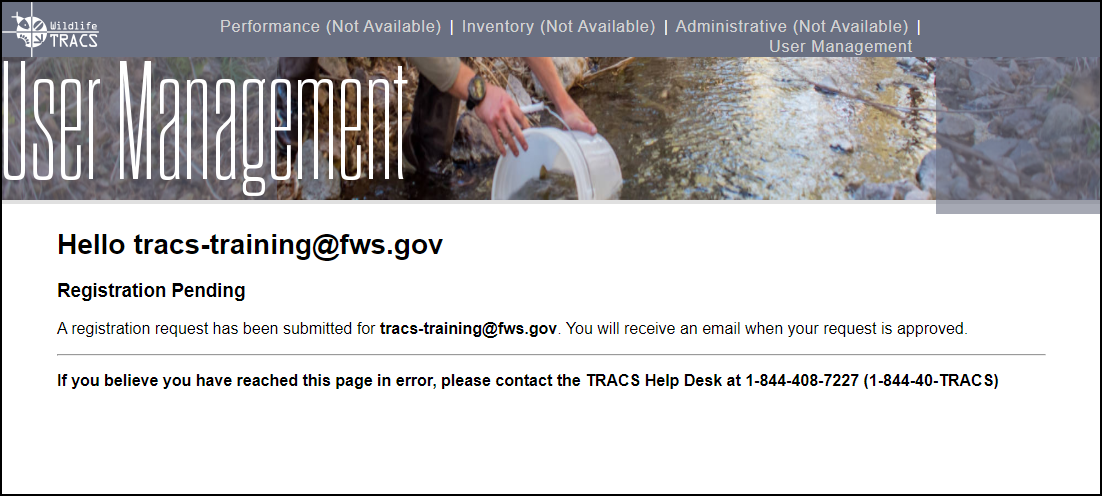
Contacts in TRACS
1. A user's information has changed (name, phone number, title, organization, email, etc.) how do I update it in TRACS?
Users may update their own profile information including name, title, phone number, and extension) by selecting the box with your initials in the upper right-hand corner of any page in the TRACS application. Then click on the “My Profile” link and select "Edit Contact Information". For more information, visit Lesson 1d.2 Edit Profile.
Note: User may not edit their organization or their email address. For Non-federal users, the email address listed in the profile is linked through the login.gov, see #2 for more details.
Contact your agency's user administrator(s) if you need to update your group access or permissions.
Note that profile information is NOT linked to the contact lists in TRACS so if you update your profile this does NOT update your contact information in the grants or other records in TRACS. Contact the TRACS Help Desk at tracs-helpdesk@fws.gov to request a user's contact information be updated and include their current information and the corrected information that needs to be updated.
Non-federal users use login.gov to access TRACS. The login.gov primary email address is used in TRACS and displays in the user's profile (note this does not change the contact records, which are not linked to the user profile information - contact the TRACS Help Desk to update contact records).
Follow the steps below to add your new email address and delete your old email address in Login.gov and TRACS:
Add the new email address
- Sign in to your Login.gov account https://secure.login.gov.
- Enter your password and click sign in.
- Click the “Sign in” button.
- Enter your authentication method
- Once you are on the account page, select “Add email address” from the menu of options under “Your Account”
- Enter the new email address.
- Click the “Submit” button.
- We will send an email to your new email address.
- Follow the prompts to confirm your email address.
- If you do not confirm your email address, you will not be able to use it with your Login.gov account.
- Do not remove the old email address until you have confirmed your new email address.
Delete the outdated email address
- Enter your email address at https://secure.login.gov.
- Enter your password.
- Click the “Sign in” button.
- Enter your authentication method
- Once you are on the account page, select “Delete” next to the email address you want to remove.
- Follow the prompts to confirm that you are deleting the correct address by reentering your password and authentication method.
- Click the “Delete email address” button.
3. I have a user account for TRACS but I cannot find myself as a contact, why is that?
Contacts are not linked to user records. Users will need to create a contact if not available. Once created, the contact will be available throughout TRACS.
4. Are contacts available from version 1 of TRACS (historical contacts)?
No, historical contact information was not imported into the new version of TRACS. Users will need to create a contact if not available. Once created, the contact will be available throughout TRACS.
5. How do I search for contacts or add new contacts?
In the search box, type the first few letters of the contact's last name or first name. A drop down list of matches will appear, select the correct contact. Always search for an existing contact record before creating a new one. Try searching by email address and alternate names or spelling variations (such as Bob/Robert, previous maiden or married names, etc.)
![]()
If the contact is not found, click “Create a New Contact”. Select the contact type as either Organization or Person. Fill out the required fields including full name, business email and phone number (no personal information), then click “Add Contact”.
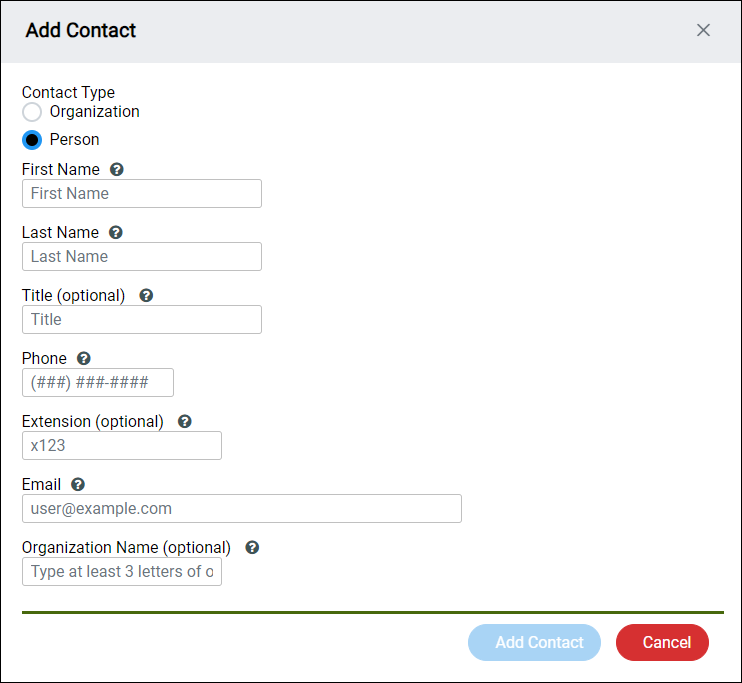
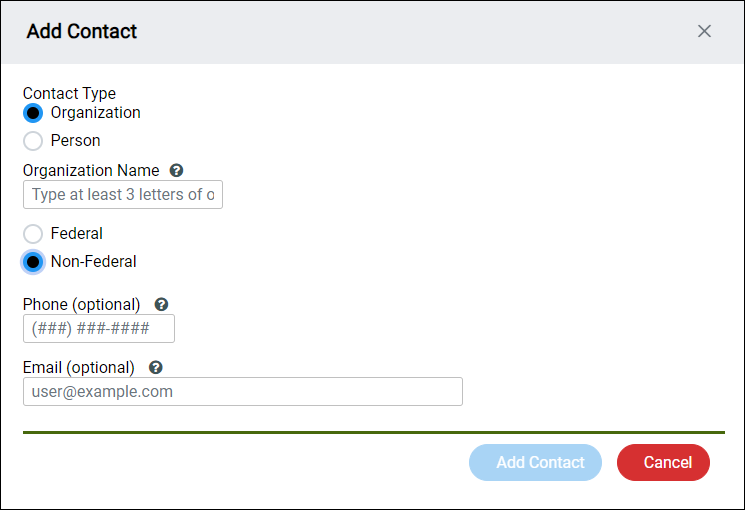
No, each contact requires a unique email address so it’s not possible to create multiple contacts with a shared group/departmental email address.
Each record in TRACS (grant, facility record, real property record, etc.) must have specific individual people listed as main point(s) of contact.
However, an organizational contact (with a group email address) may be added as an additional recipient contact.
7. How do I update incorrect or outdated contact information?
If the contact information needs to be updated, contact the TRACS Help Desk at tracs-helpdesk@fws.gov or call 1-844-40-TRACS (1-844-408-7227).
8. What is the appropriate organization name for a federal grant specialist?
The USFWS has switched back to the 8 regions (see: https://www.fws.gov/about/regions), however TRACS still uses the old unified DOI regions for the organization list. TRACS will be updated back to the 8 USFWS regions (estimated to be completed in mid-late 2024). In the meantime, federal grant specialists should select their old DOI region(s):
Old DOI regions used in TRACS:
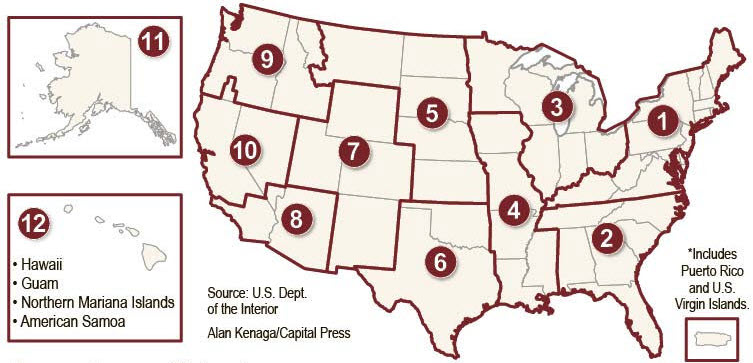

TRACS List of DOI Regions:
- NORTH ATLANTIC-APPALACHIAN (REGION 1)
- SOUTH ATLANTIC-GULF (INCLUDES PUERTO RICO AND THE U.S. VIRGIN ISLANDS) (REGION 2)
- GREAT LAKES (REGION 3)
- MISSISSIPPI BASIN (REGION 4)
- MISSOURI BASIN (REGION 5)
- ARKANSAS-RIO GRANDE-TEXAS-GULF (REGION 6)
- UPPER COLORADO BASIN (REGION 7)
- LOWER COLORADO BASIN (REGION 8)
- COLUMBIA-PACIFIC NORTHWEST (REGION 9)
- CALIFORNIA-GREAT BASIN (REGION 10)
- ALASKA (REGION 11)
- PACIFIC ISLANDS (AMERICAN SAMOA, HAWAII. GUAM, COMMONWEALTH OF THE NORTHERN MARIANA ISLANDS) (REGION 12)
9. Where are contacts added in TRACS and who should be entered as the contact(s)?
- Grant Proposal Details:
- Grant Recipient Contacts: refers to state/territory agency grant recipient(s) - may list as many contacts as needed.
- Federal Grant Specialists: refers to the federal grant specialist(s) - may list as many contacts as needed.
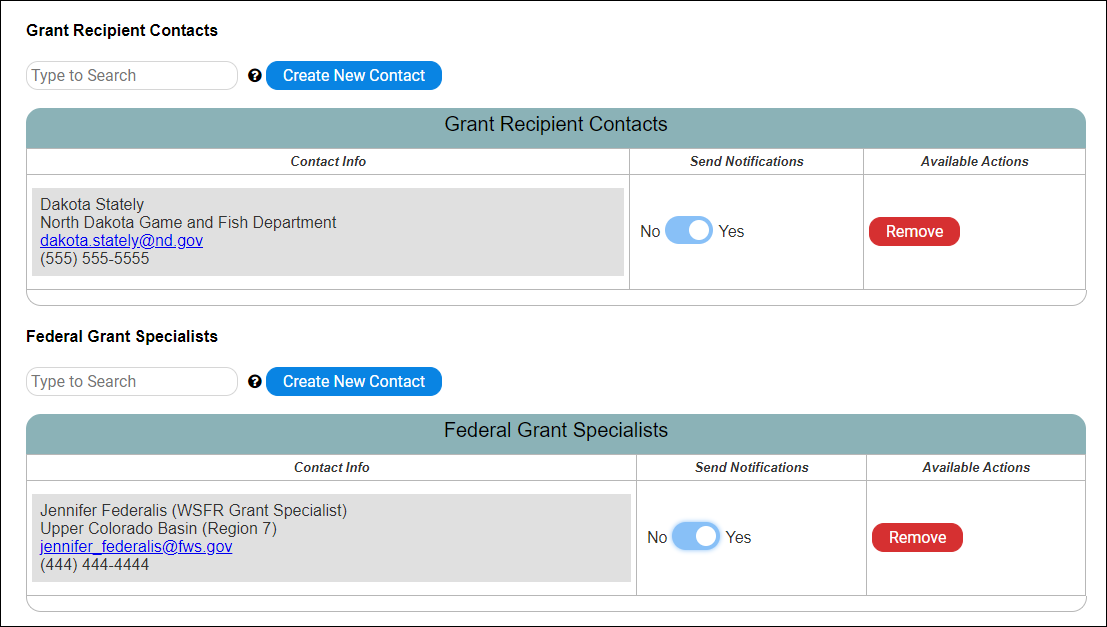
- Project Statement:
- Point of Contact: primary (single) point of contact for the Fish & Wildlife Service to contact with questions about the project statement.

- Principal Investigator (PI): Principal investigator for research activities.
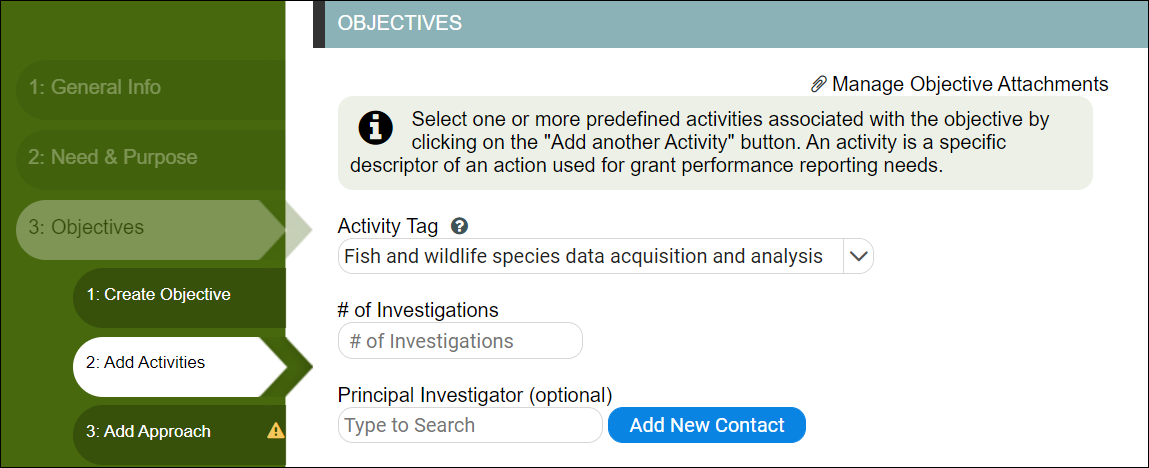
- Facility Record:
- Federal Points of Contact: refers to federal point(s) of contact for the facility - may list as many contacts as needed.
- Non-Federal Points of Contact: refers to non-federal point(s) of contact for the facility - may list as many contacts as needed.
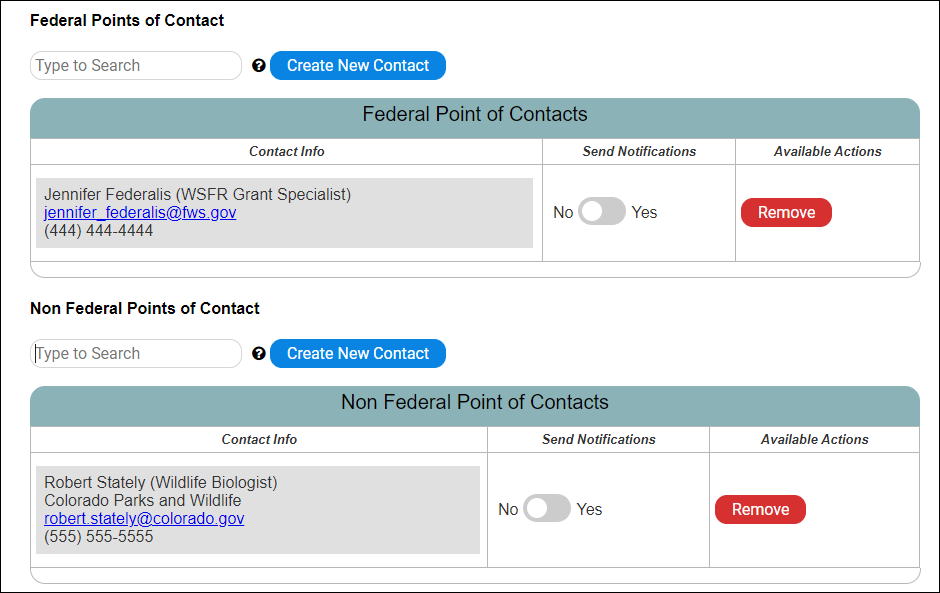
- Real Property Record:
- Federal Point of Contact: refers to federal point(s) of contact for the real property - may list as many contacts as needed.
- Non-Federal Point of Contact: refers to non-federal point(s) of contact for the real property - may list as many contacts as needed.
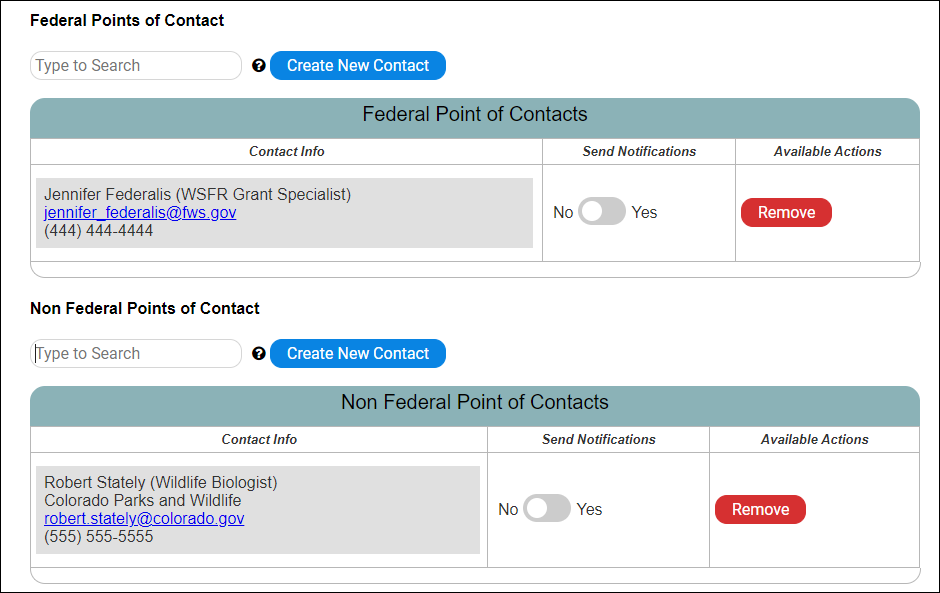
10. How does "Send Notifications" work?
If applicable, select to send the contact notifications by sliding the bar from No to Yes. If yes is selected, the user will receive system-generated email updates regarding workflow transitions and approvals.
11. What notifications does TRACS send out when contacts have the notifications toggled “yes”?
If yes is selected, the user will receive system-generated email updates regarding workflow transitions and approvals. For example, the federal grant specialist will receive an email from TRACS when a project statement or performance report is submitted for federal approval.
12. Who should be entered as the contacts in TRACS (grant recipient contact(s) and/or point of contact, etc.)?
It is up to the states and regions to determine who to enter for the contacts in TRACS.
There are 4 contact fields in the Performance Module:
- Grant Recipient Contacts (Grant Proposal): Primary grant recipient contacts (such as the federal aid coordinator). Notifications may be toggled on or off for workflow notifications (recommend at least one grant recipient contact has notifications "on").
- Federal Grant Specialist Contacts (Grant Proposal): Primary federal grant specialist contacts (regional office grant specialist). Notifications may be toggled on or off for workflow notifications (recommend at least one grant recipient contact has notifications "on").
- Point of Contact (Project Statement): Enter the primary/single point of contact for the project statement. This is the person that the Fish & Wildlife Service will contact with questions about the specific project statement, so it is up to the state to determine who to enter here (may be the federal aid coordinator or the project leader/PI).
- Principal Investigator (Research Objective): Enter the Principal Investigator (PI) for research activities.
There are 2 contact fields in the Inventory Module (for Real Property and Facility Records):
- Federal Points of Contact: Primary federal grant specialist contacts (regional office grant specialist). Notifications may be toggled on or off for workflow notifications (recommend at least one grant recipient contact has notifications "on").
- Non-federal Points of Contact: Primary Non-federal contacts (such as the federal aid coordinator). Notifications may be toggled on or off for workflow notifications (recommend at least one grant recipient contact has notifications "on").
After the Federal Award has been linked to the grant in
TRACS, the Grant Proposal contacts are locked to restrict editing by role -
only Federal staff can edit the Federal Award Specialist contact(s) listed, and
only users with the Data Editor role can edit the Recipient Contacts.
Note Federal Approver(s) can also edit the Federal contact(s) from the “Edit Federal Award & Report Due Dates” page. If you are not the current Federal Approver, contact the Help Desk for assistance with adding your name to the contacts for the grant.
To edit the contacts in the Project Statement after the approvals process has started, use the minor correction workflow. The minor correction can be used to edit the Project Statement’s Point of Contact and the Principal Investigator (an optional field for research objectives).
Non-federal staff should contact their Federal approver(s) to update the Federal contacts if needed, and vice versa, Federal staff should contact the data editor if they do not have this role to edit the Recipient Contacts.
1. From the grant workflow page, click “Update Contact Information”.
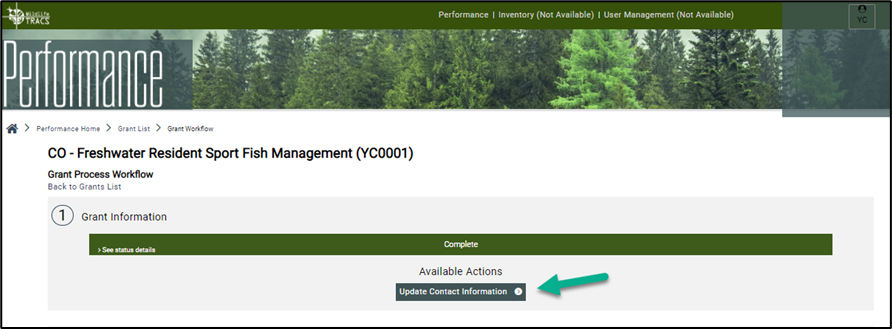
2. Update the contacts as needed, then click “Save and Exit”. If the contact details needs to be updated, contact the TRACS Help Desk at tracs-helpdesk@fws.gov or call 1-844-40-TRACS (1-844-408-7227).
- Edit functionality is restricted by the
user’s role(s):
- Federal Grant Specialists can only be edited by users with the Federal Approver role.
- Grant Recipient Contacts can only be edited by users with the Data Editor role.
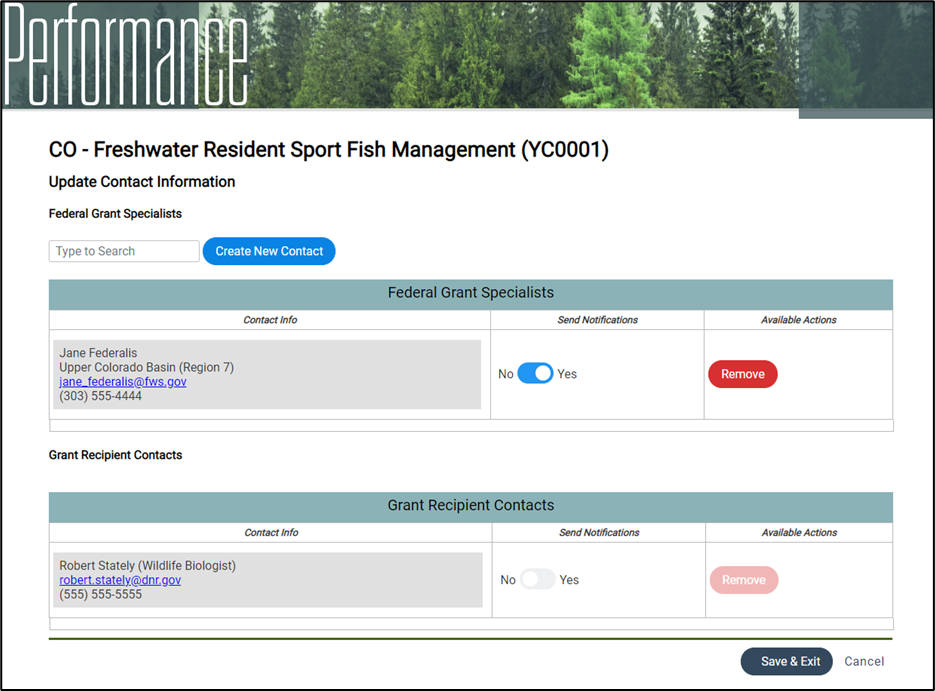
Attachments and Narratives
Attachments
1. How many attachments can be added and where can attachments be uploaded and viewed in TRACS?
TRACS allows an unlimited number of attachments and a variety of attachment types, however each attachment must be uploaded individually (no bulk upload available). The "View/Attach Files" link is available below narrative and comment fields in TRACS, such as in the Proposal (which includes Project Statements and Objectives), Performance Reports, Real Property Records, and Facility Records.
The "View/Attach Files (optional)" link:

The Attachment upload window:
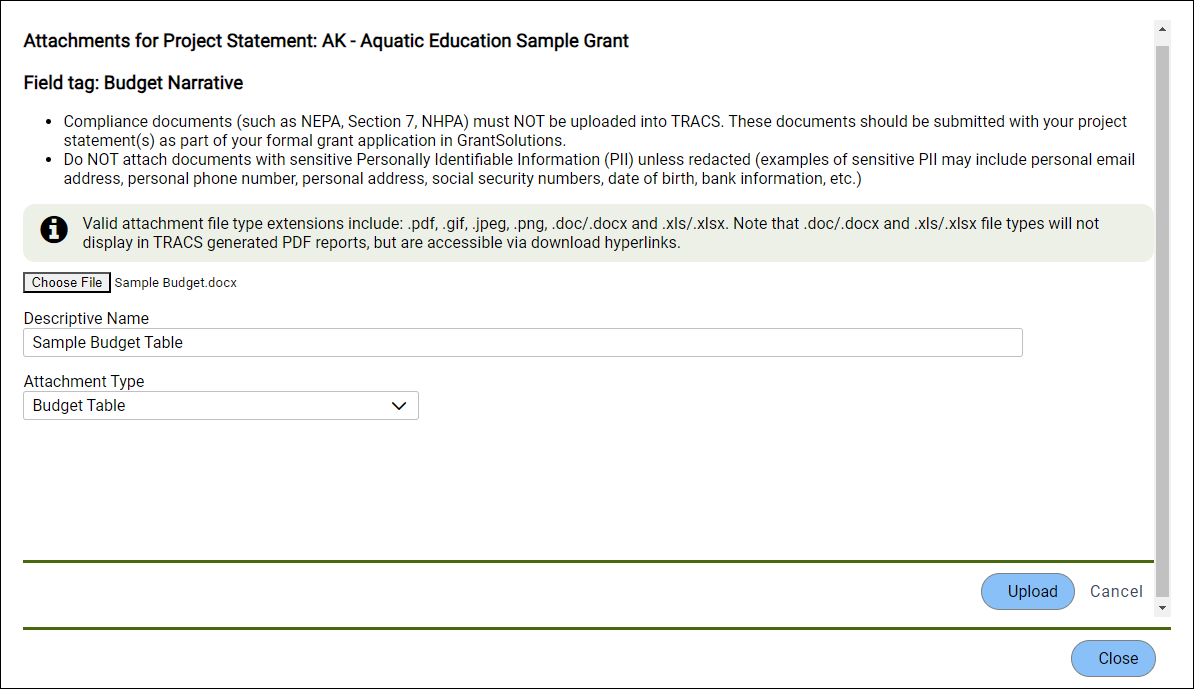
Field attachments list:
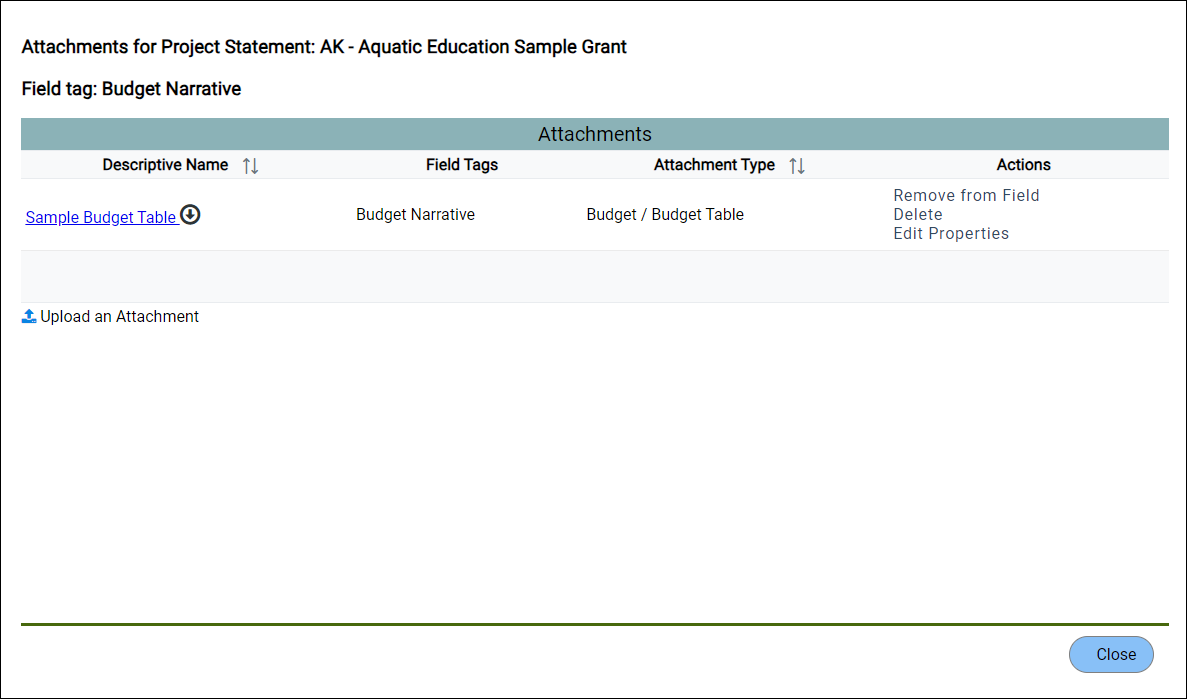
Manage Attachments section (where all attachments for that form can be viewed)
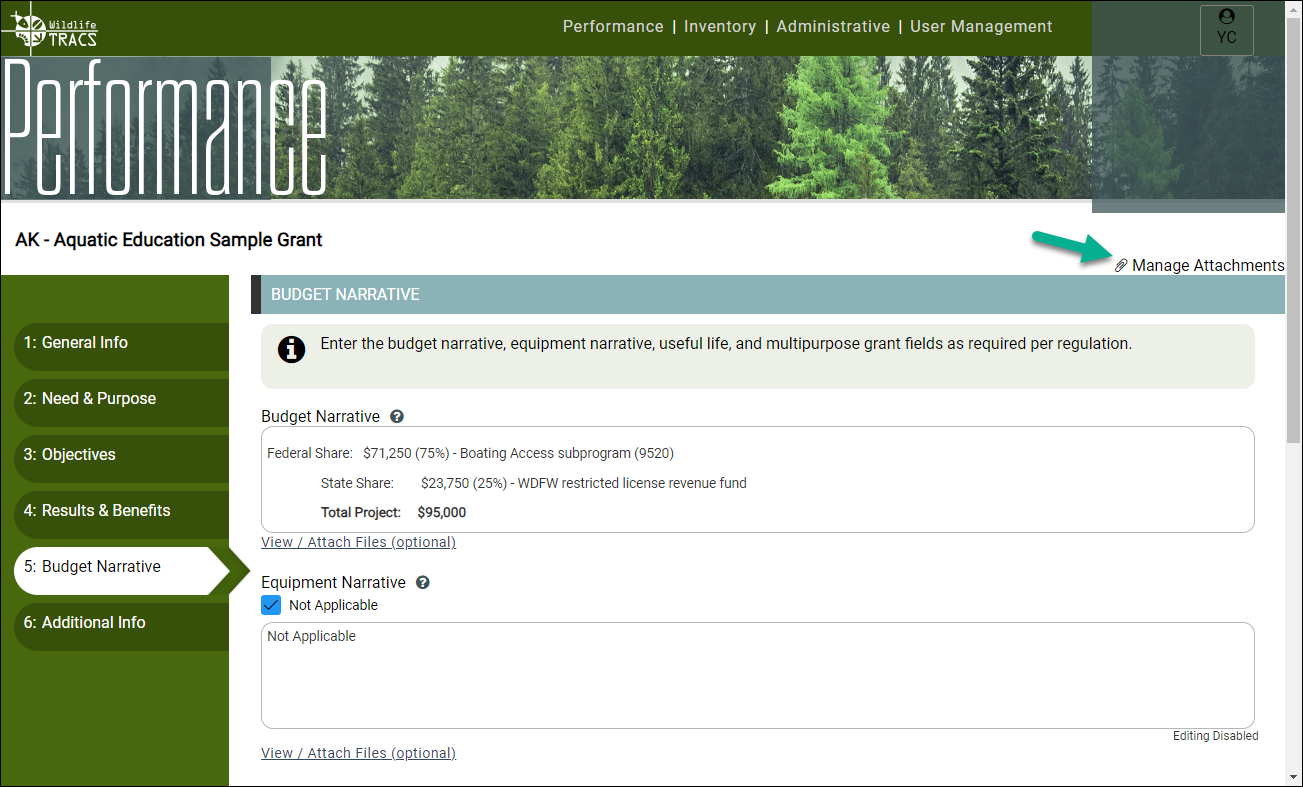
2. Should compliance documents be uploaded into TRACS?
No, compliance documents (such as NEPA, Section 7, NHPA) must NOT be uploaded into TRACS. These documents should be submitted with your project statement(s) as part of your formal grant application in GrantSolutions.
3. Should confidential documents with personal information (PII) be uploaded into TRACS?
No, Do NOT attach documents with sensitive Personally Identifiable Information (PII) unless redacted. Examples of sensitive PII include personal email address, personal phone number, personal address, social security numbers, date of birth, bank information, etc. Note that business/work information (such as a business/work email address and phone number for agency staff) do not need to be redacted.
Either PII information should be redacted if it is to be stored in TRACS, or the sensitive documents should be stored as hard copy in the permanent administrative record.
4. Are attachments required for any fields?The Federal Award Indirect Cost Statement is the only field in TRACS that requires an attachment. The Federal Award Indirect Cost Statement must be downloaded from TRACS, filled out, and uploaded to the field with the attachment type of "Federal Award Indirect Cost PDF Attachment". To learn more see the Upload Indirect Cost Statement Job Aid.
For all other fields, attachments are optional, but are recommended especially if they provide supporting documentation and/or highlight the accomplishments of the grant.
5. What kinds of attachment types are available in TRACS?
Some of the more common types of attachments include:
| Type | Examples |
|---|---|
| Budget Documentation | Budget narrative, budget table, cost analysis |
| Performance Report Documentation | Articles and other scientific literature, agency reports or reports from subrecipients, research data (including Masters Thesis or PhD Dissertation or other product), Species Surveys, Stocking Reports |
| Outreach Products | Brochures, pamphlets, press release |
| Management or Recovery Plans | CMS documentation, research products/survey projects, planning documents |
| Photographs | Before and After Photos, Project Pictures, Site Visits, etc. for real property acquisition, facilities construction, habitat improvements/management, wildlife/species management, outreach events, etc. |
| Longer Narrative | Results of research project, species stocking plan |
| Maps | Sampling locations, land acquisition parcels, facility site and locations |
| Tables | Budget tables, Sport fish stocking reports, tables and lists of species, project sites and conservation actions |
| Figures and Graphs | Survey project trend graphs, Gantt chart for phased Project timeline |
TRACS allows users to select the Attachment Type from a drop down menu which includes:
Budget
- Budget Narrative
- Budget Table
- Cost Analysis
- Other
Federal Award Indirect Cost
- Federal Award Indirect Cost PDF Attachment
Performance Report
- Article
- Communications
- Completion Data or Certificate
- Evidence of Review
- Legislative Requirement
- Other
- Outreach Product
- Performance Hard Copy Report
- Press Release
- Publication
- Research Data (to include a copy of MS or PhD product)
- Resolution Plan
- Species Survey
- Stocking Report
Photo
- After
- Before
- Other
- Project Pictures
- Site Visit
Project Statement Approach
- Engineering Design/Drawing
- Letter of Intent
- Map
- Other
- Permit
- Species Stocking Plan
- Third-Party Support Letter
Real Property or Facility
- Appraisal Review
- Baseline Inventory
- Copy of Notice of Federal Participation with Book/Page Number
- Copy of Recorded Deed with Book/Page Number
- Encumbrance Documents
- Map
- Mortgage Subordination Document (Conservation Easement Only)
- Other
- Property Management Plan
- Signed Settlement Statement/Purchase Agreement
- Statement of Just Compensation
- Survey Map
- Title Insurance or Title Vesting Certificate
- Title Vesting Evidence (includes Notice of Federal Participation)
- UASFLA Appraisal Summary
- Use Restriction (to include third-party agreements)
6. When in the grant workflow process can attachments be added in TRACS?
Attachments may be added in TRACS during the beginning of the grant process when applying for a grant and throughout the performance reporting period.
7. Are photographs recommended as attachments?
Photographs are highly recommended for all types of projects to better tell the story of grant funded work. They are particularly important to show the results of construction and habitat improvement projects. Photographs of species that are the focus of a project are very useful for outreach purposes. Also helpful are photographs of personnel actively involved with Projects such as field sampling, skills education classes, or providing technical assistance to a private landowner.
8. Are there any limitations on what type of attachments can be added to TRACS?
Valid attachment file type extensions include: .pdf, .gif, .jpeg, .png, .doc/.docx and .xls/.xlsx. Note that .doc/.docx and .xls/.xlsx file types will not display in TRACS generated PDF reports, but are accessible via download hyperlinks. TRACS does not allow attachments with other file extension types, so convert other types (such as PowerPoint presentations) to a PDF to attach it in TRACS.
9. What size attachments can be uploaded?
The system may time out trying to upload files larger than 50 MB. If you need assistance uploading an attachment, please contact the TRACS Help Desk.
10. How do attachments display in PDF outputs generated from TRACS (such as a Proposal PDF or Performance Report PDF)?
Attachments display in PDF outputs generated from TRACS in Attachments Tables by section. For the Federal Award Proposal PDF, attachment tables are available for the Objective Attachments, Grant Detail Attachments, and Project Statement Attachments. For Performance Reports PDFs, attachment tables are available for Activity Performance Attachments and Questionnaire Attachments.
Example of Objective Attachments displayed in the PDF:
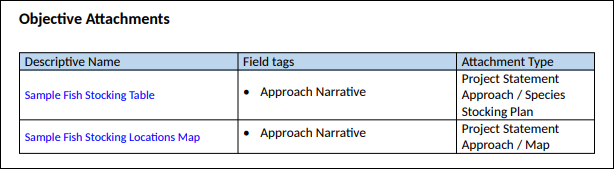
Some attachments are also included in the Appendix section for the PDF - see next question.
11. Are all attachments incorporated into the Appendix section in the PDF output?
No, the Appendix section includes attachments in line in the document for certain file type extensions: PDFs (.pdf) and images (.gif, .jpeg, .png).
Example of an Appendix in the PDF with images displayed:
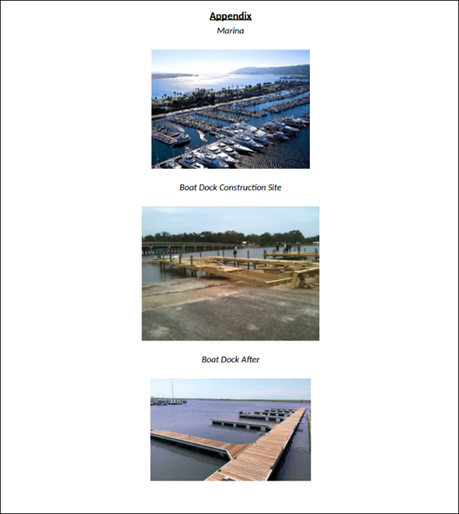
Note that image files are scaled down in the Appendix. If images need to be larger or need additional captions, add them as a PDF instead. Tip: For best results, do NOT convert image files directly to PDF. Instead, open a new Word document and insert the images, then adjust size and add any text/captions needed before saving the Word document as a PDF for upload into TRACS.
Note that not all attachment types are incorporated into the appendix. Word documents (.doc/.docx) and Excel spreadsheets (.xls/.xlsx) may be uploaded as attachments but will not display in the Appendix. Instead, they appear in the Attachments table as downloadable hyperlinks.
TIP: For in-line display, save a Word or Excel document as a PDF and upload into TRACS.
12. Does the performance report appendix include both those attachments uploaded for objectives as well as those uploaded in the Performance Questions?
No, attachments are specific to each PDF output, i.e. attachments uploaded for the Proposal (which includes all project statements and objectives) are included in the PDF output for the Proposal only, and do not carry over to the Appendix in the Performance Report(s). Each Performance Report for interim or final periods of performance will have its own Appendix with attachments for that specific report.
Narratives
13. Can I simply attach documentation instead of filling out a field (or just type "see attachment")?
No. Attachments should not be used in place of the narrative field! Attachments are used to upload supporting documentation, such as images, photos, tables, research data, articles, reports, etc. The narrative fields in TRACS should be complete and concise, but may reference additional supporting attachments.
Tip: Lengthy and complex narratives with special formatting can be saved as a PDF and attached as supporting documentation (rather than copying and pasting into the field, which will lose some formatting elements). The field should still include a short summary.
14. What TRACS fields allow entry of information in a text format?TRACS has many data fields that are designed for very short text entries such as IDs and names for fields assigned by users and website URLs. Other data fields are designed for text entries of a sentence or two such as the Tile of the Proposal and Project Statement, Facility Site Name, and Real Property Name.
| TRACS Text Data Fields | TRACS Location |
|---|---|
| Descriptive Title | Grant Proposal Information |
| SAP/PO (FBMS #) | Grant Proposal Information |
| Public Description | Grant Proposal Information |
| Conflict of Interest Disclosure Statement | Grant Proposal Information |
| Title | Project Statement |
| Describe Location | Project Statement |
| Justification (Amendment) | Project Statement |
| Program Income Generated | Financial Information |
| Describe Location | Performance Report |
| Activity Report Comment | Performance Report |
| Performance Report Questionnaires (Total of 6) | Performance Report |
| Property Name | Real Property |
| Interest Comments | Real Property |
| General Comments | Real Property |
| Describe Location | Real Property |
| Boundary Adjustment Comments | Real Property |
| Describe Location | Real Property |
| Site Name | Facilities |
| Describe Location | Facilities |
| Upload Pictures of Site | Facilities |
| Facility Name | Facilities |
| Facility Type Narrative | Facilities |
| Component Name | Facilities |
| Description of Components | Facilities |
| Describe Location | Facilities |
| Upload Pictures of Facility | Facilities |
More substantial narrative text entries are expected to be entered in the data fields located in the Project Statement and Performance Report listed below.
15. How do narrative fields correspond to the project-by-project requirements of 50 CFR 80.82(c)?
TRACS has been designed to accommodate the majority of information required within project statements that (a) shows that the proposed activities are eligible for funding and substantial in character and design and (b) enables the Service to comply with applicable requirements under NEPA, ESA, and NHPA, and other laws, regulations, and policies. The crosswalk of project statement elements and TRACS fields at the Project level is:
| 50 CFR 80.82(c) Elements | TRACS Data Field | TRACS Location |
|---|---|---|
| Need | Need | Project Statement |
| Purpose and Objectives | Purpose/Objectives | Project Statement |
| Results or benefits expected | Results and Benefits | Project Statement |
| Approach Narrative | Approach Narrative | Project Statement |
| Useful Life | Useful Life Narrative | Project Statement |
| Geographic location | Geographic Location | Project Statement |
| Principal Investigator for research projects | Principal Investigator | Project Statement |
| Program Income | Program Income | Project Statement |
| Budget Narrative | Budget Narrative | Project Statement |
| Multipurpose projects | Is this a multipurpose grant? | Project Statement |
| Relationship with other grants | Does this grant have a relationship with other grants? | Project Statement |
| Timeline | Timeline | Project Statement |
| General | General | Financial Information |
16. What should be included in the Public Description?
The Public Description will be visible to the public and should be written as a brief abstract that describes the grant funded activities using common terms/language and acronyms spelled out. Do not include personally identifiable, sensitive, or proprietary information. Good sources of information for this field include the components of the Project Statement, including the “Need”, “Purpose”, and “Expected Results & Benefits” sections.
17. Where are narrative results entered into TRACS?
Results are entered at the Performance Reporting level of TRACS. Specifically, they are entered for each objective and activity entered in the Project Statement.
18. Are there any space of character limitations for the more substantial narrative fields?
There are no space or character limitations for narrative fields, unless otherwise specified below the field.
19. What is generally recommended maximum length of text in narrative fields?
For narrative fields that will only reside in TRACS, there is no reason to limit the length of text. This information is used to judge "substantiality in character and design" and to monitor performance, so whatever amount of narrative needed is fine. However, a maximum length of a paragraph is highly recommended for narrative fields that will be displayed on public reports such as Public Description. Refer to 50 CFR 80.82(c).
20. Can you include a table in Word in the Narrative field?
Yes, a table may be pasted into a narrative field or may also be created directly in the Narrative field.
21. Can you include a image in the Narrative field?
No, images may not be added directly to a narrative field, however they can be added as attachments.
22. Can you include "hot links" in the Narrative field?
Links to webpages may be added in a narrative field. The links will display in the PDF.
Grant Proposal
1. What is a grant proposal?
The grant proposal contains the administrative information for your grant. This information can be found on the Application for Federal Assistance (SF-424). You may copy and paste from the SF-424 into TRACS or vice versa (some crosswalk information is included in training materials).
2. Is a grant proposal required in TRACS and when does it need to be entered?
TRACS is the official performance reporting tool utilized by the Office of Conservation Investment. The Grant Proposal and Project Statement(s) must be entered into TRACS to complete the performance reporting. All information should be entered into TRACS no later than 60-days post-award approval; however, we highly recommend not delaying that long and instead using TRACS upfront as part of the pre-award phase. Best Practice Tip: It is more time and cost effective to enter and submit the Grant Proposal and Project Statement(s) in TRACS as part of the grant approval process. The TRACS-generated Grant Proposal and Project Statement are well organized and complete, increasing both efficiency and quality.
3. Can I copy a grant entered previously?
Yes! The “Copy Forward” functionality gives users the option to copy an existing grant and corresponding project statements to a new grant in TRACS. Copying a grant will be a time saver for users who enter grants that share most of the same information. Some information will need to be re-entered and all information should be reviewed. Note: Project Statement Approvals, FBMS link and Performance Reports will not copy forward. Note: Due to the structural differences between a CMS and project-based grant, it is not possible to switch between them in the copy forward functionality. A CMS grant cannot be copied as a project-based grant or vice versa.
Grants that have been entered into the new TRACS system (launched June 2020) are available to be copied forward. For more information, view Lesson 2e Copy Forward.
4. Can a grant proposal and project statement share the same name?
Yes. By selecting the "Copy Grant Title" option, the user can copy the grant proposal title to the project statement.
5. As a State, who uses the Comprehensive Management System (CMS), do I need to enter a grant proposal in TRACS?
Yes, CMS States (Arizona, Ohio, Tennessee, Wisconsin, and Wyoming), are required to enter limit grant proposal information for performance reporting. Refer to Course 10: CMS for more information.
6. Can we download the Grant Proposal from TRACS?
Yes the Grant Proposal
(with all project statements) is available to download as a PDF from TRACS.
7. We have an abstract/introduction paragraph summarizing the need for the grant. Is there a place to put this in TRACS?
Yes, the abstract/introduction paragraph would be a great fit for the ‘Public Description’ narrative field in the Grant Proposal and/or the ‘Need Statement’ in the Project Statement.
8. If it takes multiple days to create the grant proposal and/or statement(s), do you have the option to save what you have entered before you submit it?
Yes, you have the option to work on your grant proposal and project statement(s) in TRACS over multiple days and save as you go before you submit it for approval.
9. How can you see who edited a grant/project statement?
After logging into TRACS, select the “Performance” module. From the Dashboard, select the “Grants” icon. Search for the grants by keywords in the title. Once you find the grant, click “Work on Grant” to open the Grant Workflow page. Click “View Statement Approvals”. Select the “View History” link in the column on the right next to the project statement. “View History” will display the full history of edits and workflow transitions for the Project Statement, including the event type, date, user information, and comments.
Project Statement
1. Why is a Project Statement part of the TRACS architecture?
Applicants applying for awards on a project-by- project basis are required to provide a project statement containing the elements required by 50 CFR 80.82. In general, the project statement must provide sufficient information so reviewers may verify that the proposed activities are eligible for funding and substantial in character and design (see 50 CFR 80.56).
2. Is entry of information into the Project Statement required in TRACS?
Yes, Project statements are required and must be use standard objectives consistent with TRACS Grant Performance System requirements.
3. Can we have multiple project statements in one grant? What are some design considerations for "lumping" vs. "splitting" projects and/or objectives?
Yes, each grant application must have at least one project statement but may also include additional project statements as part of the same grant. It is the applicant’s choice as to whether they want to submit a grant application with one project statement or have multiple project statements included under one grant. There are pros and cons to both splitting and lumping.
Having 1:1 (one project statement in one grant) helps to keep the grant simple as generally the grant award includes very specific and fewer eligible activities. This type of grant is also perhaps the easiest and cleanest to setup in a State’s accounting system.
Including multiple project statements under one grant application may be ideal when the projects are similar in nature. For example, some agencies prefer to include all their sport fish research projects under one grant, with each research project having their own project statement, respectively.
The intent of TRACS is to communicate program accomplishments by “rolling-up” data to report on the program performance at local, state, regional, and national scales. Therefore, the scale and number of activities reported should reflect accomplishments at the program level.
Keep in mind that each grant program has required elements for project statements that must be included as part of a complete application package. For most grant programs administered by the Office of Conservation Investment, there are 13 required elements that must be included in a project statement. As part of the TRACS workflow, each project statement will go through the approvals process in TRACS separately and required performance reports must be completed for each individual project statement. We encourage project leaders to contact their Federal Aid Coordinators to discuss any questions you may have when considering whether to submit grant applications with one or multiple project statements. The Federal Regional Office staff may also provide you some suggestions as to how best to organize your current and future grants.
4. What are the 13 project statement required elements of a Project Statement, and are they required in TRACS?A State fish and wildlife agency must submit the following 13 required elements when applying for a project-by-project grant, per 50 CFR 80.82(c). These elements are required in TRACS, see definitions below:
| Elements | Definition |
|---|---|
| Need | Explain why the project is necessary and how it fulfills the purpose of the grant program. |
| Purpose and Objectives | State the ultimate purpose for the proposed project and link the purpose to the demonstrated need. Objectives identify specific, measurable, attainable, relevant, and time-bound during the project period, and base them on the need. |
| Results or Benefits expected | Describe the expected results or benefits from accomplishing the objectives. |
| Approach | Describe the approach to be used in meeting the objectives, e.g., methods, designs, procedures |
| Useful Life | Purpose a useful life for each capital improvement that costs at $25,000 to build, acquire, or install. |
| Geographic Location | Described the locations(s) where activities would occur. |
| Principal investigator for research projects | Principal investigator for search projects, include their name, work address, and work telephone number. |
| Program Income | Gross income received by the grantee or subrecipient and earned only as a results of the grant during the grant period. |
| Budget Narrative | Explain and justify all requested budget items/costs. |
| Multipurpose Projects | Caries out the purposes of (1) a single grant program under the Acts; and (b) another grant programs under the Acts, a grant program not under the Acts, or an activity unrelated to grants. |
| Relationships with other grants | Describe any relationship between the proposed project and other related work funded by Federal grants that is planned, anticipated, or underway. |
| Timeline | Describe significant milestones in completing the project and any accomplishments to date. |
| General | Any additional information that benefits the project. Note: This is not a separate field in TRACS but may be incorporated into the fields above or elsewhere as needed. |
5. Are States using a Comprehensive Management System (CMS) required to complete a Project Statement?
Project statements are not required for those States applying for a CMS grant (see 50 CFR 80.81). However, in TRACS a short version of the Project Statement is required for CMS grants to set the stage for performance reporting.
6. Do States have to do a budget narrative in TRACS for each project or can they do one for the whole grant?
A budget narrative is required for each project statement. If there are multiple project statements under one grant then a separate budget statement is required for each project statement per 50 CFR 80.82(c)(9).
Objective, Strategy and Activity
1. What the TRACS Performance Matrix and how are objectives set up in TRACS?
The U.S. Fish and Wildlife Service's Office of Conservation Investment utilizes a hierarchy of terms to categorize all the types of work done in its various grant programs. The terms are listed on the “Performance Matrix” which was developed to standardize reporting by the TRACS Working Group and approved by the Joint Task Force (JTF).
TRACS provides grant applicants/recipients with a list of “standard objectives” that streamline performance reporting, increase transparency, and demonstrate national accomplishments of the financial assistance programs administered by the Office of Conservation Investment. TRACS formatted objectives consist of four components: Approach, Strategy, Objective, and Activity. Refer to the FAQs page: Performance Matrix Key Terms and Concepts.
2. Should I use the Performance Matrix every time to create my grant objectives?
Yes, the Office of Conservation Investment has adopted the use of Standard Objectives that must be used for all grant-funded activities. If your application uses alternative or incomplete objectives, you will be unable to enter those objectives in TRACS or complete your performance reports. Use the TRACS Performance Matrix and related tools to develop TRACS-ready objectives. View the Matrix Toolbox on the TRACS Resources and Job Aids page.
3. How do we select the strategies, objectives, and activities to include in TRACS?
The strategies, objectives, and activities included in the grant proposal and project statement(s) in TRACS should show that the grant is substantial in character and design and meet the requirements of the funding program(s) laid out in the Notice of Funding Opportunity (NOFO), and grant award terms and conditions. TRACS is the tracking and performance reporting tool for grants managed by the Office of Conservation Investment, and the objectives captured allow us to communicate program accomplishments by rolling-up data to report on the partnerships and performance at local, state, regional, and national scales. Therefore, the scale and number of activities reported should reflect accomplishments at the program level.
4. Can a project have multiple objectives? Can objectives include multiple activities?
Yes, each project statement can have as many objectives as needed to achieve the goals of the grant. An objective may include multiple activities, if applicable.
5. How should the objective title be formatted?
The objective title may be formatted however you choose, however the best practice recommendation is to enter the objective title as “Action verb + unit of measure + target date.”, e.g. “Stock 10 million fish by Dec. 31, 2025.” Use the Performance Matrix to find the suggested standardized objective title format for your selected strategy. The objective title should help to distinguish between objectives on the ‘list of objectives’ and in the performance report.
6. How do you translate a narrative qualitative objective into a TRACS-ready objective format?
Narrative (qualitative) objectives do not include a measurable output (i.e. unit of measure) but instead may use outcomes, percentages or other qualitative measures. While narrative objectives may still have utility for internal agency use, they are not supported for entry in TRACS. By implementing a standardized reporting structure and metrics, TRACS helps us communicate program accomplishments by rolling-up data to report on the partnerships performance at local, state, regional, and national scales. In many instances, the additional narrative information from the objective may fit well under another field, in particular "approach" or "expected results and benefits". Additional detail on progress towards outcomes can still be reported and included in the narrative of the performance report to show the intrinsic value of the project and/or program. Use the TRACS Performance Matrix to find standardized objective(s) that meet project goals and grant requirements.
7. Can I enter a qualitative objective into TRACS without a unit of measure? Is the unit of measure entered at the objective or activity tag 1 or 2 level?All objectives in TRACS are designed to be “quantitative” and require a unit of measure for each Activity.
The unit of measure is entered at the Activity Tag 1 level. Select all Tag 2s that apply for the objective noting that Tag 2s do not have a unit of measure at that level.
For example:
- Objective: Operate and maintain facilities
- Tag 1 (type of facilities): Shooting Ranges
- Unit of Measure: # of facilities (at tag 1 level, ex. 4 shooting range facilities)
- Tag 2 (components/amenities at those facilities): archery ranges, rifle ranges, program support buildings, restrooms, parking lots, etc.
8. Is an approach required at the project level, objective level, or activity level? What goes into the approach?
A separate approach is required for each objective in TRACS and encompasses all activities in that objective. The approach is a narrative that describes in detail the specific conservation actions or efforts necessary to accomplish the objective. The approach answers the question “how” the objective will be accomplished by describing the actual work that will be done. This information must demonstrate that the agency will use sound design, appropriate procedures, and accepted fish and wildlife conservation, management, or research principles.
9. Should all grants have an objective for Coordination and Administration? What is the unit of measure for this objective?
No, the Coordination and Administration Strategy in TRACS is only for Coordination and Administration Grants and / or Projects. While activities undertaken in the other strategies are likely to include administration and coordination tasks, they do not need to be reported in TRACS as they are implied in those other activities.
The unit of measure for this objective is the number of projects administered under the grant program(s). A project means one or more related undertakings in a project-by-project grant that are necessary to full fill a need or needs, as defined by a State agency, consistent with the purposes of the appropriate Act (https://www.fws.gov/policy-library/520fw1).
10. How do we report on day-to-day administrative and general operational/personnel management activities, such as hiring and training staff, general supplies and equipment purchases, etc.
Day-to-day administrative and general operational/personnel management activities are typically not reported in TRACS since these are assumed as necessary activities needed to implement a grant/project. These details may be included in the approach for specific grant objectives.
11. What are the best practice recommendations for objectives under the strategy of "Training/Education"?
For the strategy of Training/Education, the best practice recommendation is to create two objectives, one to track the number of events and one to track the number of students. These metrics are important for tracking training and education for the program.
12. What activities are reported under
the Species Stocking strategy?
If a state agency received eggs or fry from a Federal National Fish Hatchery and used Sport Fish funds to hatch, rear, and/or stock from a state hatchery then these fish should be reported under the Stocking Strategy in TRACS.
13. What is intended to be captured in the activity tag "fire lines"? Fire breaks to keep fire out/prevent fire or breaks used for prescribed fire?
Fire lines are those maintained for the purpose of fire prevention to protect property, life, and sensitive areas (i.e. critical habitats). All other fire management activities such as controlled burns should be entered in Acres under the strategy of "Direct Management of Habitat and Species".
14. How are Sport Fish Restoration funded Fish Kill Investigations reported in TRACS?
Some State Game and Fish departments assist their Environmental Quality/Protection divisions or other agencies with fish kill investigations, investigate disease outbreaks, and/or other environmental issues that cause fish kills in public waters. There are three different strategy options that states may use to report these activities in TRACS.
1) Research, Survey, Data Collection and Analysis - Conduct X fish kill investigations
2) Direct Habitat and Species Management - Directly manage X incidents (Activity tag 1 - fish and wildlife disease management)
3) Technical Assistance - provide technical assistance to 1 organization
15. Where do I capture docks constructed with grant funding?
Recipients would enter information about the facility in the Facilities module. For those recreational boating facilities that include docks, the recipient would be required to enter values for the # of linear feet AND # of slips available at the dock. For the “help bubble icons”, the recipient would see the following explanations for the metrics.
Linear feet (not including slips) – Enter the linear feet of dock available for vessels to tie up (this measure should not include slips). Some docks may offer dockage on both sides. In this case, enter the linear feet available for vessels on both sides of the dock. If a dock only offers slips, then enter “0” for linear feet.
# of slips – For those docks that offer individual/multiple slips (a slip is the space available for one vessel), enter the number of slips available for recreational vessels. If no slips are present at the dock, then enter “0”.
Some docks will offer dockage in the form of both linear feet and slips. In these cases, the reported metrics should be unique to either linear feet or # of slips. Do not duplicate measurements for both metrics. For example, in the figure below, the prime recipient would enter 100 linear feet of dock AND 10 slips.
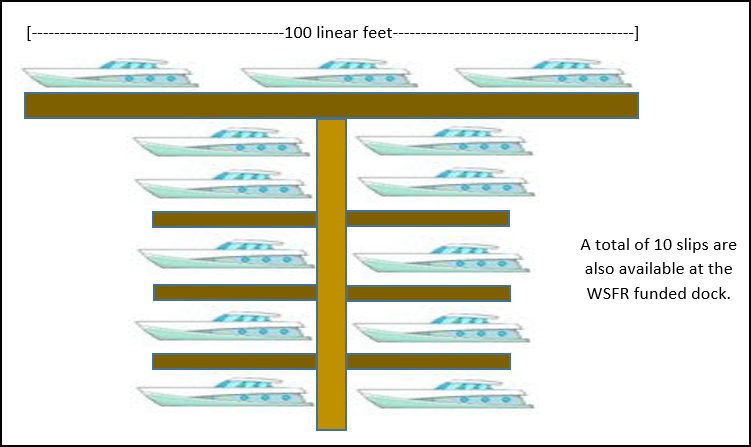
16. What if my activity is not specifically listed? For example, Clean Vessel Act (CVA) programs often have outreach and education that includes marina outreach days, advertising, direct outreach, etc.
The Performance Matrix includes all kinds of activities that should encompass all types of grant-funded work. We recommend that you use the search (CTRL+F) to look for keywords in the Performance Matrix that might fit. For example, the activities mentioned may fit under the strategy of “Outreach/Communication” rather than “Training and Education”. There are 3 objective options under this strategy: ‘Inform/communicate with individuals’, ‘Participate in or sponsor events’, and ‘Produce products’. Consult with your Regional Office staff for additional guidance.
17. Why is a lease under the strategy for "Incentives"? How can an incentive be used to accomplish the activities of securing access?
For TRACS reporting purposes, a lease payment can be considered an incentive if it is used as a tool to encourage private landowners to participate in a program to help a state accomplish the grant goals and objectives. Moreover, economic incentives to private landowners can also be used for the conservation of species and habitats. Short term leases are used as the means to provide or secure for species/habitat conservation or access to private land for hunting, fishing, and other recreation. A lease is a contract by which one party conveys land, property, or services to another for a specified time, usually in return for a periodic payment. The NM Open Gates Program is an example on how leases are being used for this purpose (http://www.wildlife.state.nm.us/hunting/maps/open-gate-program/)
18. How do we report on R3 objectives and activities in TRACS?
On the “Create Objective” page, a checkbox is available to select if the objective "pertains to R3 (recruitment, retention, and reactivation)". Note that this box is checked during the initial entry of the project statement objectives (not during performance reporting).
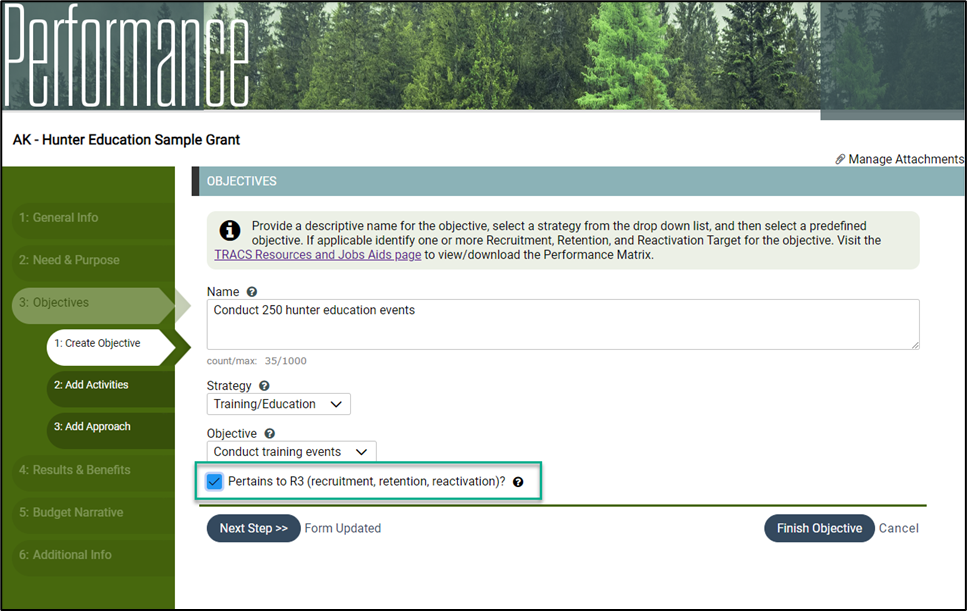
Checking this box will designate this objective as R3, so the U.S. Fish and Wildlife Service can pull together national reports of R3 activities funded across states, regions, and/or nationwide.
19. How do we determine if the objective pertains to R3?
R3 refers to "Recruitment, Retention, and Reactivation" efforts to recruit new hunters, target shooters, anglers, and recreational boaters, retain participants, and reactivate those whose participation lapsed. R3 is a national movement in the conservation community that is focused on increasing participation in hunting, target shooting, archery, trapping, angling, recreational boating, and other outdoor recreation activities. Shifts in American culture have contributed to a decline in participation rates of several outdoor pastimes.
"Participation in hunting and recreational shooting has been generally declining since the 1980s. Hunting license sales produce valuable funding each year for wildlife conservation and habitat restoration, while hunter expenditures generate billions of dollars annually for the national economy and support hundreds of thousands of jobs. Development and use of partnerships and strategic models must continue to be utilized to halt and reverse the declining trend in hunting participation.
If the downward participation trend continues, it will result in a diminished capacity to conserve species cherished by hunters and all outdoor enthusiasts. The threat is real. But from the crucible of crisis opportunity emerges to ensure that wildlife conservation remains fueled by hunters and shooting sports enthusiasts." (Council to Advance Hunting and the Shooting Sports)
The Office of Conservation Investment does not have a national standard for which grant-funded objectives and activities pertain to R3. Each region, state and/or insular area can determine which objectives and activities pertain to R3 based on their agency or regional definitions.
Some states or insular areas may have approved R3 plans, which users should reference to determine if their grant funded objectives are associated with R3. Some states or insular areas may also have R3 coordinators or specialists who may be consulted.
Below are some links with R3 resources and information:
- The Council to Advance Hunting and Shooting Sports (CAHSS) R3 resources:
- R3 Overview for Hunting and Shooting Sports: https://cahss.org/r3-overview/
- R3 Clearinghouse with resources, training videos, assets, and topics: https://find.nationalr3community.org
- R3 Coordinators page with contacts by State agency or organization: https://cahss.org/r3-overview/r3-coordinators/
- The Recreational Boating and Fishing Foundation (RBFF) has a R3 Info and State Examples related to R3 efforts for boaters and anglers here: https://www.takemefishing.org/r3/
20. For the objective "Research, Survey, Data Collection, and Analysis", why is the metric "investigations"?
When the TRACS Performance Matrix of standardized objectives was being developed, the TRACS Working Group spent thousands of hours deliberating on the strategies, objectives and activities to standardize national performance reporting. For this strategy, they settled on the objective to count the number of "investigations" since it is a common term in usage within Federal Aid grants. Originally, at the dawn of the Wildlife Restoration Program, investigations were one of the few eligible projects.
Here is how it was referred to in a 1940 report (page 3): "Investigations and surveys: These will solve pressing wildlife management problems that involve unknown factors in management, in feeding habits, and in the relationships of the various species to each other and to livestock production and farming operations, and that are concerned with the innumerable things entering into a wildlife-management program. While almost any form of investigation of biological problems might have a general bearing upon management practices, the studies undertaken in accordance with this law must be limited strictly to those of an applied nature." (1940 Federal Aid in Wildlife Restoration Report).
21. For the strategy of "Research, Survey, Data Collection, and Analysis", how do we count number of investigations (ex. By sample, survey, or rolled up)?
When trying to determine what constitutes an investigation (such as a survey or research study), the recommended approach is to consider the overall purpose of the investigation, e.g., 1 purpose = 1 investigation.
An investigation is intended to capture the high-level purpose/outcome, not the individual data collection locations or times leading to the overall purpose. For example, an investigation should not be counted by each specific survey outing/sample/observation/data collection point/count. Instead consider counting the number of investigations for each high-level singular or unique purpose/intent/outcome, such as the intent to develop a management plan or survey report for a community or for particular species, habitat, or other purpose. Also consider the scale (such as a specific entity/location, region, or statewide).
Consider these examples:
- A state fish and wildlife agency individually manages fish populations in 10 different lakes. To collect population data, the agency collects 5 abundance samples monthly from each lake. Since the agency manages each lake's fishery separately, the number of investigations would be 10. The 5 outings taken monthly to collect population data in each lake are considered samples.
- Conversely, if the state fish and wildlife agency were managing fish on a regional scale and there are 10 different lakes in the region, then perhaps the number of investigations would be 1. Since all the data collected from each lake ultimately goes into 1 overall survey report/management plan of fisheries at a regional scale and not at each individual lake.
TRACS allows for "standardized flexibility" as the answer depends on the project and your specific experimental design. There is no national consistency in regards to what one state considers an investigation, however the Office of Conservation Investment recommends that each state or region be as consistent as possible in their definition of this metric. Please reach out to your Regional Office and/or the Training Team for guidance.
22. How do we set up pass thru grants in TRACS and their objectives? For example, our state ha a grant with a tribe as a sub-recipient doing wildlife survey work - do we use coordination/admin as the objective or do we enter the more specific grant objectives the sub-recipient will be doing, such as 'Research, survey, data collection and analysis'?
The State as the prime is really the entity performing the work with assistance from a sub-recipient, so use the more specific TRACS objective that is associated with the scope of work (in this case do not use the coordination/administration objective, but instead use the research objective).
Performance Matrix Key Terms and Concepts
The Matrix Toolbox
The Matrix Toolbox contains resources and tools to help users translate objectives into a TRACS-ready format. The TRACS Working Group, comprised of 29 state and federal representatives from all regions and programs, developed the Performance Matrix to standardize performance metrics. The Matrix Toolbox contains the Performance Matrix, Objective Builder Tool and strategy fact sheets, which all contain the same information and can be used interchangeably. These documents are periodically updated so access the latest version on the TRACS Resources and Jobs Aids page.
- Performance Matrix: The Performance Matrix lists the standardized strategies, objectives and activities that meet grant requirements. Click Ctrl + F to search these documents by keyword. The Performance Matrix is available for download in a PDF or Excel version.
- Objective Builder Tool: The Objective Builder Tool is a guided "build your objective" drill down. It must be accessed from the Training Portal since it is not available for download.
- Strategy Fact Sheets: The Strategy Fact Sheets are helpful reference guides for each of strategy, available for download as a PDF and as a bundle of PDFs.
Strategy
A strategy is a high-level category that is used to define the type of work. Each Strategy has one or more standard objectives, which include a unit of measure, a target date and one or more activity tags that further define the objective. For some activities, the system asks for the target species or target habitat type(s), real property and/or facilities information.
All of the activities funded by grants are organized by 14 Strategies listed below:
- Coordination and Administration
- Direct Habitat and Species Management
- Environmental Review
- Facilities and Areas Construction, Renovation or Acquisition
- Facilities and Areas O&M
- Incentives
- Outreach and Communications
- Planning
- Real Property Acquisition
- Research, Survey, Data Collection and Analysis
- Species Stocking
- Stakeholder Involvement
- Technical Assistance
- Training and Education
Standard Objectives
Objectives state the desired outcomes of the project and are meant to be realistic targets or benchmarks that, if achieved, will resolve the need.
The goal is to set up objectives for your grant that are standardized, specific and quantified. To help with the development of SMART objectives (Specific, Measurable, Achievable, Relevant and Time bound) refer to the performance matrix and strategy fact sheets. These documents provide details on each strategy, including the standardized objectives tied to the strategy and the recommended format for the objective title.
- The format of the standard objective title in TRACS is “Action verb + unit of measure + target date.”, e.g. “Stock 10 million fish by Dec. 31, 2021.” Refer to the Matrix and Strategy Fact Sheets for the preferred written format for each objective.
Activity Tag 1 and 2
An activity further describes the objective. For each standard objective, a user must select one or more activity tags. Activity “tags” describe the level, such as activity tag level 1 and level 2, with level 2 being more specific.
Additional Requirements
Some activities also have additional requirements in the project statement and for reporting, such as identifying target habitat(s), target species, facilities and/or real property records.
Approvals, Link to Federal Award and Changes to Reporting Dates
1. What is the approvals workflow? What do we need to get approved in TRACS?
The approvals workflow in TRACS consists of the steps that a record (e.g., Project Statement, Performance Report, Facility Record & Adjustments, Real Property Record, Adjustments, and Corrective Actions, and Real Property Status Report) must traverse before final submission to the Federal reviewer/approver. The default workflow in TRACS includes submission, review and approval steps at both the non-federal and Federal levels.
To learn more, visit Course 3 Approvals, Amendments and Award.
2. What is being approved and how does this fit into GrantSolutions?
Approval in TRACS is simply the U.S. Fish and Wildlife Service's concurrence that the project statement entered in TRACS matches the official approved project statement in GrantSolutions. Project statements approved under grants in GrantSolutions should be identical to the project statements approved by both the non‐Federal and Federal approvals in TRACS. TRACS does not obligate funding to approved grants. Federal funds are obligated to awards during the approval process in GrantSolutions. The milestone plan entered into GrantSolutions is used to derive the periods of performance in TRACS for reporting.
3. What are the approval steps and roles?
There are 3 primary roles in TRACS that are assigned to users by their agency's user administrator. These roles are assigned by module/workflow and a user may be granted one or more roles by workflow/module.
- The Data Editor can create and edit records in TRACS
- The Performance Data Editor can create and edit grant proposals, project statements, and performance reports
- The Facilities Data Editor can create and edit site and facility records and adjustments
- The Real Property Data Editor can create and edit real property records and adjustments, as well as Real Property Status Reports
- The Non-Federal Approver can review and approve records that have the status of "Awaiting Non-Federal Review and Submission" and may rescind approval (Return to Previous Step) while the record has the status of "Awaiting Federal Approval"
- The Performance Non-Federal Approver can start the approvals and rescind approval for project statements and performance reports
- The Facilities Non-Federal Approver can start the approvals and rescind approvals for Facility records and adjustments
- The Real Property Non-Federal Approver can start the approvals and rescind approvals for Real Property records and adjustments, as well as Real Property Status Reports
- The Federal Approver can review and approve records that have the status of "Awaiting Federal Approval" and may rescind approval (Return to Previous Step) while the record has the status of "Final Approved"
- The Performance Federal Approver can complete the approvals and rescind approval for project statements and performance reports
- The Facilities Non-Federal Approver can complete the approvals and rescind approvals for Facility records and adjustments
- The Real Property Non-Federal Approver can complete the approvals and rescind approvals for Real Property records and adjustments, as well as Real Property Status Reports
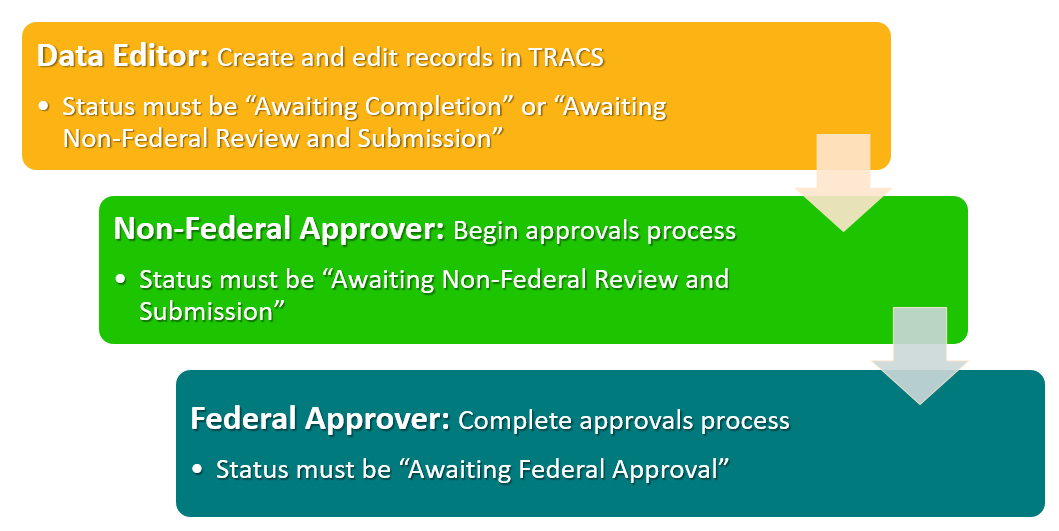
4. How do I "close out" a grant in TRACS that has been cancelled or withdrawn?
If a grant has been entered into TRACS but it is withdrawn and cancelled in GrantSolutions because the grant will not be funded, a similar process should be taken to “close out” the grant in TRACS.
There are two options for “closing out” the grant in TRACS:
Option 1 - Archive the Grant: The archival process should be taken if the grant data needs to be preserved for record keeping and/or in case it is funded later or copied to a similar grant. The archival process will remove the project statements from future reporting requirements.
Option 2 - Delete the Grant: If the grant data in TRACS does not need to be preserved, the cancelled grant should be deleted from TRACS.
For more information, review the TRACS Steps to Archive or Delete a Cancelled Grant Job Aid.
Amendments, Minor Corrections, and Rescinding Approvals
1. What is the difference between a minor correction, an amendment, and rescinding approvals?
Once the project statement has started the approval process, the
data is no longer editable unless you go through the process of rescinding
approvals, a minor correction, or an amendment.
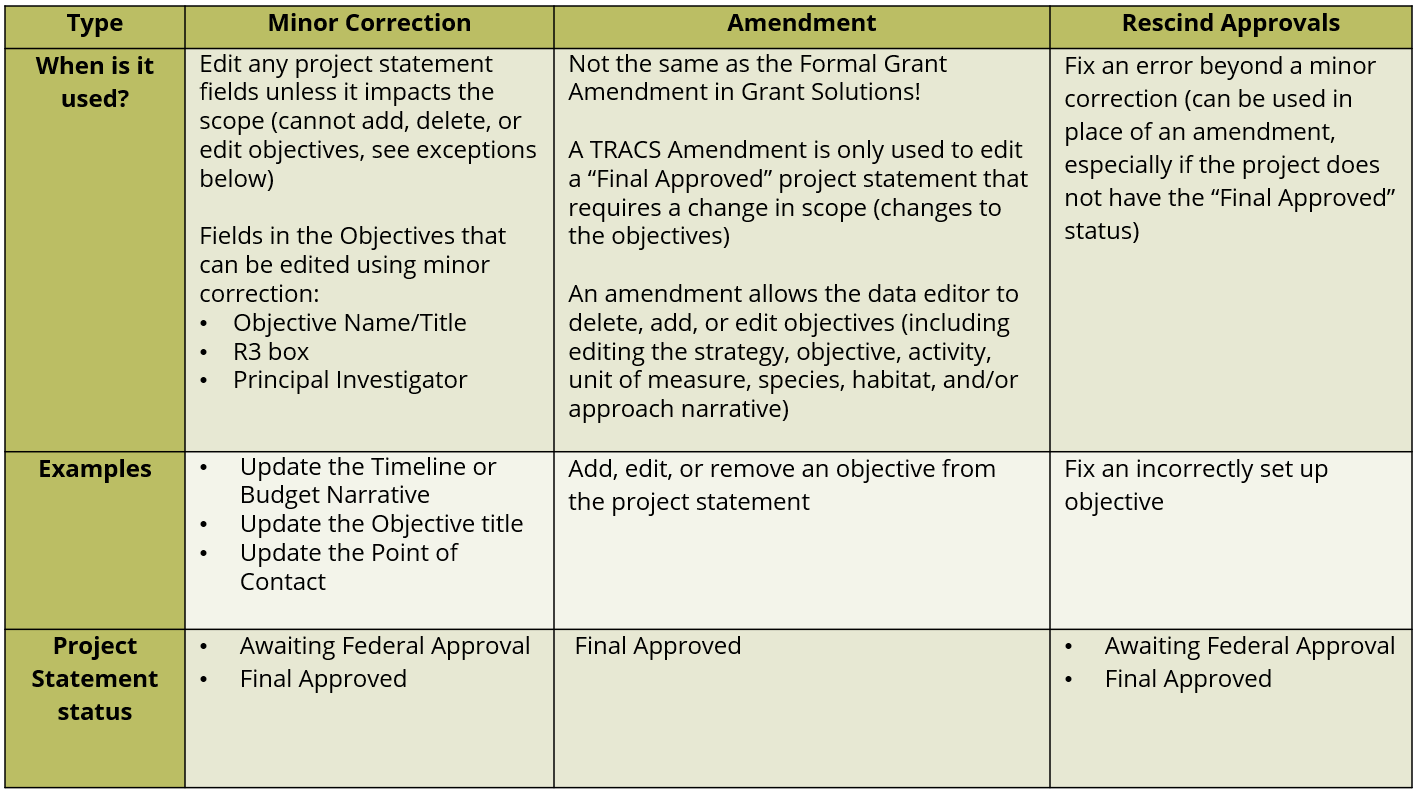
2. Is the minor correction or amendment option available for performance reports?
No, the minor correction and amendment options are only available for project statements (these options are NOT available for performance reports). To make changes to a performance report once it starts the approvals process, the Federal approver and/or Non-federal approver will need to rescind the performance report approvals.
3. What is a minor correction?
A minor correction allows the data editor to do minor edits to the project statement during the approvals process or once the project statement is approved (for example, minor corrections can be used to edit the point of contact or update project statement narrative fields, such as timeline or budget). The Minor Corrections workflow is available regardless of performance report entry or approval status.
- Any user can request a minor correction, but only the data editor can edit the statement to makes the changes. Once a minor correction has been requested, the data editor is responsible for editing the statement, and then will select “minor corrections complete” to return the project statement to its previous status.
- In
minor correction edit mode, the system will limit what information can be
changed. In minor correction edit mode all fields in the project statement
can be edited unless it impacts the scope. Fields in the
Objectives that can be edited using minor correction:
- Objective Name/Title
- R3 box
- Principal Investigator
The term “amendment” in TRACS is NOT the same as the formal grant amendment in GrantSolutions. GrantSolutions is the official Grant Management System, whereas TRACS serves as the performance reporting system only. Recipients are required to request Formal Grant Award Amendments and Revisions in GrantSolutions (such as changes in key personnel, change in scope or abstract summary, construction or non-construction budget modifications, deobligate/re-obligate funds, Notice of Award Revisions, period of performance adjustments, etc.)
An amendment in TRACS is only used when there is a scope change to an approved project statement (objectives need to be deleted, added, or edited).
- In TRACS, any user can request an amendment, which will automatically move the project statement back to the status of “Awaiting Non-federal Review and Submission”, where it can be edited by the Data Editor. Once the objectives have been amended, the project statement will need to go through the full approval process again.
- TRACS needs to be kept current with the approved scope of the grant. If the original un-amended version of the project statement was not entered into TRACS, you do NOT need to enter both versions; instead, simply enter the current project statement(s).
- For more information about the amendment process, visit Lesson 3c: Enter an Amendment.
NO. The grant’s overall period of performance refers to the start and end date of the grant. An amendment is not needed if there is a change in the grant duration (such as a change in dates or a grant extension) and/or a change in the funding source amount - unless the changes impact the scope of the grant. The grant start and end dates and the funding source amount will update automatically in TRACS from GrantSolutions (GS). Note that reporting periods do NOT automatically update from GS, so the Federal approve will need to adjust the reporting periods as needed if the grant is extended, a reporting period is waived, a report extension is granted, or the dates or report type (interim/final) changes.
Prior to the May 17th 2023 release, an amendment was needed if the grant had a change in dates (such as an extension) if it impacted the objective activity target dates. However, the activity target date field has been removed from the app, so an amendment is no longer needed if there is a date change only.
If the grant start date and/or grant end date do not match what is currently in GrantSolutions, please contact the TRACS Help Desk at tracs-helpdesk@fws.gov.
Since it is rare to have an amendment after the performance reporting has been started, please consult with your Federal grant specialist to determine if an amendment is the best course of action, since this may require undoing several steps in the workflow process and may require deleting the report(s) and starting over.
Note: Instead of going through the amendment process, you may be able to document and justify the amendment changes (such as a change in scope and/or dates) in the performance report questionnaire in question 2 ‘Please describe and justify any changes in the implementation of your objective(s) or approach(es).’
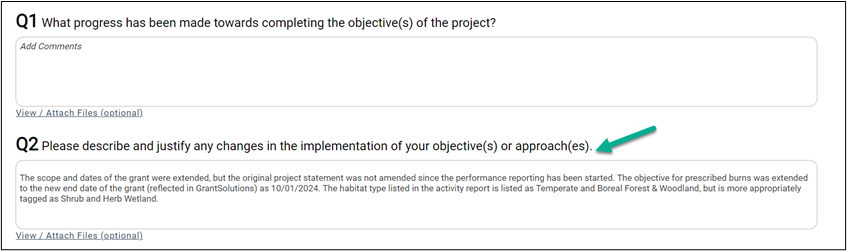
If your Federal grant specialist still advises to go forward with an amendment to the project statement(s) after the performance reports have been started, this will require multiple steps by the performance data editor, Non-federal approver, and Federal approver roles.
After the reporting process has started, the amendment option for a project statement is only available if the associated report(s) for all periods of performance (past, present, and future) are either “Final Approved” or not started. Note: An amendment will not impact or change the data for a report that has the status of “Final Approved”.
The amendment option is not available if any of the reports (not “Final Approved”) have been started, i.e., if any of the questions have been answered in the questionnaire (including checking “Not Applicable” or selecting Yes/No) and/or if any of the objective reports have been started (including answering yes/no for a quantifiable result to report).
To enable the amendment option, the report(s) either needs to be completed and go through the approval process to “Final Approved” status OR all objectives must be cleared, and all performance questionnaire answers must be deleted.
Tip: Make sure to select the “View PDF” link to download and save a PDF copy of the original report(s) before deleting the data so it can be re-entered later if needed.See the TRACS Amendment after Reporting Started Job Aid.
Performance Reporting
1. How do I access and enter performance reports in TRACS?
Users can access and enter performance reports in TRACS via the Performance module:
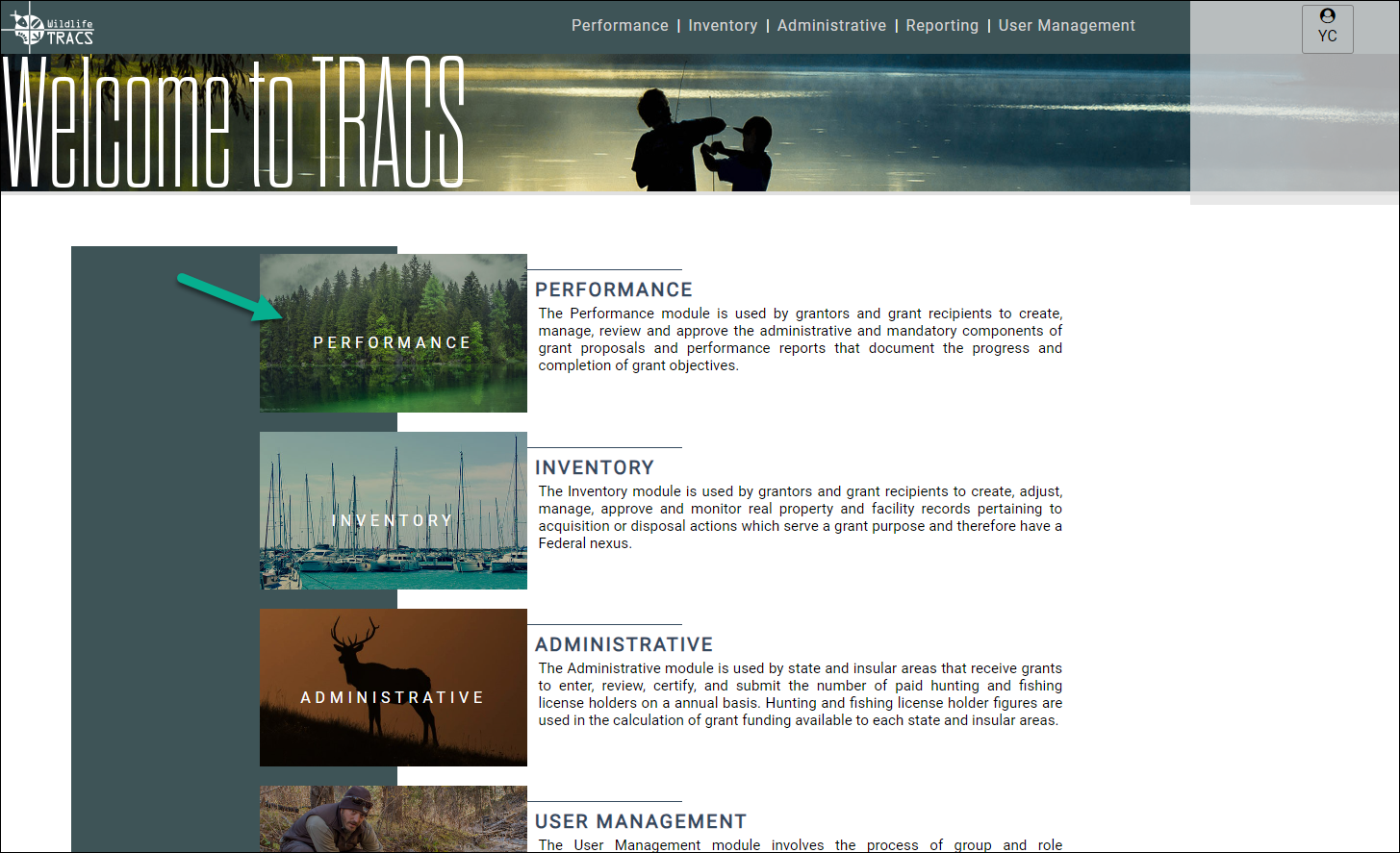
Then from the Performance Dashboard, select "Grants". Note that the "Reports" button here does NOT open performance reports, instead it opens the Reports module to access summary reports of program metrics (see the Reports Module FAQs page for more information).

From the grants list page, search for the grant by name or Federal award number, then select "Work on Grant". For more information, review the videos and course manual in eLearning Course 4: Performance Reporting.
2. What are the reporting requirements in TRACS?TRACS is the performance reporting tool utilized by the Office of Conservation Investment to capture grant funded activities. A separate performance report is required for each project statement and for each reporting period of performance. The performance report step consists of two sections: the objective activity reports and the performance questionnaire, both of which are completed by the performance data editor.
To complete an objective activity report, the data editor will enter quantitative data and specifics for species, habitat, etc. to provide required reporting information for the project’s activities (see the TRACS Performance Matrix for details on required information for objectives).
The performance questionnaire is where the data editor will provide the narrative details about what has been achieved with the project for the period of performance. The best management practice (BMP) recommendation for performance reporting is to provide a complete narrative summary for each of the performance questions to document the progress and achievements of the project during the period of performance.
Note that the activity report comments section provides users with a space to enter specific details for an objective activity. However, this field is optional and should not replace the narrative entered to answer the performance questions.
The TRACS performance questions were designed to provide: 1) a comparison of actual accomplishments with the goals and objectives of the award as detailed in the approved scope of work; 2) a description of reasons why the established goals were not met, if appropriate; and 3) any other pertinent information relevant to the project results and achievements.
In TRACS, the performance reports for each reporting period (such as interim annual reports and final report) go through two stages of approval: non-federal approval and federal approval.
3. Which reports require links to Facility and/or Real Property Records?
Grants with the strategy of “Real Property Acquisition” must be linked to real property record(s) in TRACS. Visit Course 7: Real Property for more details and review the Real Property Records and Adjustments FAQs.
Grants with the strategy and objective of “Facilities Construction, Renovation or Acquisition” may need to be linked to facility record(s) in TRACS. Note: Facilities Operations & Maintenance (O&M) do not require linking to facility records. Visit Course 8: Facilities for more details and review the Facility Records and Adjustments FAQs.
The Inventory Module in TRACS is used to create, edit and manage Facility and Real Property records, including post award monitoring to ensure use and disposal follows applicable laws and regulations.
4. When should the initial data entry and performance reports be completed in TRACS?
The performance data editor is responsible for initial grant information entry into TRACS no later than 60-days post-award approval, followed by entry of performance report(s) based on reporting periods with 90 days to enter annual interim reports (30 days to enter quarterly or semi-annual interim reports) and 120 days to enter final reports (unless other noted or an extension is granted). Note: The Federal Approver can edit, modify, delete, and extend the reporting periods as needed (review Lesson 3e: Link to Federal Award and Edit Reporting Periods for more information).
5. What are the performance reporting questions?
Q1: What progress has been made towards completing the objective(s) of the project?
Q2: Please describe and justify any changes in the implementation of your objective(s) or approach(es).
Q3: If applicable, please share if the project resulted in any unexpected benefits, promising practices, new understandings, cost efficiencies, management recommendations, or lessons learned.
Q4: For Survey projects only: If applicable, does this project continue work from a previous grant? If so, how do the current results compare to prior results? (Grantees may elect to add attachments such as tables, figures, or graphs to provide further detail when answering this question).
Q5: If applicable, Identify and attach selected publications, photographs, screenshots of websites, or other documentation (including articles in popular literature, scientific literature, or other public information products) that have resulted from this project that highlight the accomplishments of the project. 14
Q6: Is this a project you wish to highlight for communication purposes? (Select Yes or No, and fill out comments or check “Not Applicable” box)
Q7 For CMS States only: If the grant is a CMS, has the state submitted an update report every 3 years detailing that the CMS components 1) inventory and scanning; 2) strategic plan; 3) operational plan; and 4) evaluation and control have been reviewed and summaries included which provide detailed review results and recommendations? (Select Yes or No, and fill out comments or check “Not Applicable” box)
6. How was the Performance Reporting Questionnaire developed?
The Office of Conservation Investment (formerly known as the Wildlife and Sport Fish Restoration or WSFR program) under the direction of the TRACS Working Group developed and vetted the standard performance questions through a review and commenting phase. For more information, visit https://fawiki.fws.gov/display/SPRQ/Standard+Performance+Report+Questions+Home.
The objectives for developing a standard performance report were:
- Create a training and job aid that simplifies and assists State staff in development of a performance report (see the 'TRACS Performance Report Template' available on the TRACS Resources and Job Aids page).
- Provide a standard format for performance reports for use in TRACS.
- The standardized performance report format includes a series of questions that will prompt answers that provide the information needed to evaluate the effectiveness and accomplishments of the project.
- Demonstrate what represents an adequate performance report to satisfy the requirements of regulation and policy (see reference to 516 FW 1 below):
7. What should be entered into the performance questionnaire questions vs. the activity report comment section?
The best management practice (BMP) recommendation for performance reporting is to provide a complete narrative summary for each of the performance questions to document the progress and achievements of the project during the period of performance.
The activity report comments section provides users with a space to enter specific details for that objective activity. However, this field is optional and should not replace the narrative summary entered to answer each of the performance questions.
8. Can I enter "see activity report" or "see attached performance report" as the response to the question(s) on the questionnaire?
No! The best management practice (BMP) recommendation for performance reporting is to provide a complete narrative summary for each of the performance questions to document the progress and achievements of the project during the period of performance. Attachments are for supporting documentation only and should not be used in place of the report narrative summary.
This question is more of a tag. The Service gets requests for examples of grants that highlight the accomplishments of the program, for example a great boating project that your agency is willing to highlight, meaning that the Service would contact you to get more information. The comment field is optional but would be a place to add additional details about why this grant highlights the program.
10. How do we count the unit of measure in a multi-year grant?
Enter the actual unit of measure, e.g., the actual number of facilities being operated and maintained (4 facilities) rather than multiplying it by the number of years in a multi-year grant. The objective title may include "annually" to clarify that the facilities are the same operated and maintained each year. See #2 on the Facilities Best Practice Guidelines and FAQs page.
In the report, there is a note below the 'Report on Activity' table: "Totals to date represents a cumulative total of all periods of performance and may exceed the objective".
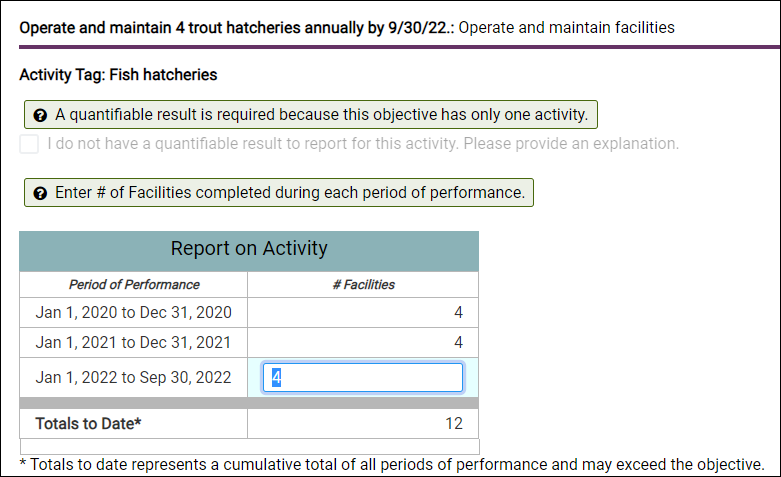
Note that for other objective types, the objective unit of measure may be a cumulative total if it represents the actual value, such as an objective to hold 30 training events over 3 years:
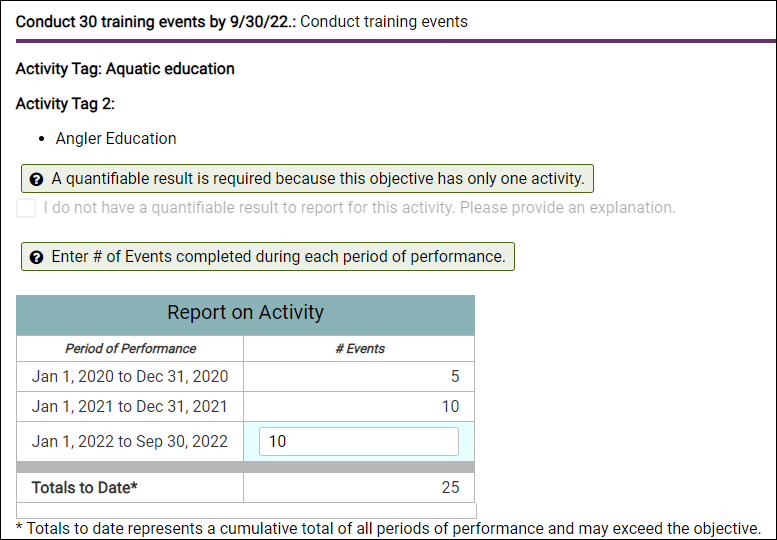
11. In a multi-year grant do interim performance measures roll up to the final performance report? Will the State be able to select when an objective is complete?
Interim performance reports are specific to the activities and measures completed during the interim reporting period. The system tracks cumulative progress toward the overall objectives of the project. The Final Performance Report is a summation of the interim reports plus additional information provided in response to a final performance questionnaire.
Species and Habitat
1. How do we identify habitat types in TRACS? Can I enter custom habitats if I cannot find the one I'm looking for (such as open ocean, reef, etc.)?
TRACS does not allow custom habitat(s) to be entered. TRACS uses the National Vegetation Classification System (NVCS) for high-level habitat types - for more information visit: http://usnvc.org/.
NVCS Target Habitat List in TRACS:
Agricultural & Developed Aquatic Vegetation
Cool Semi-Desert Scrub & Grassland
Freshwater Aquatic Vegetation
Herbaceous & Woody Developed Vegetation
Herbaceous Agricultural Vegetation
Saltwater Aquatic Vegetation (*default for all ocean habitats)
Shrub & Herb Wetland
Temperate & Boreal Forest & Woodland
Temperate & Boreal Grassland & Shrubland
Temperate & Boreal Open Rock Vegetation
Temperate to Polar Alpine & Tundra Vegetation
Tropical Forest & Woodland
Tropical Grassland, Savanna & Shrubland
Tropical High Montane Scrub & Grassland
Tropical Open Rock Vegetation
Warm Desert & Semi-Desert Woodland, Scrub & Grassland
Woody Agricultural Vegetation
TRACS has a second optional field for habitat where the user can select a more detailed habitat type from the full NVCS habitat classification database.
2. Where is species information entered in TRACS?
- Project Statement Objectives: While building your objectives in TRACS you may be required to enter details about target species that will benefit from the planned activity. Species information is only required when entering activities for the following strategies: Direct Habitat and Species Management, Facilities/Areas Construction, Renovation, or Acquisition, Facilities/Areas Operations and Maintenance (O&M), Incentives, Planning, Real Property Acquisition, Research, Survey, Data Collection and Analysis, and Species Stocking. However, not all activities attached to these strategies require target species information.
- Please refer to the Performance Matrix and Strategy Fact Sheets to see which Strategies and Activities require target species information. Some activities also require entering the unit of measure by species (such as number of individuals).
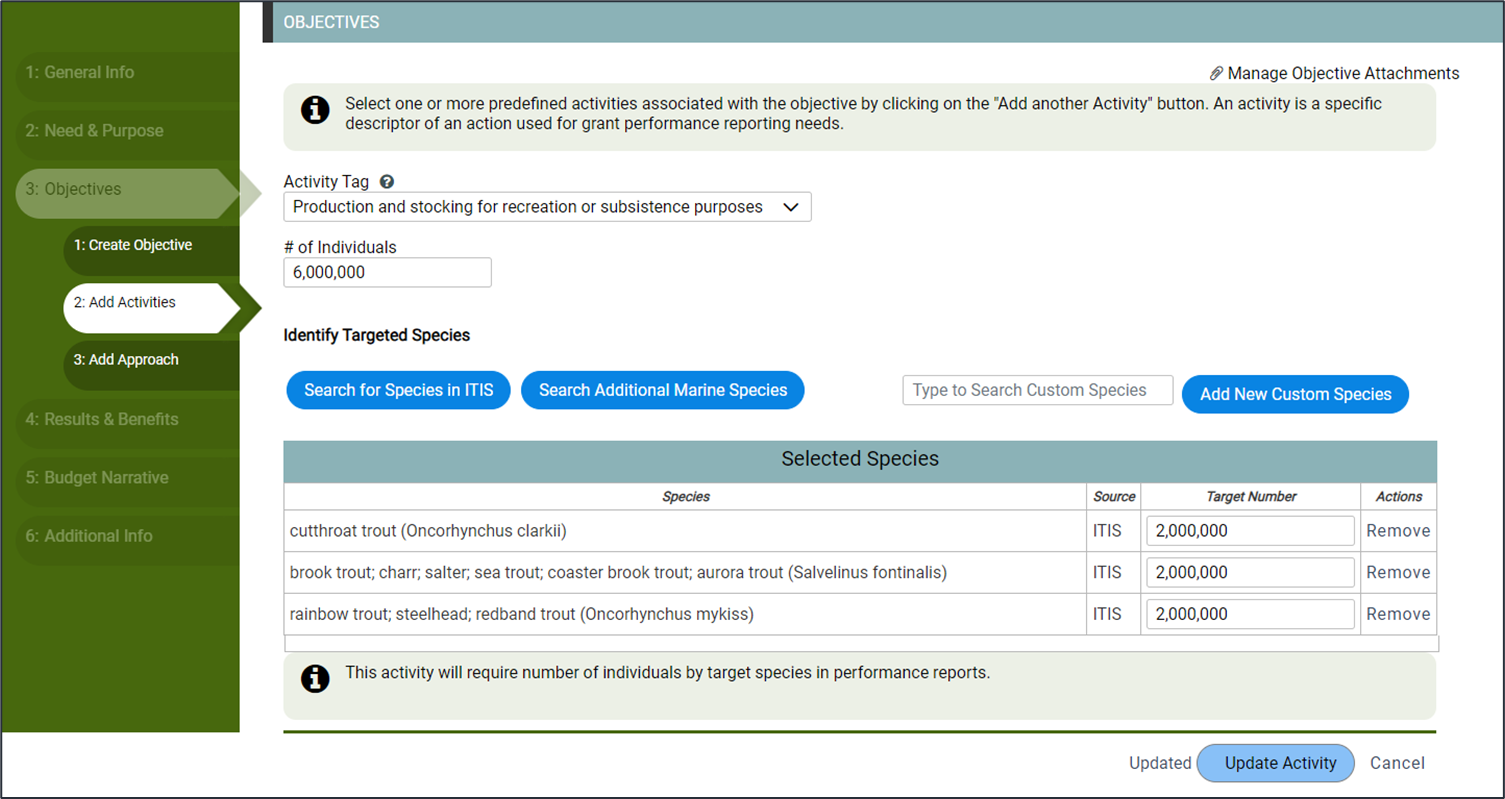
- Performance Report: Species information entered as part of the project statement objectives will display on the performance report. If the activity does not require the quantity number of species targeted, you are able to add and remove species while entering the performance report.
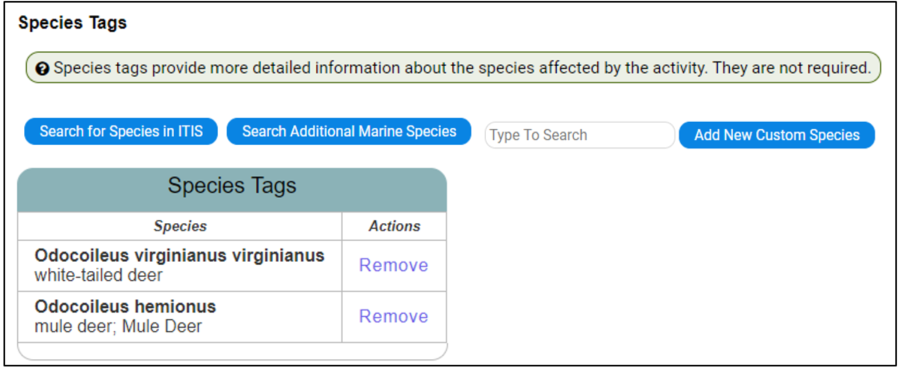
- Real Property Records: When entering a Real Property Record, the target species must be selected Record if the “Restoration of Species” is selected as an acquisition purpose.
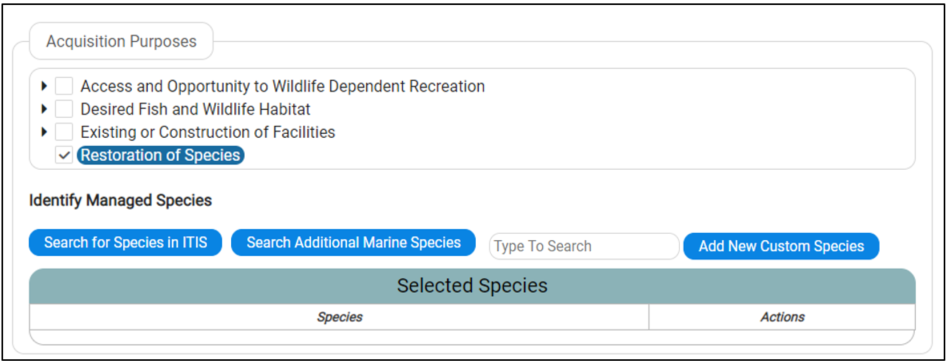
3. How do I search for species and add them?
Best Practice Tip: Species should be added that are specifically targeted to benefit from the activity (not EVERY species potentially available for the activity). Do NOT add the same species from multiple sources. Search for the species starting with the options from left to right, stopping once you find the species:1. Search for species in ITIS and add the species to the list. ITIS stands for the Integrated Taxonomic Information System, the authoritative taxonomic index for plants, animals, fungi, and microbes (https://www.itis.gov). The ITIS search is dynamic, meaning that the search goes out to the ITIS database and retrieves results in real time.
2. If a species is not found in ITIS, then try searching the Additional Marine Species. The Additional Marine Species database is derived from the “7th Edition Names of Fishes” book published by the American Fisheries Society.
3. If the species is still not found, then search the custom species list using the search box.
4. Only add a new custom species if not found in any other search. Custom Species is the option to search for species that are not found in any other databases such as newly classified species/sub-species or hybrid species.

ITIS Species Search
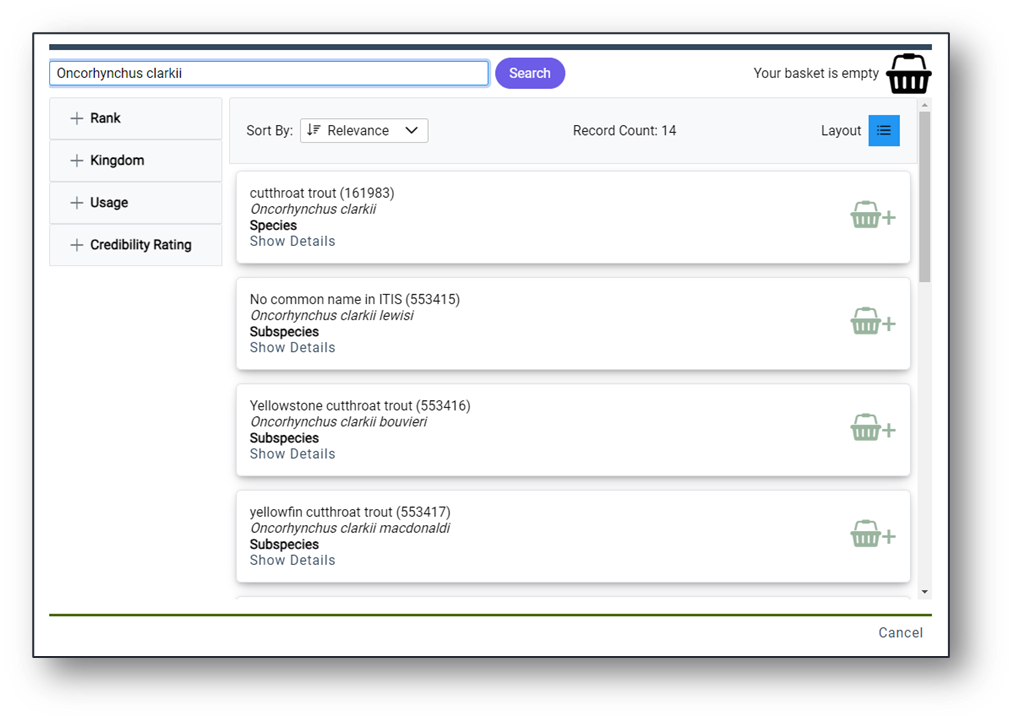
4. How do I add custom/hybrid species?
Custom Species should only be added if not found in any other search (ITIS, Additional Marine Species database, custom search). ONLY add target species that are not present in the ITIS or Marine Species databases.
- If the custom species is not found in any other search, select “Add New Custom Species”.
Enter the Name (typically the scientific name or hybrid name), Common Name, Rank (select Genus, Species, Subspecies or Varietal), and check the box if it is a hybrid. The select “Add Species”.
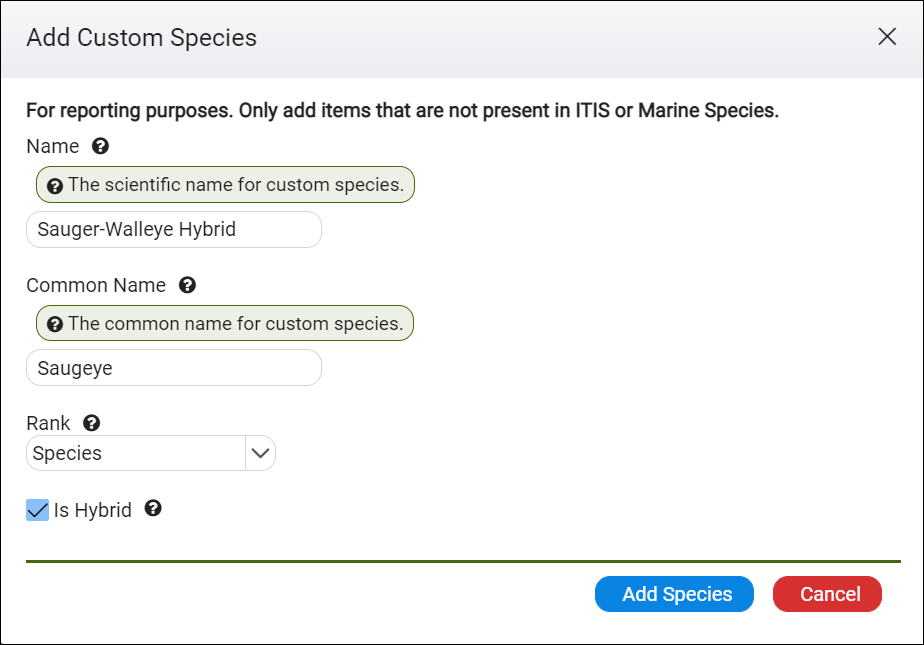
5. Can we create or use a custom species for a group such as "waterfowl" or a catch-all such as "any/all applicable species"?
NO! Do NOT create generic species groups (these will be deleted from the system). Custom Species are NOT meant to be used for a catch-all for a species group or "all applicable species" since the report should include only specific target species. All individual target species need to be identified.
Best Practice Tip: Species should be added that are specifically targeted to benefit from the activity (not EVERY species potentially available for the activity).
Custom species should only be added if not found in any other search (ITIS, Additional Marine Species database, custom search). ONLY add target species that are not present in the ITIS or Marine Species databases.
The TRACS development team has plans to add the capability to build and manage lists of species for groups and users. It is on the roadmap of known enhancements but not yet prioritized by the Working Group. This functionality would allow the user to define custom lists like ‘Migratory Birds’ or ‘Oklahoma Management Wetland Species’ that are associated frequently with their projects. They could select an entire list or just use it as a starting place to select a subset. We do not have an estimate on when the functionality will be available.
6. If you are setting up an activity in an objective that might target an array of species, for example wetland management activity to target shorebirds or waterfowl; what would you list as a target species?
Individual species should be added that are specifically targeted to benefit from the activity. Contact your regional office for additional guidance if needed.
Note: The identification of target species for certain activities is required by the TRACS matrix. The state should identify the main, primary target species that would be benefitted from the conservation actions. In the case of wetland management, there is a specific reason why the agency is prioritizing to implement such activities. There is one or more eligible species that would directly benefit from the conservation actions and that is what the state should select. For example, if the main purpose of the wetland management is for waterfowl, then the state would list those waterfowl species that would most directly benefit.
The TRACS development team has plans to add the capability to build and manage lists of species for groups and users. It is on the roadmap of known enhancements but not yet prioritized by the Working Group. This functionality would allow the user to define custom lists like ‘Migratory Birds’ or ‘Oklahoma Management Wetland Species’ that are associated frequently with their projects. They could select an entire list or just use it as a starting place to select a subset. We do not have an estimate on when the functionality will be available.
7. What species should be added for activities that are related to habitat management? For example, what species should be entered for the activity of "Prescribed Burns" when the objective is to get rid of woody brush or when trying to manage an oak opening?
Consider the conservation reason behind why this activity is being done. Identify the target species that will directly benefit from the activity. For example, a state may do XX acres of prescribed burns on their Wildlife Management Areas (WMAs) annually because they are trying to improve habitat for perhaps rabbit and quail. Those are the two species that should be identified as the "target species". Even in the case where the state is doing XX acres of prescribed burns get rid of woody brush or manage for an oak opening, there should still be a species or group of species that the state is directly targeting to benefit from this activity.
The goal is that when the Service gets inquiries from Congress, industry, stakeholders about how much money is being spent on conservation actions for quail, we can use TRACS to generate this information by searching for all those projects that directly targeted the conservation and management of quail.
8. What target species do we enter for invasive species control-plants or invasive species control-animals?
For the following objectives, should the species identified select the target species as the invasive or the species benefitting from the work that is being conducted?
- Directly manage XX species by XXXX date > Invasive species control - animals > # of species
- Directly restore, enhance, create or manage XX acres by XXXX > Invasive species control - plants > # of acres
The Working Group has been discussing adding another field to capture the invasive/controlled species, however this has not yet been implemented.
Consider the conservation reason behind why this activity is being done. Identify the target species that will directly benefit from the activity. For example, a state may do XX acres of prescribed burns on their Wildlife Management Areas (WMAs) annually because they are trying to improve habitat for perhaps rabbit and quail. Those are the two species that should be identified as the "target species". Even in the case where the state is doing XX acres of prescribed burns get rid of woody brush or manage for an oak opening, there should still be a species or group of species that the state is directly targeting to benefit from this activity.
The goal is that when the Service gets inquiries from Congress, industry, stakeholders about how much money is being spent on conservation actions for quail, we can use TRACS to generate this information by searching for all those projects that directly targeted the conservation and management of quail. Work with your regional office for additional guidance.10. What if the species name changes and the name in TRACS is the "old" name?
TRACS uses standard species databases including the Integrated Taxonomic Information System (ITIS) and the Marine Species Database, derived from the “7th Edition Names of Fishes” book published by the American Fisheries Society. The ITIS search is dynamic and retrieves results in real-time. If species information needs to be updated in ITIS, please contact ITIS directly (more information available on the ITIS Data Submission Requirements page).
If a custom species name needs to be updated, contact the TRACS Help Desk at tracs-helpdesk@fws.gov or call 1-844-408-7227.
11. Are hybrid species found in the "search custom species" or ITIS?
The Integrated
Taxonomic Information System (ITIS) may contain commonly known hybrid species
so always search ITIS first when adding species, then search the ‘Marine
Species Database’, then use the ‘Search Custom Species’. Always search all
databases before adding a new custom/hybrid species in TRACS. For more
information, view Lesson 5a Enter Species
Information in the Training
Portal.
12. What is there's not a target species, such as a general fish population survey?
For certain activities, the identification of
target species is required. The recipient should identify the main,
primary target species that would be benefitted from the conservation
actions. In the case of general fish population surveys, there is a
specific reason why the agency is prioritizing to implement
such activities. Contact your regional office for additional
guidance if needed.
13. Can the species information be copied forward year to year so once you enter it one year it will fill for the next year?
The ‘Copy Forward’ functionality gives users the option to copy an existing grant and corresponding project statements to a new grant in TRACS. All species will be copied forward from the original project statement(s) that were selected on the copy page. For more information, view Lesson 2e Copy Forward on the Training Portal.
14. Can you copy the species listed in one objective or activity to another in the same grant proposal?
The ability to
“carry” species lists from one objective, activity or project statement to
another within the same grant is not currently available. This functionality is planned for future development.
15. Does the copy forward feature exist for Performance Reports, to carry forward an extensive species or habitat list?
Yes, the species and/or habitats that
were entered in the project statement will display in the corresponding
performance report.
The U.S. Fish and Wildlife Service webpage on invasive species (https://www.fws.gov/program/invasive-species) has the following definition: “Invasive species are non-native plants, animals and other living organisms that thrive in areas where they don’t naturally live and cause (or are likely to cause) economic or environmental harm, or harm to human, animal or plant health. Invasive species degrade, change or displace native habitats, compete with native wildlife, and are major threats to biodiversity.”
While state or territory may manage and determine which species are considered "invasive", the appropriate place for treating native vegetation should be under the Activity Tag 1 “Other vegetation management practices”, which is for “Biological, chemical, or physical manipulation of terrestrial/aquatic vegetation (other than invasive) to benefit fish, wildlife, their habitats and/or recreational users. The State will need to identify the target species that are being controlled/removed/or managed under this activity.
Examples of "other vegetation management" may include, but are not limited to, activities to convert areas into specific desirable habitat types, through herbicide treatments, manual or mechanical removal of vegetation, clearing and grubbing, flooding, dewatering, biological control, or any other means that is not fire, grazing, planting, seeding, or timber harvest.
18. Why can I edit Species in the Performance Report for some objectives but not for others, and what is the difference between Species Tags and Target Species requiring a numeric value?
Some objectives and activities require identification of target species when setting up the project statement. The species identified upfront are carried over to the performance report(s).
Species Tags
- Target species identified in the Project Statement that do not require a numeric value in the performance report become “Tags”
- Species tags can be edited in the report (removed or added, but must have at least one species identified)
Target Species by # of individuals
- Only required for 1) Species Stocking and 2) Direct Habitat & Species Management: Species restoration/recovery
- Matrix displays # of individuals by species required in report - species cannot be edited and require at least one species to have a value of 1 or more
Mapper and GIS
For more information about mapping tools in TRACS, visit Course 6: Mapping Tools.
1. What is GIS?
A geographic information system (GIS) is a computer system capable of capturing, storing, analyzing, and displaying geographically referenced information, that is, data identified according to location. Practitioners also define a GIS as including the procedures, operating personnel, and spatial data that go into the system (Service Manual 270 FW 8).
2. How does GIS pertain to the TRACS mapper?
TRACS includes a mapper which is a web-based GIS tool, customized to meet the needs of the Office of Conservation Investment, our partners, and the Service's Manual (270 FW 8). This policy encourages the use of GIS to enhance resource management, administrative activities, and coordination, through cost-effective creation, analysis, and exchange of spatial data. Also, GIS can help avoid duplication of effort by coordinating projects within the Service and with our partners. GIS is expected to enhance and streamline management and reporting capabilities, while improving our transparency to legislators, related industries and the public. See Question 5 "What type of geospatial data apply to TRACS?" below for more details.
3. Why does TRACS feature
geospatial information?
There are several benefits of geospatial information. It aids communication by showing where grants are occurring and the spatial relationships with other grants. It also provides the capability for automated data entry, and spatial queries for analysis and reports.
4. Is geospatial data required?
Geospatial data is only required to the extent that it is necessary to fulfill the requirements of regulations for describing the geographic location of performance data and inventory (real property and facilities) records.
For real property interests, we recommend a survey by a qualified surveyor at a data-scale of 1:100 or less, to help ensure better accounting and control of those interests (520 FW 6 and 520 FW7).
5. What type of geospatial data apply to TRACS?
The type of geospatial data that apply to TRACS are those that pertain to mapping the geographic location(s) of performance data for the strategy "Direct Habitat and Species Management", as well as Sites, Facilities, and Real Property Records. Users may have the option to select a geographic location such as the state (or more specific locations, such as counties, WMAs, etc.) or draw a polygon or point on the mapper. Also, users can upload shapefiles to further facilitate the mapping process. Note: No lines or multi-line features can be used in TRACS or loaded as shapefiles.
Locations in TRACS where geospatial data may be applied:
- Performance Module - Performance Reports: Mapping tools are available for activities with the strategy of “Direct Habitat and Species Management”. The user has the option to either “Draw a Shape” or “Pick a location”. If “Draw a Shape” is selected, the tools to “Draw Polygon”, “Upload Shapefile” or “Pick a Location Instead” display.
- Inventory Real Property Module - Real Property Records: Mapping is required for Real Property records in the Inventory Module. On the Location tab, the real property location can be defined by a polygon or shapefile.
- Inventory Facilities Module - Site Details: The mapping tools are optional on the Site Details form, with options to “Draw a Shape” or “Pick a Location”. If “Draw a Shape” is selected, the tools to “Draw Polygon”, “Upload Shapefile” or “Pick a Location Instead” display.
- Inventory Facilities Module - Facility Records: Mapping is required for Facility Records in the Inventory Module. On the Location tab, the facility location can be defined by a polygon, a point or a shapefile.
6. At what scale is geospatial data required?
The scale and accuracy level of geospatial information must sufficiently describe the geographic location enough to meet program and environmental compliance review needs. The scale and accuracy level will vary depending on the grant and inventory record type and scope.
The polygon mapping tools are available when the map is zoomed in to a scale of at least 1:24,000, which is 0.4 km/0.3 mi or closer for a polygon as seen below:

To add one or more points (available for the Facility Location) , the map must be zoomed into 0.3km/1000ft.
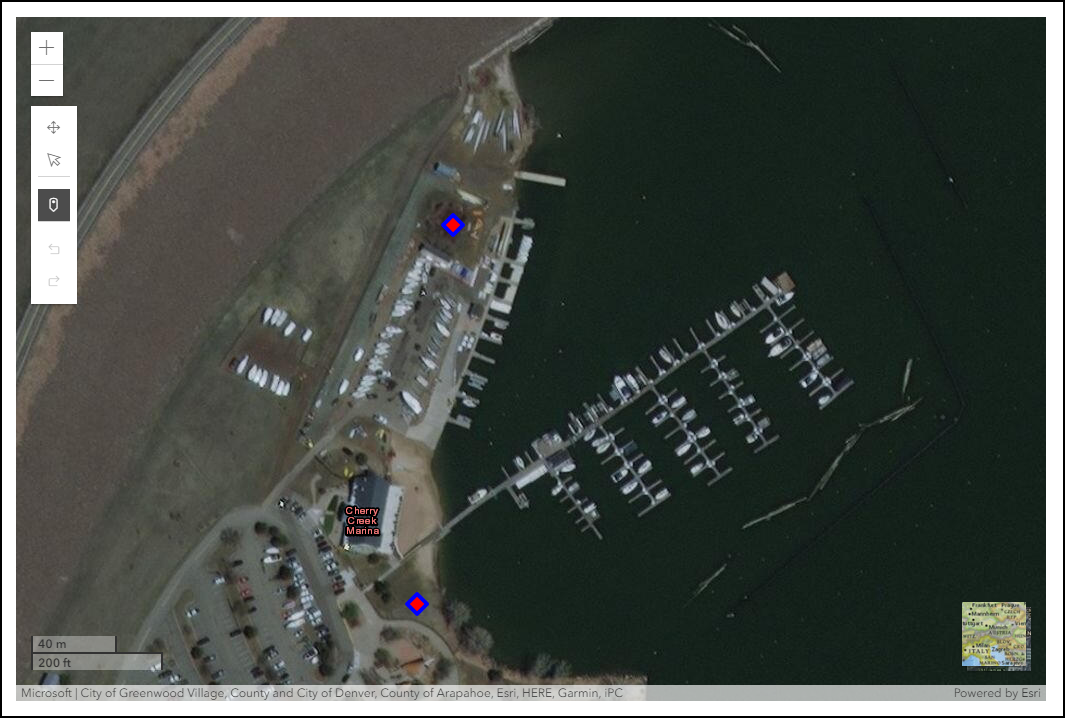
7. At what accuracy should TRACS features be mapped for objective(s) for performance reporting and Inventory Records (Site, Facility and Real Property Records)?
At a minimum, Facilities must be mapped within their Site boundaries. TRACS features should be mapped using the following methods, in order of preference:
a. Import an existing shapefile of the feature. (See the next page for shapefile import restrictions and question 6 for specific data-scale suggestions.)
b. Select a feature from existing TRACS data layers (e.g. state, county, Wildlife Management Area, etc.)
c. Draw features at the best resolution/scale possible.
8. Does TRACS have the capability to store geospatial information as points?
TRACS has an option to map a point for Facilities Records (i.e. features). However, to calculate feature areas and accurately represent the geographic location/boundaries, all features must be entered into TRACS as polygons. Although points do not represent areas or boundaries, GIS software can be used to convert point features to polygons using a reasonable buffer distance. For example, survey points can be represented by polygon-circles using the radius surveyed, or a stream could be represented by a polygon using the stream width.
9. How are the areas of polygons in TRACS used in performance reporting?
The polygon area is used for standardized reporting (i.e. acres by strategy or activity type). However, performance reporting is based on progress toward end-user defined objectives, which can differ from polygon acres. Note: Polygons are only used in performance reporting for the strategy of "Direct Habitat and Species Management". Performance reports with a strategy of "Real Property Acquisition" must be linked to a Real Property Record, which is mapped with a polygon or shapefile. Performance reports with a strategy of "Facilities/Areas Construction, Renovation or Acquisition" must be linked to a Facilities Record, which is is mapped with a polygon, point or shapefile.
10. Can additional reference layers to select as a location be included in TRACS in the future?
Yes. Reference layers in TRACS will be available in a future enhancement for a 'geopicker' tool for ease of selection and re-use by all users. Layers that make good candidates for TRACS include relatively static spatial data that is used with frequency to create boundaries. Examples of layers that might be included in TRACS are: Wildlife Management Areas (WMAs), Game Management Areas (GMUs), etc. This is the preferred approach for spatial data that is very detailed, large scale, or used with frequency. Reference layers made available in the 'geopicker' tool are treated as "shared shapes," meaning a single shape is associated with multiple records so long as the shape does not change. Shared shapes result in system efficiencies because geographic information is calculated once and the shape is drawn once for all records associated with the shape.
11. What is the process for submitting a new reference layer for inclusion in TRACS?
Prior to submitting a reference layer for inclusion in TRACS, you must ensure the data is in a typically recognized coordinate system (e.g. UTM, state plane, geographic, etc.). The preferred format is either WGS 84 Web Mercator or WGS84 to minimize the re-projection in the TRACS app. Only vector data may be submitted for inclusion in the 'geopicker' tool. Compress the required files of the shapefile (*.shp, *.shx, *.dbf, *.prj) into a single *.zip file. The *.zip shapefile may then be submitted via email (depending on file size) to tracs-helpdesk@fws.gov (or contact us for mailing instructions). Data will be loaded into TRACS and included in the 'geopicker' tool as soon as the current development schedule allows.
12. What is the projection being used in TRACS?
The TRACS mapper projection uses the WGS84 / NAD83 coordinate system.
13. What is the PLSS survey location?
The optional survey location section allows users to enter specific PLSS (Public Land Survey System) data for the real property location. Public land survey information, such as township, range and section locations, often referred to in legal land ownership descriptions in the United States.
14. In the Geographic Location section, users have the option to “Select one or more detailed locations (optional)” to select from a list of U.S. Wildlife Management Areas (WMAs). Where do the WMA lists come from and how often are they updated?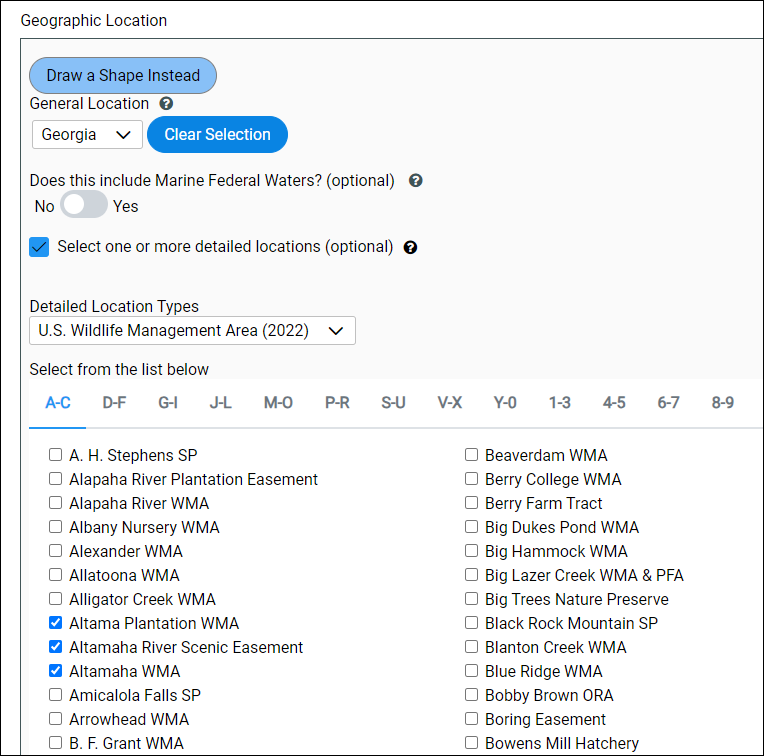
The WMA lists for each State are imported into TRACS periodically from data provided by State agencies that manage WMAs. They are static lists based on the date of system release. TRACS displays the list that applies to the current record based on previous WMA selection. WMA lists are updated no more than annually due to the labor effort required to consolidate, review, and merge data provided by various State agencies.
15. Is there GIS data tied to the WMAs listed in TRACS?GIS data for WMAs is included behind-the-scenes in the WMA dataset; however, it is not currently available in the app for use. WMA shapefiles may be uploaded and associated with individual real property acquisition records.
Import Shapefiles
1. What is a shapefile?
A shapefile is a vector data storage format for storing the location, shape, and attributes of a geographic
feature or set of features. It is stored as a set of files in a GIS software program, such as ArcGIS, and
may be exported as a .zip file in order to be uploaded into TRACS to represent the location instead of
drawing a polygon or point.
2. Can shapefiles be used to create spatial data?
Yes. After following the instructions for adding a shapefile to TRACS, the features can be copied to represent the location of an Objective (for Direct Habitat and Species Management), Site, Facility, or Real Property Record. Note: No lines or multi-line features can be used in TRACS or loaded as shapefiles.
3. Are there restrictions on shapefiles (e.g. projection, datum, etc.)?
Prior to importing a shapefile into TRACS, you must ensure the shapefile is in a typically recognized coordinate system (e.g. UTM, state plane, geographic, etc.). Then, compress all the required files of a shapefile (*.shp, *.shx, *.dbf, *.prj) into a single *.zip file. The *.zip shapefile may then be added through the TRACS mapper.
The shapefile import utility is meant for importing site-specific project boundaries using a small shapefile size (i.e. < 500 MB). This is a ballpark estimate as the limitation of the tool is related to shape complexity (i.e. the number of vertices). The shapefile upload tool is not intended to work for large shapes that have complex boundaries such as states, counties, watersheds, etc. Instead, the geopicker tool should be used for static reference layers that are used frequently. Project boundaries with shapefiles in excess of 500 MB should be simplified (i.e. “generalized” with GIS software) to reduce the size of the file by reducing the number of vertices.
The shapefile import utility does not support three dimensional data such as associated altitude or depth data (Z geometry property) or measures data used for routes, linear referencing, and dynamic segmentation (M geometry property). Therefore, these two geometry properties must be disabled in order for the shapefile to be successfully imported.
There are multiple ways and tools available to disable the geometry properties. One way to accomplish it in ArcDesktop is to use the ArcToolbox -> Data Management Tools -> Features -> Copy Features tool. Give the input/output shapefile information and then select the Environments button. Under the M and Z Values settings, change the "Output has M Values" and "Output has Z Values" to "Disabled" from the list.
Note: ESRI has multiple versions of GIS software available, ArcDesktop and ArcGIS Pro.
3. How do I import a shapefile?
Shapefile Guidelines:
- Must be a zipped shapefile (*.zip)
- Must include polygon/multi-polygons
- Must be 2-dimensional coordinates
- Should use WGS84 / NAD83 coordinate system
- Shapefile must be smaller than 10 MB
- Large shapefiles may fail to load property (contact the TRACS Help Desk for assistance)
To access the "Import Shapefile" tool, select either the “Draw Polygon” or “Draw Point” button to open the mapper window. The mapper window opens. Select the “Tools” panel on the right side.
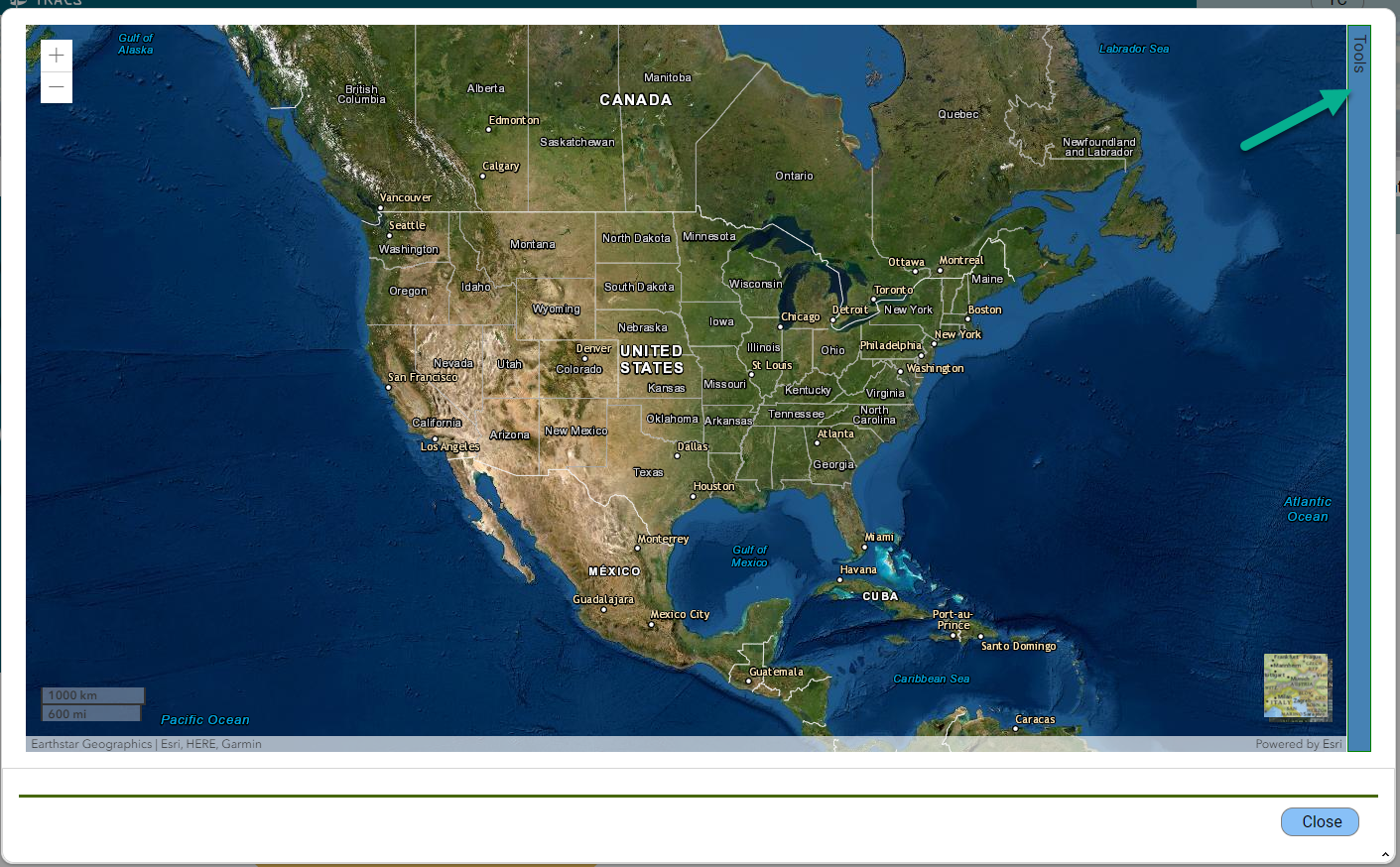
The Map Tools window opens. Click the “Import Shapefile” button.
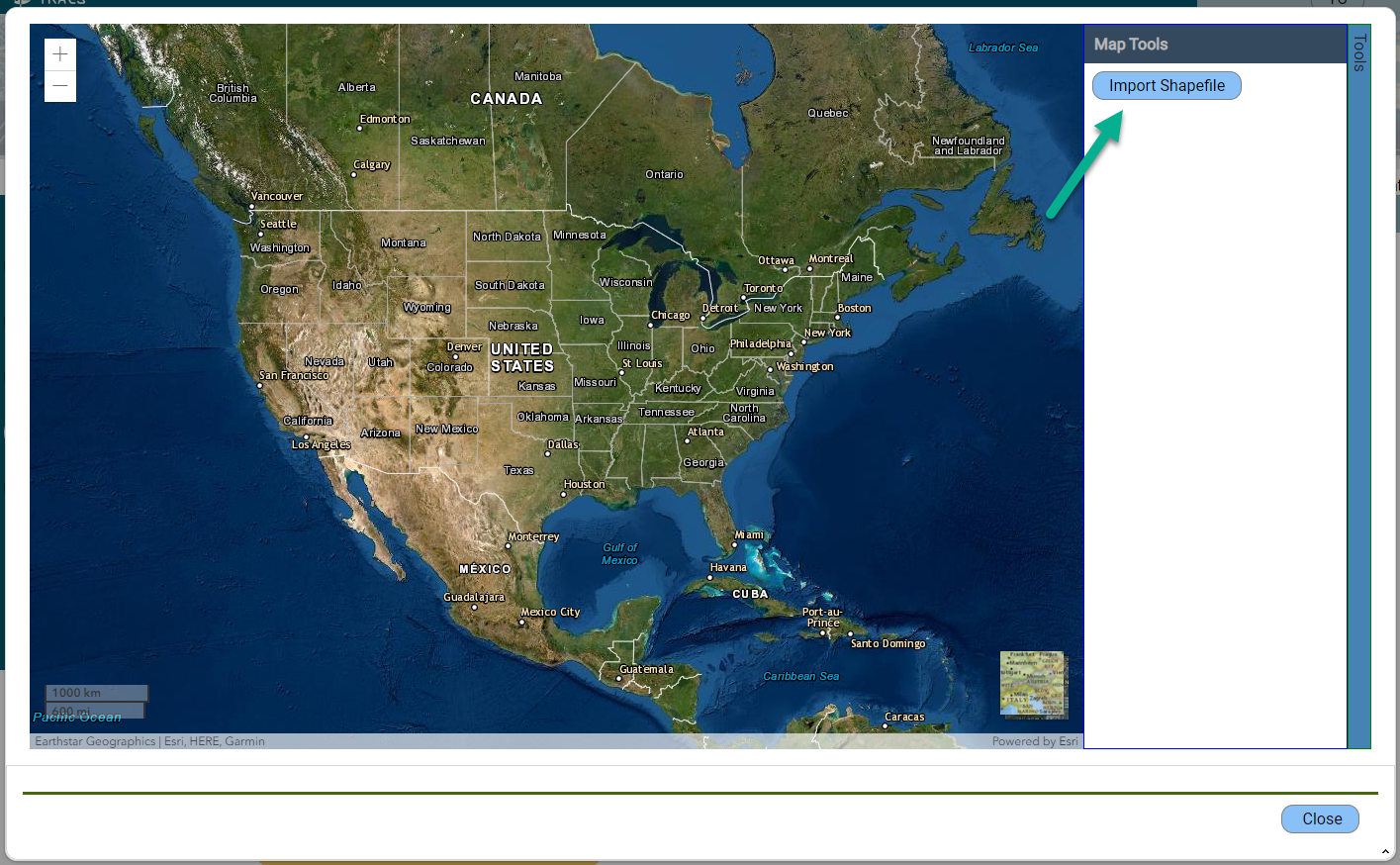
Real Property Records and Adjustments
1. When should a Real Property record be created in TRACS?
Grants with an objective strategy of "Real Property Acquisition" will require a link to a real property record in the performance report. The Real Property record should be entered into TRACS after the real property has been acquired and prior to the performance report being entered into TRACS.
2. Where can I enter a Real Property record in TRACS?
A Real Property record is created under the "Inventory" module by selecting "Real Property". The Inventory module used by grantors and grant recipients to create, adjust, manage, approve and monitor real property and facility records pertaining to acquisition or disposal actions which serve a grant purpose and therefore have a Federal nexus.
3. What is a Real Property Adjustment?
A Real Property Adjustment is an adjustment that can be made to an approved base real property record to document an acreage adjustment, boundary adjustment, change in purpose, disposal or encumbrance modification.
4. Are legacy federal and state Real Property records available in TRACS?
Yes, the Lands team will be reconciling legacy federal and state land records for ingestion into TRACS. It is up to regions to determine which records will be a part of the legacy data uploads and which records will need to be entered directly into TRACS.
5. Do we need to include any changes to the properties we already own that occur after Jan 1, 2021?
Yes, substantive changes to all properties in TRACS (including records from before Jan. 1 2021) should be captured as adjustments, as defined by the different adjustment types available (e.g. disposal, partial disposal, change in purpose, change in boundary, change in location, etc.). Adjustments are intended to reflect changes to the original record that occur over time. Please work with your Regional Office for additional guidance.
6. Does the appraisal valuation go thru the Office of Appraisal & Valuation Services?
It is not required. Regions typically require State grantee to get an appraisal and independent review appraisal by State qualified appraisers and review appraisers. In the past Original Assessed Values (OAVS) are used, as needed on special high priority projects. Please contact your Regional Office for additional guidance.
7. What is the difference between a change in acreage (decrease) and a (partial) disposal?
Change in acreage might occur if there was a data entry mistake in the deed, or a subsequent land survey reveals that the actual acreage differs from the original recorded survey data. A partial disposal occurs when a portion of a real property interest is sold or encumbered to another entity for some reason. A disposal (partial or full) generally does not require a grant action, but may in some circumstances. For example, a partial disposal of real property that occurs during the period of performance of the original acquisition award. In TRACS, users may adjust a real property record without the need for a grant action. To document a change in a real property record, we recommend that any adjustments should be made in coordination with the Regional Office real property specialist.
8. If the real property was a disposed do you map a new boundary, or the area that was disposed?
The location (i.e. polygon) for a parcel should always reflect the current area of the parcel. In the case of a partial disposal, the polygon should be adjusted to reflect the new total acreage. For example, a 50 acre polygon with 10 acres disposed should have its location edited to reflect the remaining 40 acre polygon.
9. What is the difference between easement, and lease/perpetual easement?
States should refer to the Service’s recently published Real Property Lands Chapters (520 FW 6) for definitions around real property.
An easement is a partial interest in a designated area of land owned by another entity. The holder of the easement may have the right to (1) use the land or the area above/below for a specific purpose, or (2) prevent specific uses of the land. An easement does not allow its holder to take anything from the land. Easements may be for a fixed period of time or may be perpetual. Under PR and DJ program awards, an easement is not considered an ownership interest in real property. As such, per 50 CFR 80.131, a State fish and wildlife may co-hold an easement with a subrecipient.
A lease is a contract in which the fee owner transfers to a lessee the right of exclusive possession and use of an area of land or water for a fixed period of time, which may be renewable. The lessor cannot readily revoke the lease at his or her discretion but must be able to regain possession of the lessee’s interest at the end of the lease term. The lessee pays rent periodically or as a single payment. Such agreements that do not correspond to this definition are not a lease, even if it is labeled one. Under PR and DJ program awards, a lease is considered an ownership interest in real property. As such, per 50 CFR 80.130, the State fish and wildlife agency, or the State must not co-hold a lease with a subrecipient.
10. Is there a place to attach the deed and other land documents sent into the regional office – for example the deed is held in perpetuity by the office. Could TRACS be used to store this centrally and electronically?TRACS has multiple places to add attachments, however we do not recommend attaching the deed and official land documents because they will likely have Personally Identifiable Information (PII) present. Housing PII in TRACS would require additional Federal approval requirements and security, so any files that include PII must be redacted before being uploaded as attachments in TRACS. Recipients should contact their Regional Office as to how best to include deeds and other documents pertaining to real property as part of the final reports and ensure that all required information is included in the Official Award File (GrantSolutions).
11. The Real Property Record has a place to associate it with a Wildlife Management Area (WMA), but does not have a place to associate other state areas (such as boating access sites, aquatic management sites, fishing areas, fish hatcheries, etc.) Is this something that could be added to the WMA drop down in the future?The “Associate with Wildlife Management Area (WMA)” field allows users to associate real property records with a WMA only, specifically if the land acquisition extends or includes the WMA boundary. Boating access sites, aquatic management areas, fishing areas and fish hatcheries are facility types and cannot currently be linked to a real property record. However, this capability may be added later and in the meantime facility locations can be overlayed with real property locations if necessary.
12. Is there a way to pull a report of real property records sorted/filtered by location?
The ‘Reports’ page, accessible from the Inventory dashboard, has a ‘Real Property’ report that lists real property records in the system. The report may be exported as an excel file and may be sorted/filtered by location (such as state or county). Note the Reports section is still under development so features, content, and data will continue to improve.
13. What are the mapping requirements for Real Property Records?The Real Property location page requires a mapped location (polygon or shapefile). Public Land Survey System (PLSS) location information is optional and may be entered if available. Additional info such as coordinates, location details, and attachments can be added to the optional 'Location Description' section.
14. If we subgrant funds and do not hold an interest in the property acquired, how should we show that in TRACS (such as holding a conservation easement only)?
If your state agency does not hold interest in the real property acquired, such as holding a conservation easement, then select the interest type as “Partial Interest” and the Sub-type as “Conservation Easement”.
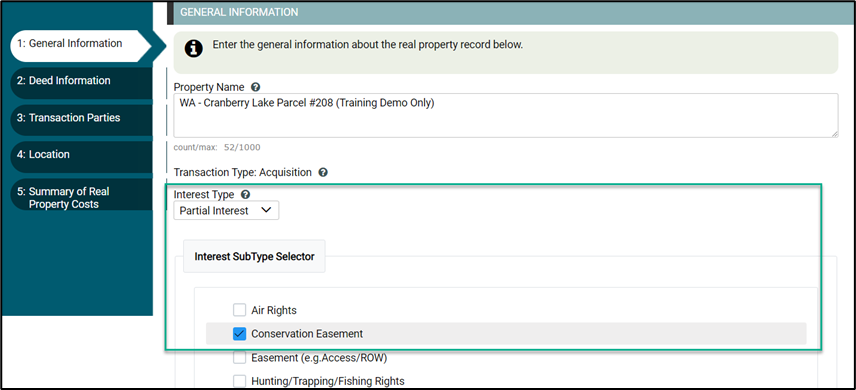
On the ‘Transaction Parties’ tab, you would not check the box for ‘Titled to acquisition grant recipient’ and add the subrecipient information in the ‘Titled To’ section for a person or organization, and if applicable, fill out the ‘Conservation Easement Holder’.
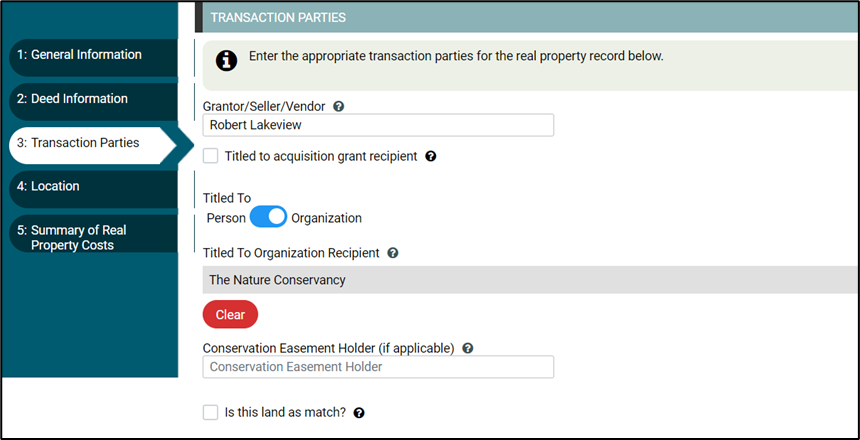
15. We currently track banked match on a spreadsheet, such as when a property appraises for more than the utilized match and the overmatch value can be “banked” to use for other projects. Could the Real Property Record ‘Summary of Real Property Costs’ page be updated to include a spot to store the banked match value? Also, if banked match from one project is applied to multiple projects, is there a way to store this information in TRACS?
The TRACS ‘Summary of Real Property Costs’ page has a ‘Land Value as Match’ box for when you are contributing a parcel of land to be used as match for an acquisition.
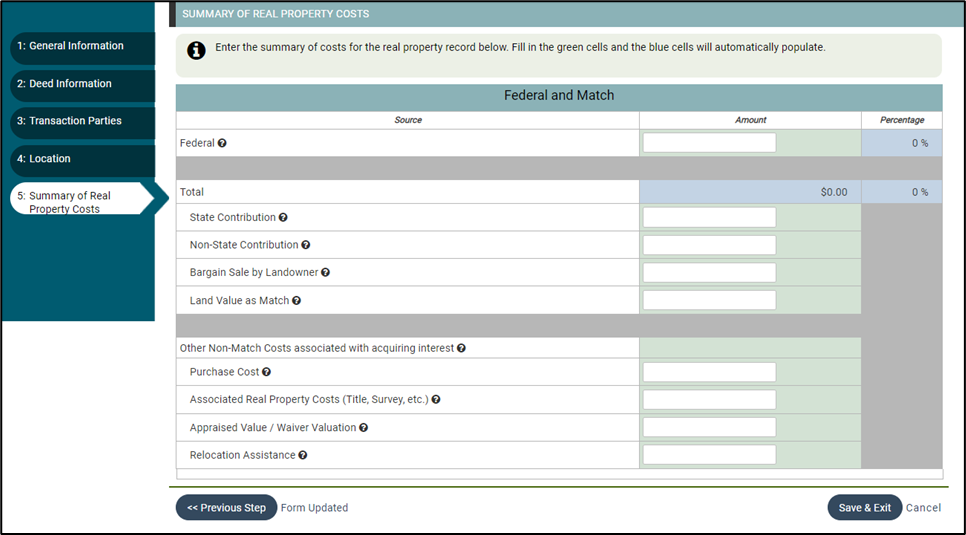
TRACS does not have a ‘Banked Match Value’ box. This is outside of the scope of TRACS because typically ‘banked match’ is only applicable to parcels that the State purchased with no Federal nexus. Please consult with your Regional Office for guidance.
16. I have a grant that has been approved and is ready for reporting. I entered the real property record but I’m waiting for it to be approved so I can complete the performance report. Does the system have additional reminder emails/notifications to the Non-federal and Federal approvers?System generated email notifications are sent to Non-federal and Federal approvers when there is an approval workflow step that requires their attention (make sure to add the contacts to the record and toggle notifications to “yes”). However, the system does not currently send any additional reminders so please follow-up with your approval team if you are waiting for approvals to complete the performance report.
Real Property Status Reporting
1. What is Real Property Status Reporting?
TRACS serves as the official repository for all Real Property Records (also known as Lands) acquired with Federal funding and managed by the Office of Conservation Investment, including new real property acquisitions (since TRACS went live for grants with a start date on or after January 1st, 2021), as well as “legacy” land records going back into the historical record.
The Lands Team has been working with States and Territories to reconcile and import all historic “legacy” real property records into TRACS - excluding real properties that had a full disposal (i.e., the properties were sold or transferred in full and no longer have a Federal nexus).
All Real Property Records with a Federal nexus are subject to post-award reporting and monitoring requirements laid out in FWS Service Manual Part 520 7.37 E and 2 CFR 200.303(c) that state that “Real Property records are monitored to ensure that they are managed for the purposes of the award, in perpetuity until the end of the term for a lease or term easement, or until disposition of the property occurs consistent with 2 CFR 200, any program regulations, and any agreements with or between subrecipients”.
The SF-429 Real Property Status Reporting Form set listed on Grants.gov are used across Federal programs to report real property status as part of the post-award monitoring and reporting requirements. In April 2023, the Office of Conservation Investment released the TRACS Real Property Status Reporting workflow, which provides an alternative to the SF-429 forms. The TRACS Real Property Status Report is the approved alternative to the SF-429 for grant recipients.
The Real Property Status Report is a tool used to document properties that have a compliance status change (to in or out of compliance), which is part of the post-award monitoring and reporting requirements to ensure that properties are still being used for the purpose(s) for which they were acquired and that properties are still in compliance with the award terms & conditions and current regulations.
The TRACS Real Property Status Report is generated for each TRACS group with properties assigned and includes all eligible Real Property records at the time the report is generated. Eligible Real Property records include all properties that have the status of “Final Approved” (excluding properties that had a full disposal or are not fully approved). The Real Property Status Report is completed on a periodic basis as specified by the Service (such as every 5 years).
2. When is the real property status reporting period and how is it accomplished?
The Office of Conservation Investment (formerly known as the Wildlife and Sport Fish Restoration or WSFR program) announced the commencement of a real property status reporting period beginning May 1, 2023 and concluding April 30, 2026. Headquarters coordinated with Regional Offices (Regions), the National Lands Teams, the Federal Aid Coordinators Working Group, and the TRACS Working Group to develop the timing, framework, and process for this initial real property status reporting effort. This effort not only satisfies the regulatory reporting requirements found at 2 CFR 200.330 and 2 CFR 1402.329(d), but also serves as a corrective action to findings identified in a Service OIG Management Advisory relating to real property (Report No. 2019-CR-015).
Real property status reporting will be accomplished using the Tracking and Reporting Actions for the
Conservation of Species (TRACS) Real Property Status Report Module as a DOI-approved alternative to
the SF-429 Real Property Status Report. Working with their respective Regional Offices, States must
certify that real property purchased in whole or in part with Federal financial assistance, or used as match
towards a Federal award, is: 1) still being used for the purpose(s) for which it was acquired; and 2) still in
compliance with the award terms and conditions and current regulations.
For more information, see the Memo 078665 Real Property Status Reporting Announcement PDF.
Facility Records and Adjustments
1. When should a Facility record be created in TRACS? What approval status is needed to attach it the performance report?
A Facility record should be created and approved after the facility is constructed, renovated, or acquired and prior to the completion of the performance report. The Inventory module used by grantors and grant recipients to create, adjust, manage, approve and monitor real property and facility records pertaining to acquisition or disposal actions which serve a grant purpose and therefore have a Federal nexus.
A facility record must have at least the Non-federal approval (a status of "Awaiting Federal Approval") or Federal Approval (status of "Final Approved") in order to be available to attach to the Performance Report.
2. How are the terms "site", "facility" and "component" defined? What is the naming convention?
Site = A site is the area in which one or more facilities is located. For example, a site could be Cherry Creek State Park. At the site, there may exist a recreational boating facility, an education center facility, and recreational fishing facilities.
The suggested naming convention is to enter the commonly known name designated for the site (ex. Blue Spring Wildlife Management Area (WMA), Eagle Valley Reservoir, Clark County Shooting Complex, Cherry Creek State Park, etc.).
Facility = A facility is any establishment, structure, or structures under one ownership at one site (see the grant definitions above). Facilities correspond to Activity Tag 1’s on the Performance Matrix. Facility records are created in the TRACS Inventory Module to store information about facilities acquired with federal funding and provides a place to document adjustments and disposal actions.
The suggested naming convention is to enter the commonly known name designated for the facility (ex. Pelican Bay Marina or Carson City Rifle and Pistol Range).
Component = A component is an amenity or feature of a facility, such as docks, launch ramps, fish cleaning stations, pump out boats, parking areas, campgrounds/shelters, restrooms, etc. A facility may have more than one component. Some facility types do not have components. Components are listed on the Performance Matrix as Activity Tag 2’s.
The suggested naming convention is to enter the commonly known name designated for the component. Note that components may have a formal name (ex. Colorado Clays Trap Shooting Range, or Pelican Bay Fishing Pier), or a component may simply be named for the type (ex. Courtesy Boat Dock, Floating Restroom, or Viewing Platform). If there are multiple components of the same type, consider how to label them to differentiate them (ex. Parking Lot A and B, Floating Restroom 1, 2, and 3, etc.)
3. How do we count facilities for Operations & Maintenance (O&M) in a multi-year grant? Should we count the actual number of facilities or the total facilities multiplied the years of the grant, i.e. do we count 4 actual facilities or 12 facilities for the objective since it carried out over 3 years?
Enter the unit of measure for the objective as the total number of individual (i.e., distinct on-the-ground) facilities or areas maintained and operated annually (if it varies from year to year, count all individual areas/facilities to be operated and maintained during the grant). To avoid double counting, do not multiply the number of facilities or areas by the number of years in the grant. The performance report will allow the same objective to be reported on from year to year and includes a caveat that the “Totals to date represent a cumulative total of all periods of performance and may exceed the objective.”
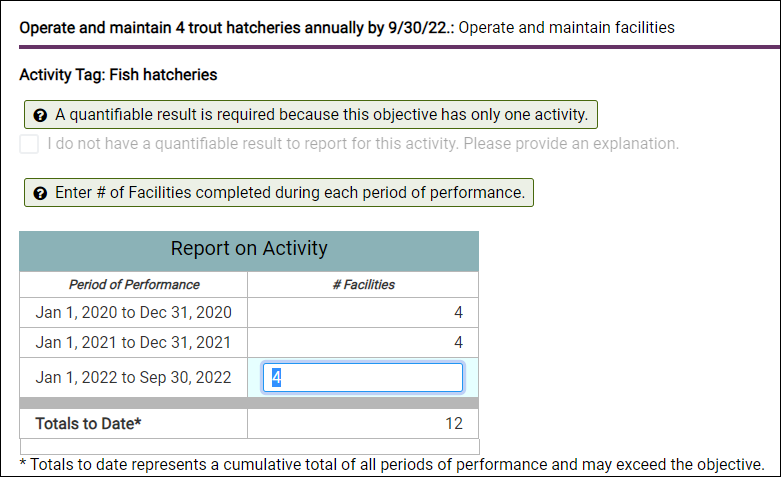
See the TRACS Multi-Year Facilities O&M Job Aid job aid for more information.
4. We sometimes we have two agencies funding a joint construction project for the same site through separate grants (such as a shared float with a fuel station funded by BIG through one agency and a pump out station funded by CVA through another agency). Would both agencies enter facility records to complete their performance reports or use the same site/facility record?
In most cases, the recommended approach is for each agency to create their own site and facility records based on what they are funding (ex. agency A creates site and facility record for the fuel station funded under the BIG program, and agency B creates site and facility record for the pump out station funded under the CVA program) and attach it to their respective performance reports.
There may be some nuanced cases when agencies may be coordinating closely to enter a shared facility into TRACS – consult with your Regional Office and/or your regional representative on the TRACS Working Group for guidance.
5. Can we enter estimates in the summary of facility costs in TRACS? Are the facility funding costs auditable?Funding amounts entered as part of a facility record are meant to be the actual costs and not estimates. The Office of Conservation Investment recommends as a Best Management Practice that recipients do not create a facility record until the facility is created. Some of the required information that must be populated may not be known by the recipient until the facility is finished and complete. Actual costs are needed in the facility record, similar to lands records, in the event of a potential situation where the recipient disposes of, or experiences a loss of control, and the Federal program requires compensation for perhaps not receiving the full value of its investment (useful life). TRACS is not the system of auditable record for any financial information under our grant programs.
6. If an agency has a facility that was constructed, acquired or renovated prior to TRACS (such as prior to Jan. 1 2021) and the facility now has an adjustment (such as a disposal), do we document the adjustment in TRACS? Does that necessitate creating the facility record in the system first?
TRACS facility records and adjustments are currently only required for new construction, renovation or acquisition funded by grants with a start date on or after Jan. 1 2021. Contact your Regional office for additional guidance on how to document adjustments to older records not in TRACS.
7. Can the mapper zoom scale for drawing a polygon be elevated to accommodate for larger site areas (ex. Lake McConaughy from training example was too big for the zoom scale to draw the site outline around the entire state park).
The map zoom scale for drawing a polygon will be reviewed. In the meantime, if you have a larger area to map, please import a shapefile or contact the TRACS Help Desk for assistance.
8. Is the useful life specific to just the grant-funded (federal share and non-federal share) components of the facility or for the facility?
The TRACS Facility workflow is designed to capture records information about facilities and structures that are constructed, acquired, or improved using grant funding (federal share and non-federal share). Useful life may be entered for all components (assuming they share the same useful life) or entered individually for each component. Useful life is specific to the grant funded facility and components of that facility.
9. Does the useful life start date have to match the facility completion date or can it be different (such as a component completed and opened for use earlier or later)?
The useful life start date does not need to match the facility completion date if the useful life for a component is different. For example, a component (such as a restroom) that was completed and opened for use earlier or later than the overall facility completion date. Consult with your Regional Office for additional guidance specific to your specific grant award.
10. For Boating Access grants, are fish cleaning stations an eligible component of a facility?
Fish cleaning stations may be eligible if they help to improve public access of the waters of the United States, see 517 FW 7 Exhibit 1 (L “installing fish cleaning stations”): https://www.fws.gov/policy/e1517fw7.html. Consult with your Regional Office for additional guidance specific to your specific grant award.
11. For the Summary of Facility Costs, is this the breakdown of the costs specific to the facility rather than the costs for the overall grant? Does this include administrative costs for staffing, etc.?
The ‘Summary of Facility Costs’ table is specific to each facility or adjustment record, and includes the Federal share, match share, and additional funds. This may or may not include associated administrative costs depending on the structure of your award – contact your Regional office for additional guidance.
12. Why is the location field with the question “How well does the shape represent the intended area” no longer present in the Facility (or Real Property) records?
A mapped location (polygon, point or shapefile) is required for Facility and Real Property Records. The question “How well does the shape represent the intended area” is not displayed because the map is intended to depict the general location and not necessarily its exact or precise location and acreage.
13. What is an example of an administrative adjustment to a facility record?
Examples of an administrative adjustment to a facility record could be a name change (ex. outgoing Governor would like to rename a boat ramp after themselves) or a correction to the components or location. Consult with your Regional Office for additional guidance.
14. Why do non-boating grants have the under and over $25K facilities reporting table? The table requires that a facility record be attached to update the number of facilities over $25K. For facilities under $25K, do we enter the number only or do we enter facility record(s) as well?
For non-boating grant programs, the “Report on Activity” table will display two columns for the unit of measure with options to enter the “# Facilities under $25K” and/or “# Facilities $25K or greater”. The under $25K column is available to identify the number of facilities constructed under the award that were less than $25K (which does not meet the definition of a capital improvement).
For facilities under $25K, enter the number of facilities constructed/acquired (a facility record is not required).
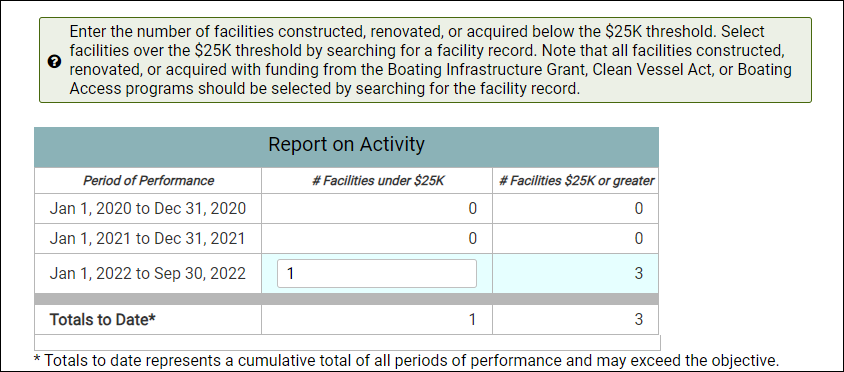
15. Can we attach a facility record to more than one grant (for example, if exterior work is being funded by grant A, interior renovations funded by grant B - or if we have a new grant for a capital improvement to an existing facility in TRACS)? If so, does the adjustment information display on the report?
Yes, a facility record may be attached to more than one grant performance report.
For example, grant A funding exterior work and grant B funding interior work to the same facility. All approved facility records (regardless of group assignment) are available for selection to attach to a grant performance report. However, the facility record can only be edited by users assigned the Facility Data Editor role for the assigned group. If a user is assigned to another group and is responsible for editing a facility outside his/her group, contact the TRACS Help Desk for assistance with group permissions and/or setting up a shared group.
As another example, a grant funded the construction of a facility and a facility record was attached to the grant’s performance report upon completion. Later on, a new grant may fund a capital improvement that is made to the facility. An adjustment should be added to the facility record for the capital improvements. On the performance report, the same facility record is attached. In the performance report, the facility record link is displayed, which highlights the original facility record and the adjustment.
Note that TRACS facility records and adjustments are currently only required for new construction, renovation or acquisition funded by grants with a start date on or after Jan. 1, 2021. Contact your Regional office for additional guidance on how to document adjustments to older records not in TRACS.
16. For records with a mapped location (Site and Facility Records, Real Property Records, some Performance Reports), the PDFs generated from TRACS do not include the mapped location, will it be included in the future?
This issue is currently under consideration by the TRACS Working Group.
17. Do we enter all components at a facility or just the components that are federally funded?We recommend entering the components that are federally funded (and therefore have a federal nexus). Consult with your regional office for additional guidance.
18. If an amendment to the grant includes
funding changes, does this automatically update any of the funding information
in the facility record or adjustment record?
No, the Summary of Facility Costs table, located in the facility and/or adjustment record, is not linked to the Federal Award information associated with the grant (which may encompass other activities).
19. How do we report on facilities construction, renovation, or acquisition on the interim performance report(s) in a multi-year grant? Similarly, how do we report on Operations and Maintenance (O&M) in a multi-year grant?
In the case of a multi-year grant, the facility record(s) will need to be linked to the report for the period of performance when the facility was constructed, renovated, or acquired (such as the final year). For interim years when the facility has not yet been completed, the user should select “No” on the page which asks if you were able to “construct, renovate, or acquire facilities during this period of performance?” Then enter an explanation (see screenshot example).
Explanation for no report for period example

When reporting on O&M during interim periods of performance, answer “yes” if O&M activities occurred and you have a value to report (ex. 12 facilities operated and maintained this period of performance) or “no” if no O&M occurred during this period (then enter an explanation).
20. We periodically replace pump outs (i.e. pump out units or motors) that were previously constructed and have a Facility record existing in TRACS. Would this be considered a renovation and require an adjustment to the existing facility record in TRACS?If you entered a facility record in TRACS for the original pump outs and they are replaced as part of a new grant, this would be entered under the objective for ‘Facility Construction, Renovation, or Acquisition’ and an adjustment would be added to the existing facility record. A facility record can be attached to more than one performance report, so the same facility record would be linked to the performance report for the pump out replacement. In the performance report PDF, the appendix includes the original facility record and the adjustment details.
An adjustment needs to be entered because replacing the pump out is considered a 'renovation' rather than 'maintenance' because it extends the useful life.
21. We periodically replace pump outs (i.e. pump out units or motors) that were previously constructed and do not have a Facility record existing in TRACS. Do we need to create a Facility record?
Yes, a new Facility record needs to be entered because the Facility now has a Federal nexus associated with it. The grant would need to include an objective for ‘Facility Construction, Renovation, or Acquisition’ because replacing the pump out is considered a 'renovation' rather than 'maintenance' because it extends the useful life.
22. If a grant includes funding "maintenance" to a facility such as the replacement of boards on a dock or paving a gravel parking lot, would this fall under the ‘Facility Operations and Maintenance (O&M)’ objective or ‘Facility Construction, Renovation, or Acquisition’ objective?
It depends on the scale of the project and if it meets the definition of a capital improvement (50 CFR 80.2), meaning:
(1) A structure that costs at least $25,000 to build, acquire, or install; or the alteration or repair of a structure or the replacement of a structural component, if it increases the structure's useful life by at least 10 years or its market value by at least $25,000.
(2) An agency may use its own definition of capital improvement if its definition includes all capital improvements as defined here.
If the project meets the above definition, then it would be entered using the TRACS objective of ‘Facility Construction, Renovation, or Acquisition’ objective and would require a Facility record. If it does not meet the definition of a ‘capital improvement’, then it would be entered as the objective of ‘Facility O&M’ and does not require a Facility record.
Note that 50 CFR 80 applies to Sport Fish Restoration (including Boating Access) and Wildlife Restoration.
23. Do dump stations, floating restrooms, pump out boats and/or pump out stations require a Facility record in TRACS?
Yes. Dump stations, floating restrooms, pump out boats, and/or pump out stations will need to have a facility record created in TRACS because this allows reporting on a national scale. Any significant work that extends its useful life would be considered a 'renovation' which requires an adjustment to the existing facility record (or creation of a new facility record if it is not in TRACS).
The TRACS Working Group consulted with the States Organization for Boating Access (SOBA) to develop the facilities requirements for boating grants including the Clean Vessel Act (CVA). SOBA wanted TRACS to be able to report on the number of these components funded under the CVA program. The solution to be able to provide this information to SOBA was to set up dump stations, floating restrooms, pump out boats, and pump out stations as "components" of a Boat Pump out / Dump Station facility.
TRACS Troubleshooting Tips
Below are some troubleshooting tips if you run into issues with TRACS:
Ensure that your workstation (computer and internet connection) meets the minimum requirements and contact your local IT staff for assistance. Visit the System Requirements page for more information.
For further assistance, please contact the TRACS Help Desk at tracs-helpdesk@fws.gov or call 1-844-408-7227.
For PDF Formatting Tips (regarding font and size and copy/paste tips), please review TRACS PDF Formatting Tips Job Aid
Loading Issues
1. Switch to a different browser and ensure that you have the latest version - TRACS works best with the latest versions of Chrome, Firefox or Microsoft Edge, but NOT Internet Explorer. Contact your IT department if needed.
2. System Locked or Timed Out: The system may have timed out if inactive for 15 minutes or longer. Select the “refresh” button for your browser (located next to the URL address bar at the top of the browser page). Alternately, use the following key combination to force refresh: Windows/PC: Ctrl key + F5 or Apple/Mac: Apple key + R or Command key + R.
- If that does not work, close the window and log back in.
- If all else fails, clear your internet browser cache/history and close all windows of the browser. The "cache" contains records of items you've viewed and temporary internet files, which sometimes cause issues when trying to load the TRACS site. For more information on how to clear the cache, visit: https://www.pcmag.com/how-to/how-to-clear-your-cache-on-any-browser.
Login Issues
1. Federal users PIN box "hidden": Federal users may have issues logging into TRACS if the popup box to enter your PIN is hidden. This may occur when you have multiple windows or program open, especially when using several monitors. Close or minimize your windows until you see the popup box to enter your PIN and complete the login to TRACS.
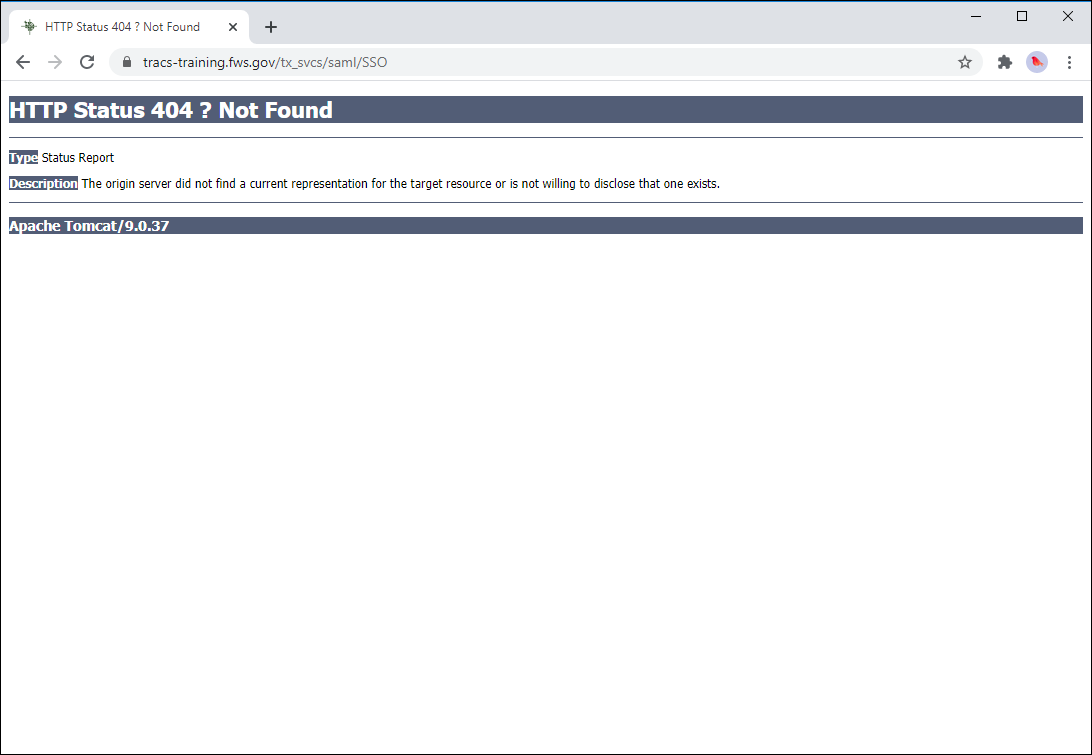
Error Messages
1. View Error Message Details: If you encounter an error message, expand it by selecting the “Toggle Details” button. Please copy the text of the error message or take a screenshot of it (with details expanded) to include with your feedback/help desk ticket.
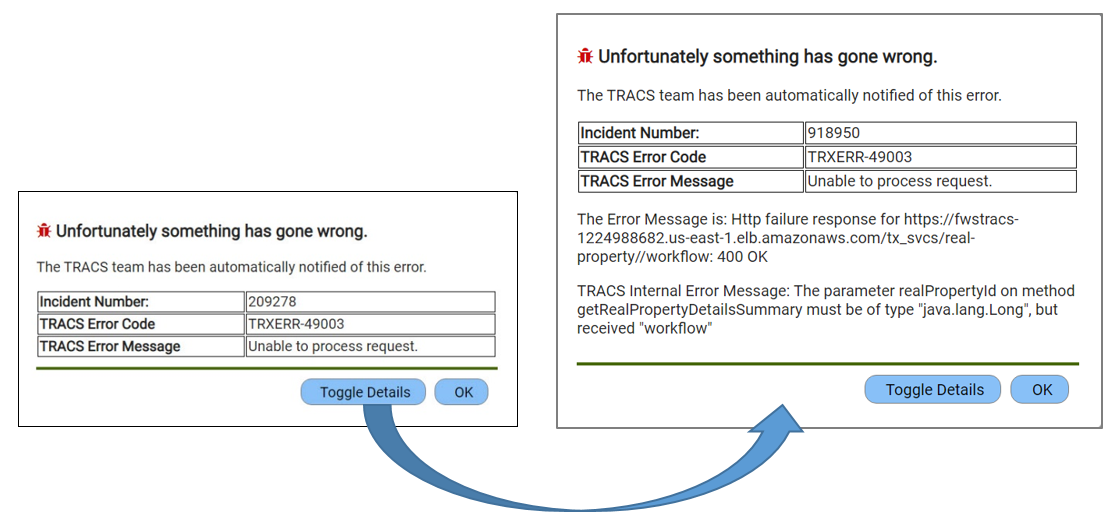
2. Species Search with ITIS displays an error: ITIS stands for the Integrated Taxonomic Information System, the authoritative taxonomic index for plants, animals, fungi, and microbes (https://www.itis.gov). The ITIS search is dynamic, meaning that the search goes out to the ITIS database and retrieves results in real time. If the service from the ITIS site is offline or the connection is slow it will not return results and the app will give the user an error. A user experiencing an error when using the ITIS search should try back as the service is usually back online shortly after it has issues.
3. Funding source not available (testing/training environments only): If you are unable to link to a selected funding source, select a different one (multiple users cannot select the same funding source).
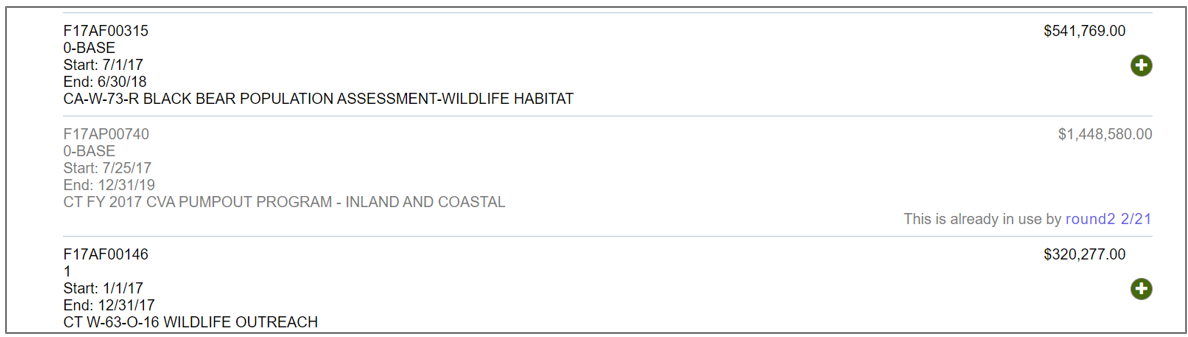
4. Performance report period of performance not available: In order to complete a performance report for multiple years, select a grant with the start and end dates cover multiple years.
Grants with milestones in FBMS automatically populate the periods of performance in TRACS for performance reporting. Without milestones, the system does not automatically generate the PoPs at this time. We are working on the solution to this issue, specifically to allow the user to set the PoPs in TRACS when they are not supplied by FBMS. The rules around this are a bit tricky because then changes like extensions also have to managed in TRACS, too. In addition, we do not know at this point what this will look like with the change to Grant Solutions, which is why we have deferred the functionality for now.
Training/testing environments only: If the funding source does not have any Periods of Performance, the message shown below will display. To resolve the message, unlink the funding source and select a different one, even if it is not the specific grant that for your test/practice project. A funding source is required to move forward with performance reporting.
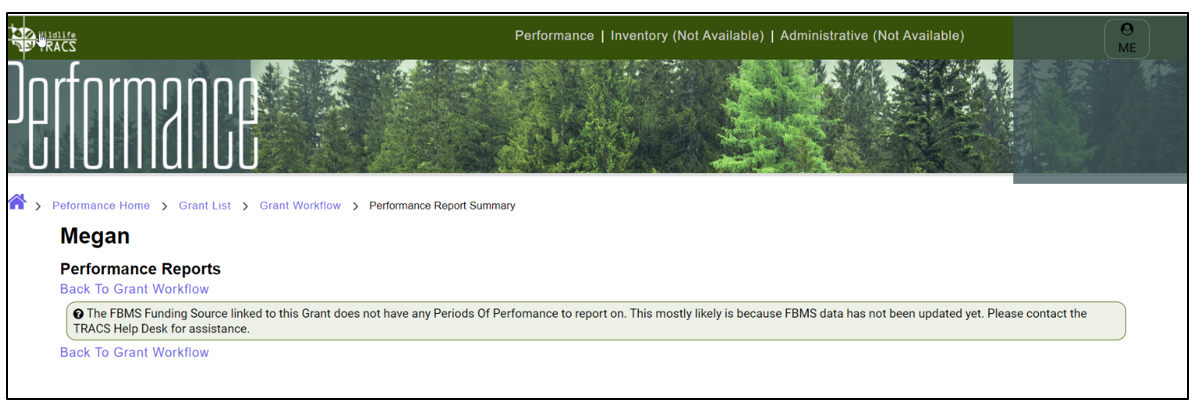
5. Mapper drawing tools do not display on the mapper: The Mapper will not display the shape editing tools until zoomed in the appropriate scale. Use the +/- buttons to zoom in and out.
For more information visit the GIS FAQs page.
6. Polygon outline is not displaying: If the polygon drawing tools do not show a polygon outline when you click on the mapper, you may have an issue with your browser or graphics card.
- For Chrome: Go to settings > Advanced > System > toggle on "Use hardware acceleration when available", then restart your browser and try to create a polygon again.
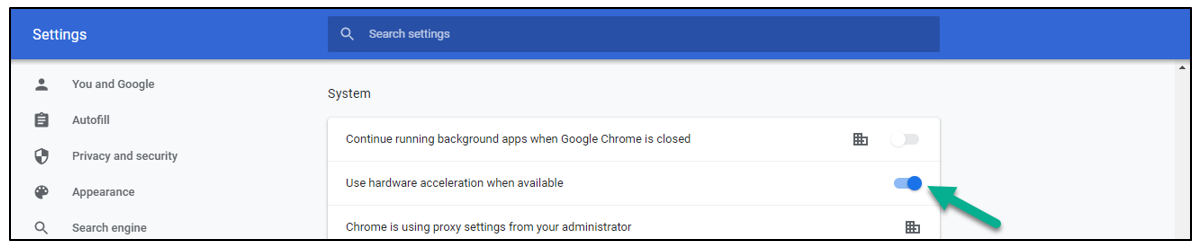
- Graphics Card Issues: Contact your IT support team. They may need to update your graphics card drivers and follow a series of disable/re-enable/reboot steps (see: https://support.esri.com/en/technical-article/000013717)
7. Uploading Attachments Troubleshooting Tips: TRACS accepts all file types such as PDF, Word, Excel, PPT, image files, etc. However, the system is limited to files approximately 50MB or smaller. Only one attachment can be added at a time. Larger files will experience a "silent" timeout due to the file size limit being larger than the timeout can accommodate. If you need to upload larger files or experience other issues while trying to upload a file, please contact the TRACS Help Desk.
Reports Module
1. What is the Reports Module?
The Reports Module provides a listing of reports that summarizes and itemizes grant related activities and accomplishments by Strategy, Objectives, Activity Tag, Species and Habitat types. Data is available at the National, Regional and/or State reporting levels.
The Reports Module is currently in Beta testing mode and only accessible by the TRACS Working Group (tentative release date to the larger TRACS user base is expected in mid-late 2024).
2. How can I access the Reports Module?
All TRACS users will have access the Reports Module and view accomplishment reports at the National level, as well as access reports at the Regional and State levels based on group permissions. Note that these reports provide summary data only. Users with additional reporting roles may be granted the "Itemized Report Viewer" role (National, Regional, and/or State) in order to view report data at the itemized level by individual grant, project, and objective/activity. Contact the TRACS Help Desk for assistance.
The Reports Module is accessible via the Reports icon on the TRACS homepage or the Reports link in the top right:
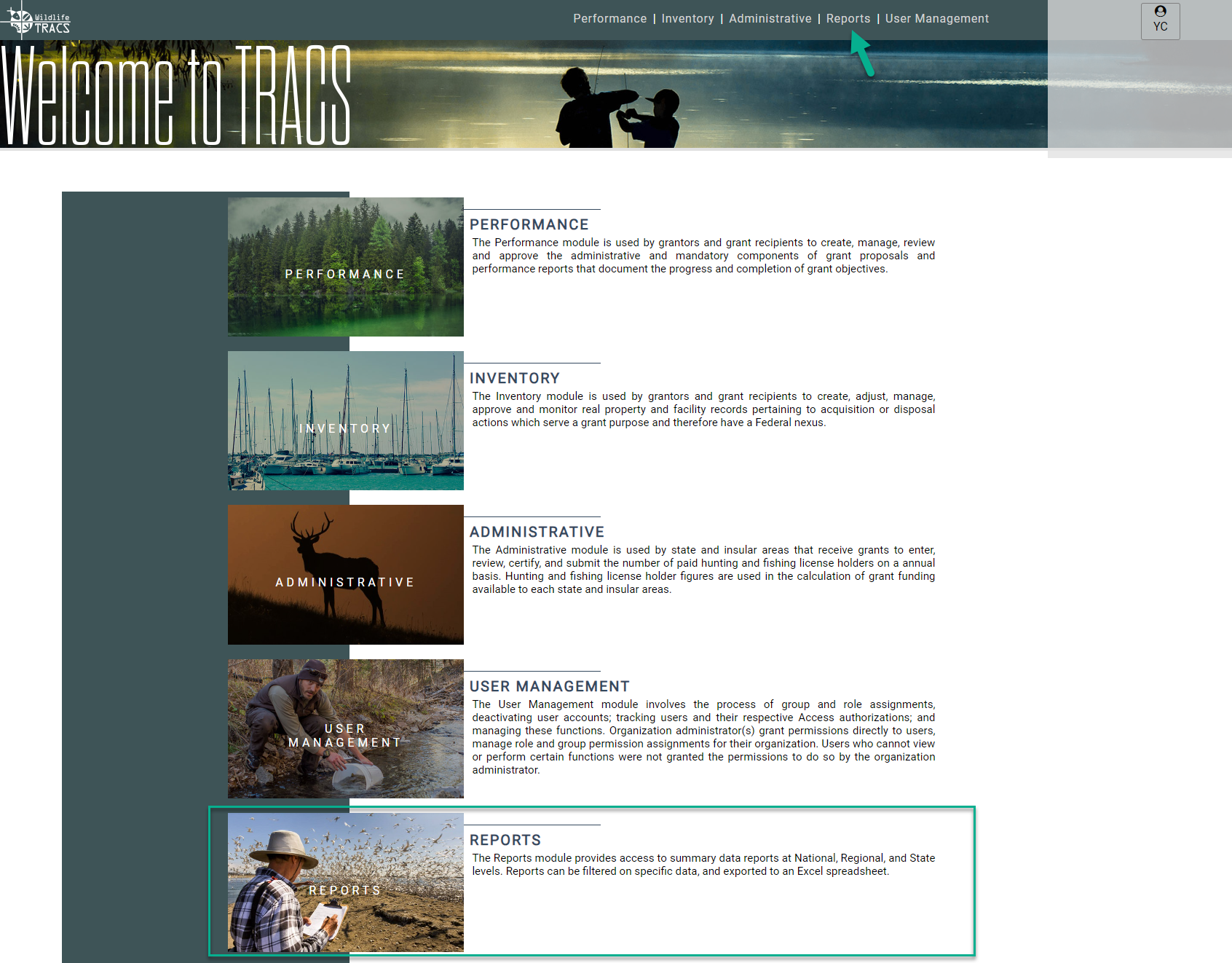
Reports may also be available from the Performance, Inventory, Administrative, and User Management Dashboards (*note that non-performance reports will be released at a later date).
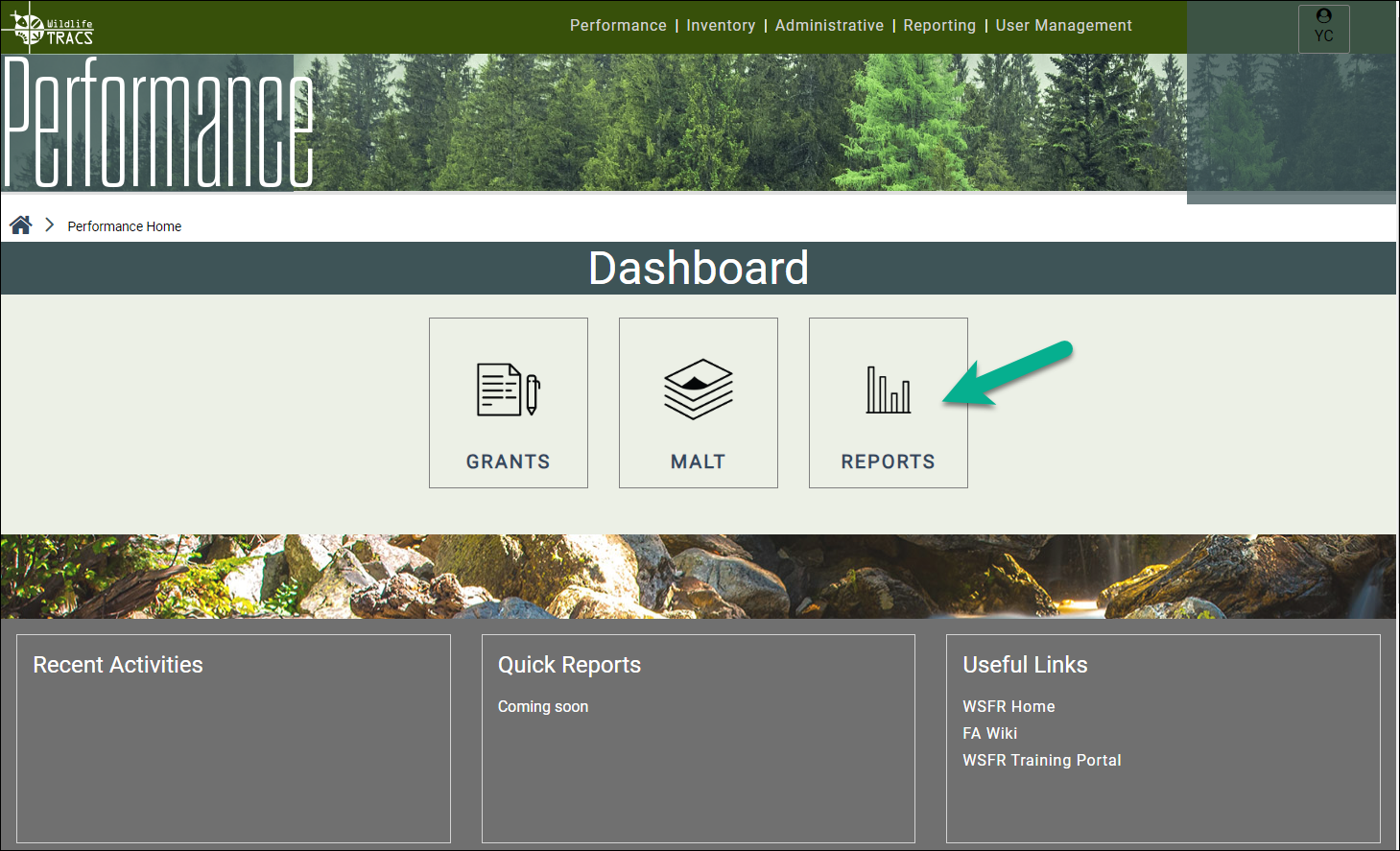
3. Why do some reports have warning labels?
There are three reports that need further clarification on how the data is presented versus how it is collected, correct interpretation of the data, and how the reports differ from the reports by Strategy.
The three reports of concern have a warning label (that displays in dark yellow below the description):
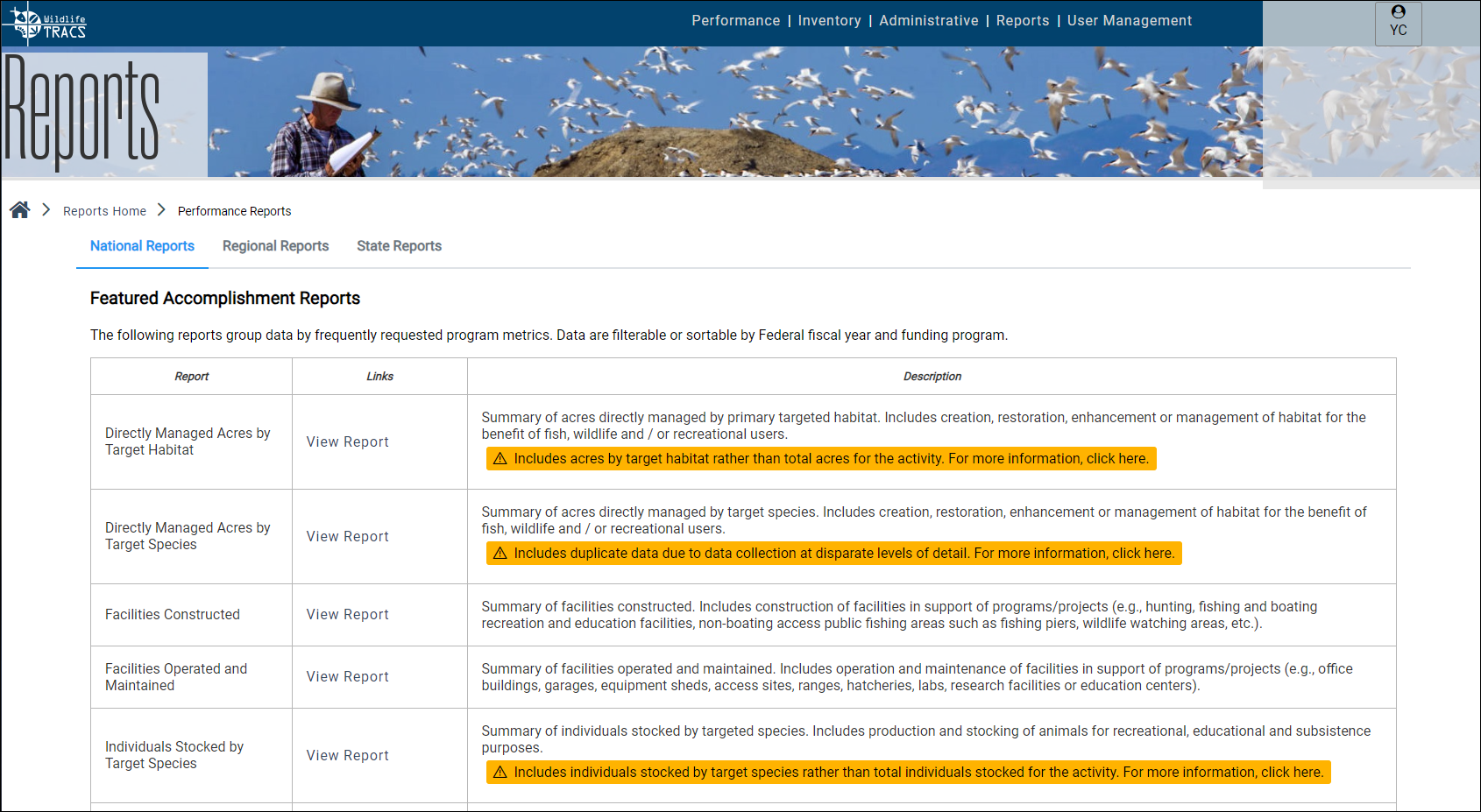
To learn more about these reports, visit the pages below (these pages are also available from the "click here" link in the warnings on the Reports page):