Approvals, Link to Federal Award and Changes to Reporting Dates
1. What is the approvals workflow? What do we need to get approved in TRACS?
The approvals workflow in TRACS consists of the steps that a record (e.g., Project Statement, Performance Report, Facility Record & Adjustments, Real Property Record, Adjustments, and Corrective Actions, and Real Property Status Report) must traverse before final submission to the Federal reviewer/approver. The default workflow in TRACS includes submission, review and approval steps at both the non-federal and Federal levels.
To learn more, visit Course 3 Approvals, Amendments and Award.
2. What is being approved and how does this fit into GrantSolutions?
Approval in TRACS is simply the U.S. Fish and Wildlife Service's concurrence that the project statement entered in TRACS matches the official approved project statement in GrantSolutions. Project statements approved under grants in GrantSolutions should be identical to the project statements approved by both the non‐Federal and Federal approvals in TRACS. TRACS does not obligate funding to approved grants. Federal funds are obligated to awards during the approval process in GrantSolutions. The milestone plan entered into GrantSolutions is used to derive the periods of performance in TRACS for reporting.
3. What are the approval steps and roles?
There are 3 primary roles in TRACS that are assigned to users by their agency's user administrator. These roles are assigned by module/workflow and a user may be granted one or more roles by workflow/module.
- The Data Editor can create and edit records in TRACS
- The Performance Data Editor can create and edit grant proposals, project statements, and performance reports
- The Facilities Data Editor can create and edit site and facility records and adjustments
- The Real Property Data Editor can create and edit real property records and adjustments, as well as Real Property Status Reports
- The Non-Federal Approver can review and approve records that have the status of "Awaiting Non-Federal Review and Submission" and may rescind approval (Return to Previous Step) while the record has the status of "Awaiting Federal Approval"
- The Performance Non-Federal Approver can start the approvals and rescind approval for project statements and performance reports
- The Facilities Non-Federal Approver can start the approvals and rescind approvals for Facility records and adjustments
- The Real Property Non-Federal Approver can start the approvals and rescind approvals for Real Property records and adjustments, as well as Real Property Status Reports
- The Federal Approver can review and approve records that have the status of "Awaiting Federal Approval" and may rescind approval (Return to Previous Step) while the record has the status of "Final Approved"
- The Performance Federal Approver can complete the approvals and rescind approval for project statements and performance reports
- The Facilities Non-Federal Approver can complete the approvals and rescind approvals for Facility records and adjustments
- The Real Property Non-Federal Approver can complete the approvals and rescind approvals for Real Property records and adjustments, as well as Real Property Status Reports
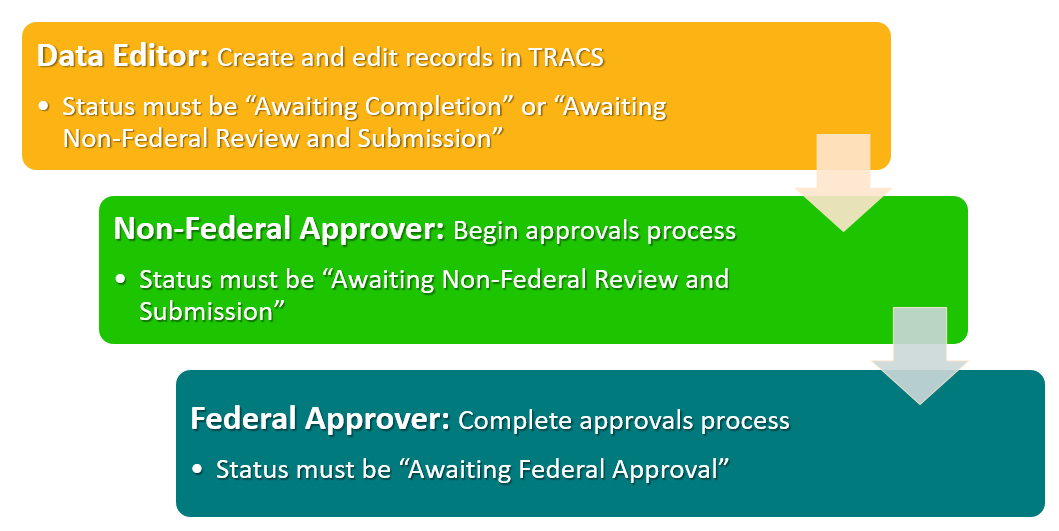
4. How do I "close out" a grant in TRACS that has been cancelled or withdrawn?
If a grant has been entered into TRACS but it is withdrawn and cancelled in GrantSolutions because the grant will not be funded, a similar process should be taken to “close out” the grant in TRACS.
There are two options for “closing out” the grant in TRACS:
Option 1 - Archive the Grant: The archival process should be taken if the grant data needs to be preserved for record keeping and/or in case it is funded later or copied to a similar grant. The archival process will remove the project statements from future reporting requirements.
Option 2 - Delete the Grant: If the grant data in TRACS does not need to be preserved, the cancelled grant should be deleted from TRACS.
For more information, review the TRACS Steps to Archive or Delete a Cancelled Grant Job Aid.
